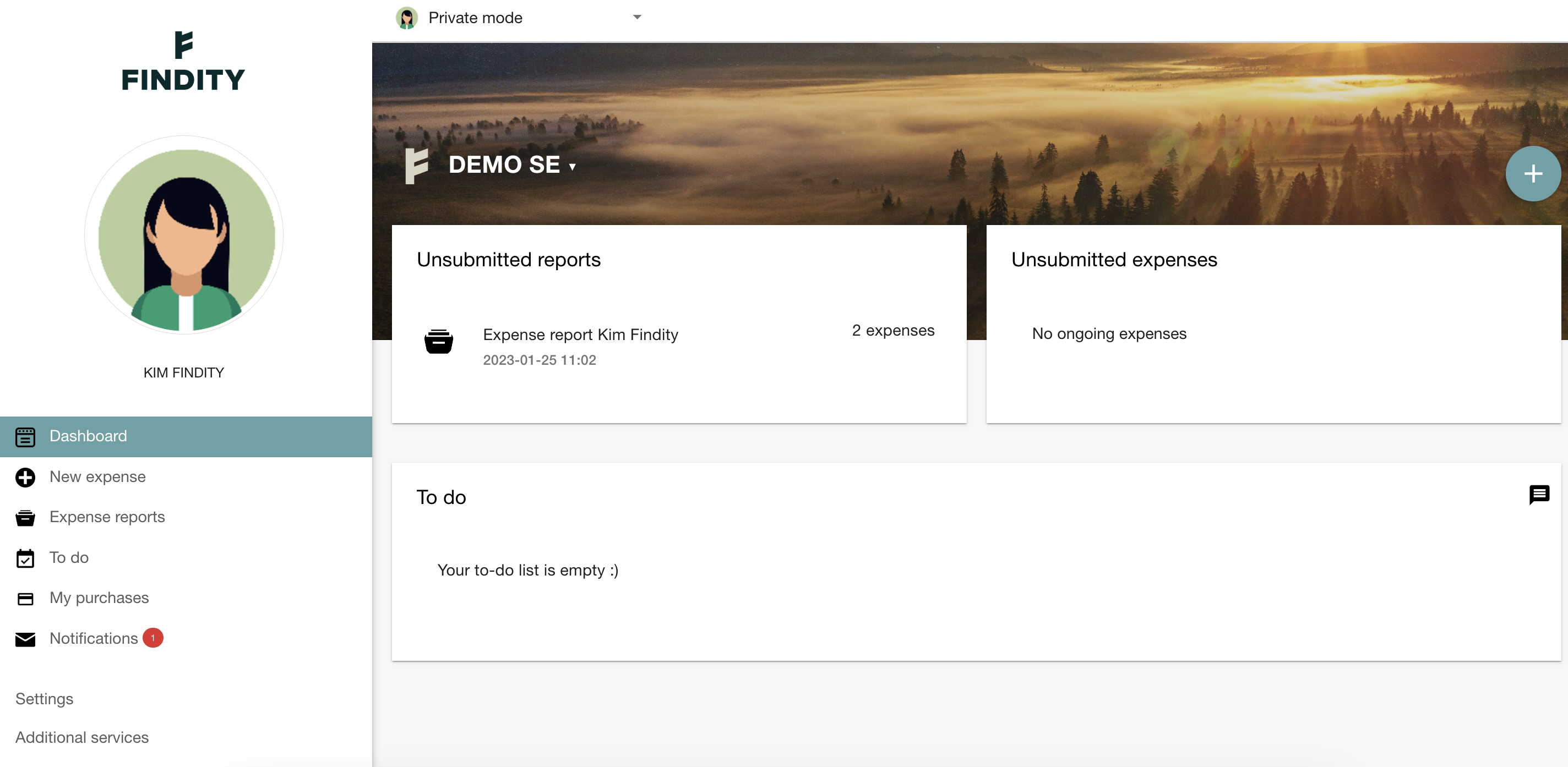How do I manage my transactions from Nordea First Card Real Time? (New app)
Table of Contents
This article applies to the following countries
- Sweden
- Norway
- Denmark
- Finland
This article is for you, as a user in Findity, that receive your transactions to your user account automatically when you make a purchase with your Nordea First Card.
Feel free to watch this videos regarding transactions from Nordea:
First Card - organisation has liability
First Card - the user has liability
When a purchase is made, the transactions will automatically be created on your user account under the tab Unsubmitted expenses.
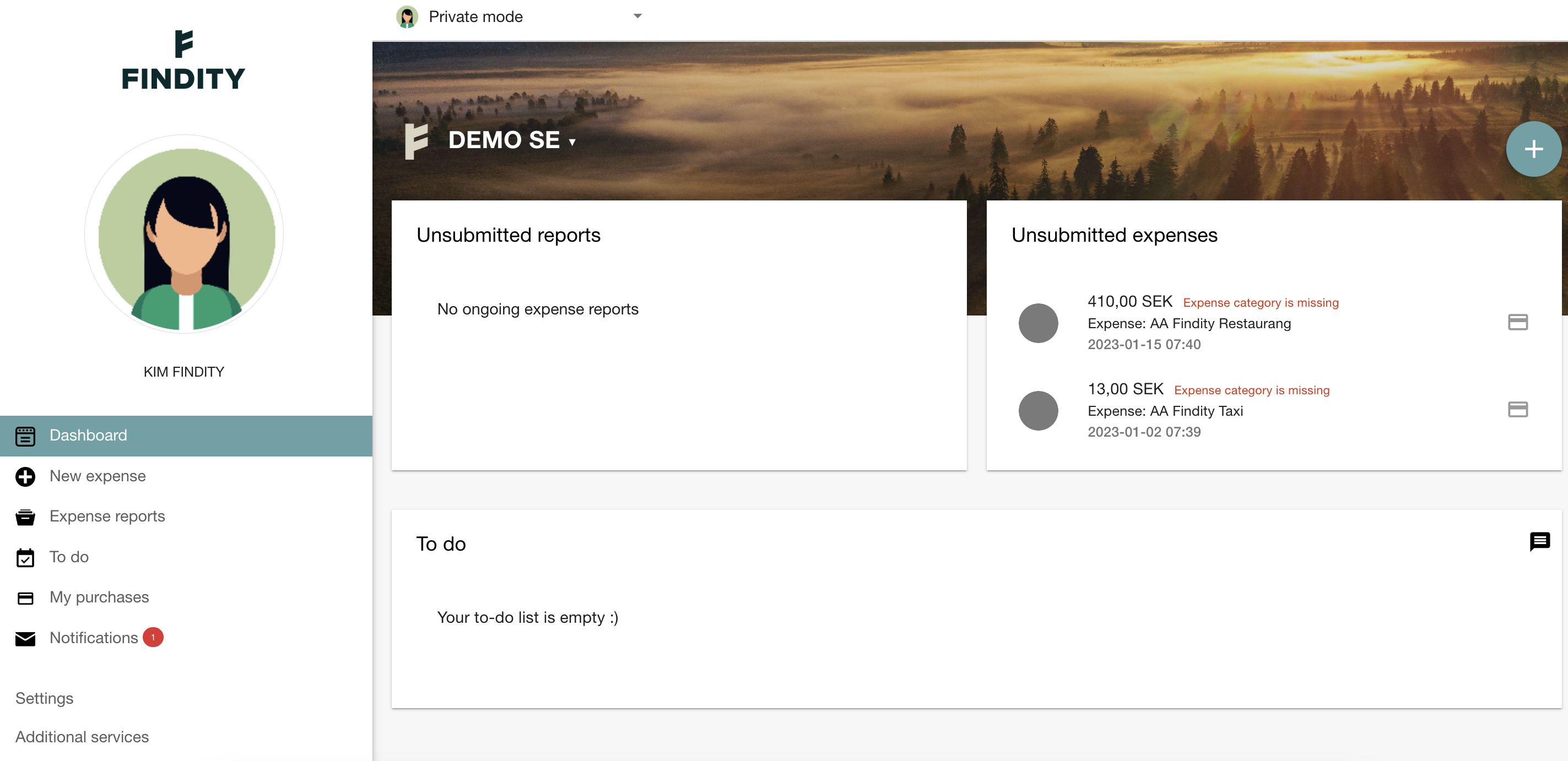
Each expense needs to be updated with a picture of the receipt. Click on the expense and add the receipt image under the field Basis for expense (receipt) or Import from existing expense if your receipt is already saved as an unsubmitted expense.
If you use the app, click on the camera icon to take a picture or upload your receipt.
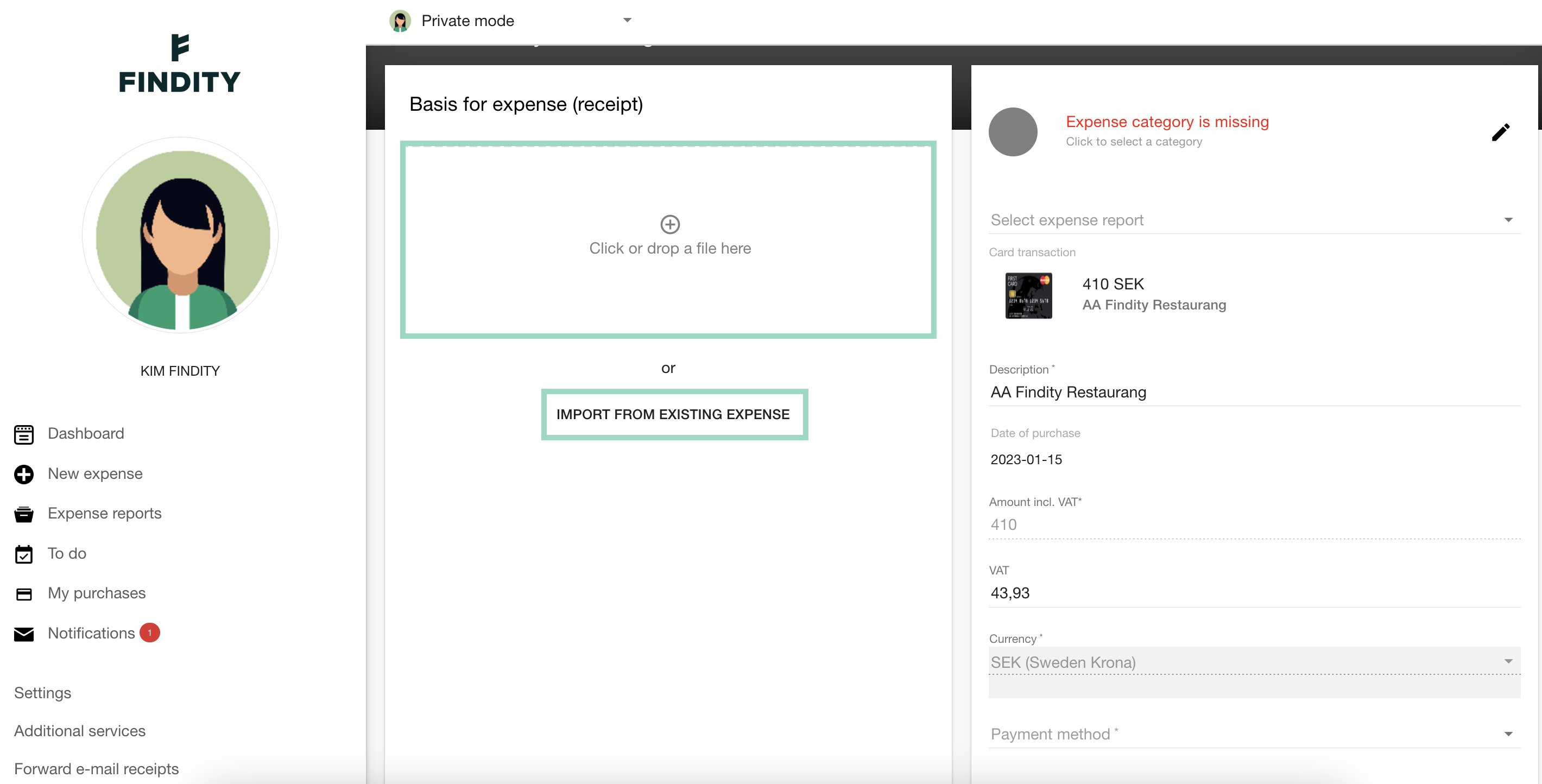
Depending on your organisation's settings (who is responsible for paying the invoice), it may look different when you're about to submit your expenses. If you are unsure of how that is handled at your organisation, I advise you to contact your administrators internally.
1. Either the card holder (the user) is responsible for paying the invoice, and in that case, a report needs to be created by the user to submit the purchases, when the user has received the invoice.
2. The organisation has the payment responsibility and in that case a report is automatically created when the invoice is sent from the bank and the expenses are automatically transferred to that report.Depending on your organisation's settings (who is responsible for paying the invoice), it may look different when you're about to submit your expenses. If you are unsure of how that is handled at your organisation, I advise you to contact your administrators internally.
1. Either the card holder (the user) is responsible for paying the invoice, and in that case, a report needs to be created by the user to submit the purchases, when the user has received the invoice.
2. The organisation has the payment responsibility and in that case a report is automatically created when the invoice is sent from the bank and the expenses are automatically transferred to that report.
1. Private liability (Invoice sent to the card holder)
To submit your expenses, click on the plus-sign on the top right.

Choose to Create expense report.
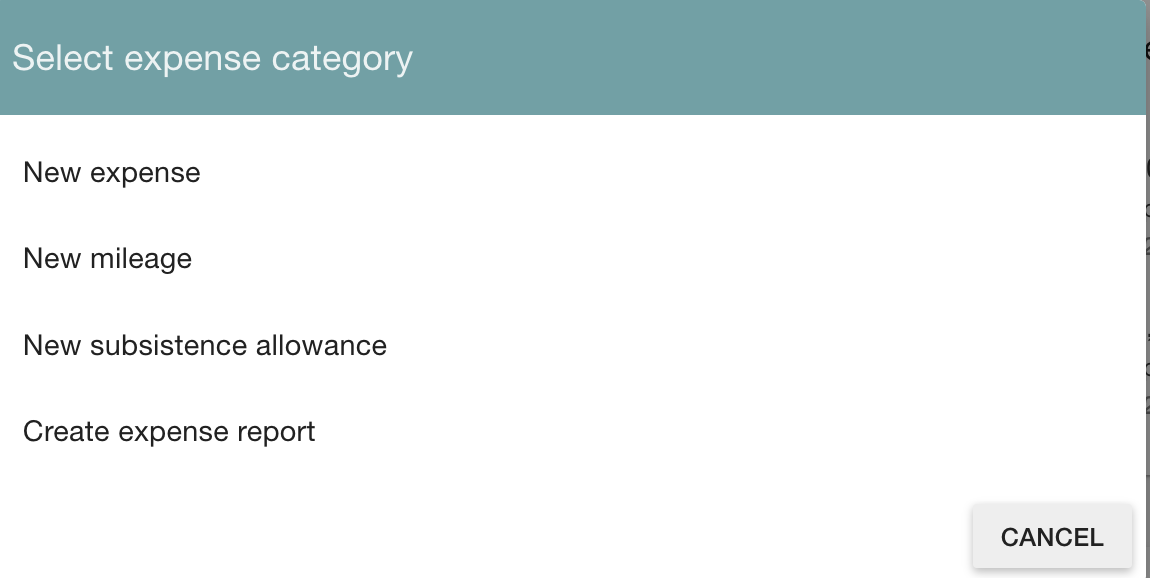
Mark the box next to the expenses you want to submit and press Save.
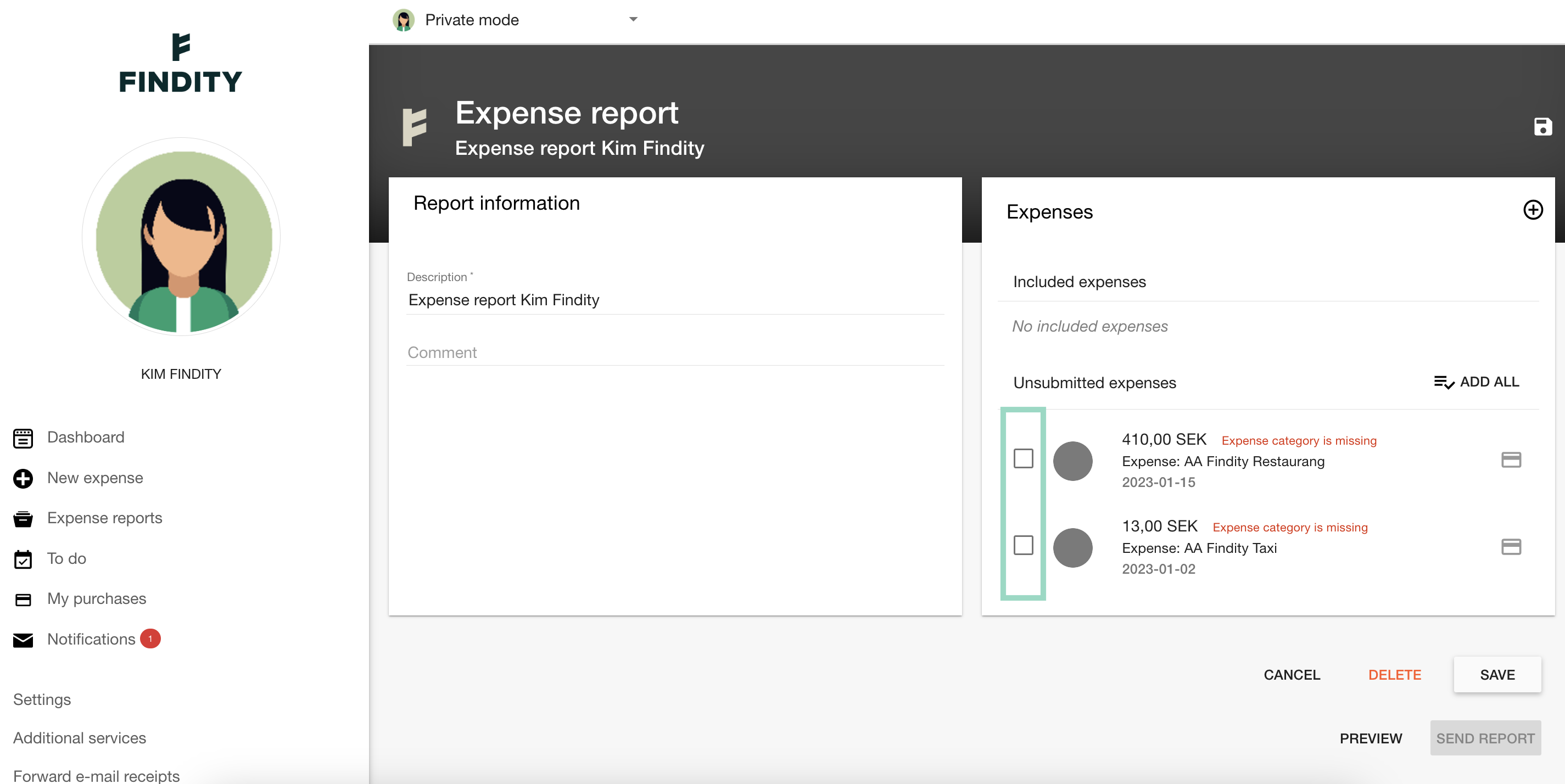
Now you can submit your expenses.
2. Organisation liability (Invoice sent to the company)
When the organisation has the liability for the card, a report with your purchase from your card will automatically be uploaded on your user when the invoice is sent from the bank.
The expenses can't be submitted until the invoice has been sent from the bank and the report has been created.
Click on the report to submit and choose to Send report.