I made a personal purchase with my corporate card. How do I report this as a personal purchase? (New app)
Discover how to accurately report a personal purchase made with your corporate card using a new app interface.
Table of Contents
This article applies to the following countries
- All countries
Have you bought something with your corporate card that was a personal purchase and you want to make that transaction personal? It's possible to do that before you submit your corporate card transactions to your administrator.
See instructions in the tabs below on how to handle this in the app and on the web.
Web
Open the transaction that you would like to mark as a personal transaction. On the right-hand side of the card symbol, you have a cogwheel. Click on the cogwheel.
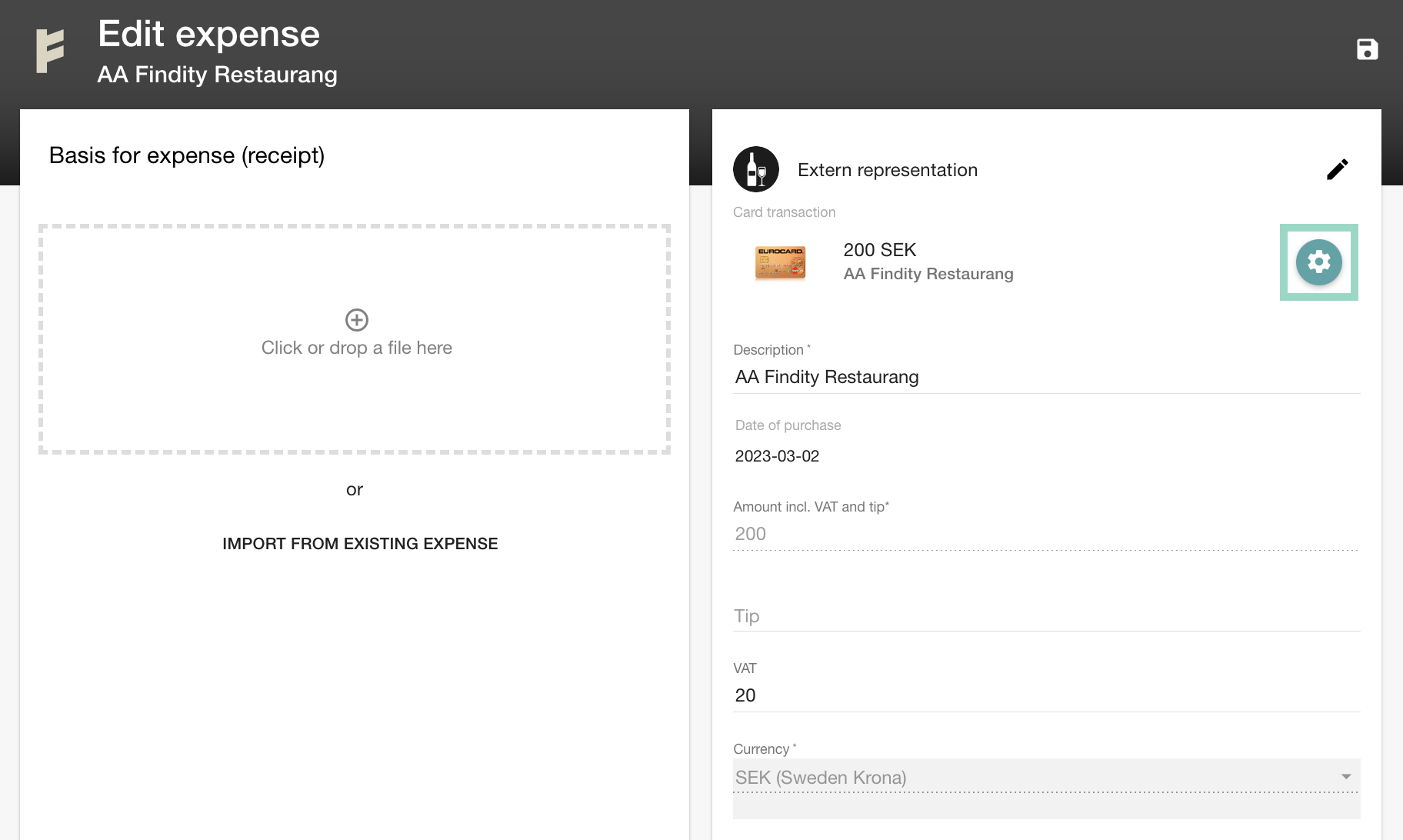
A new box will open asking "Do you want to mark this expense as personal?" - choose Yes.
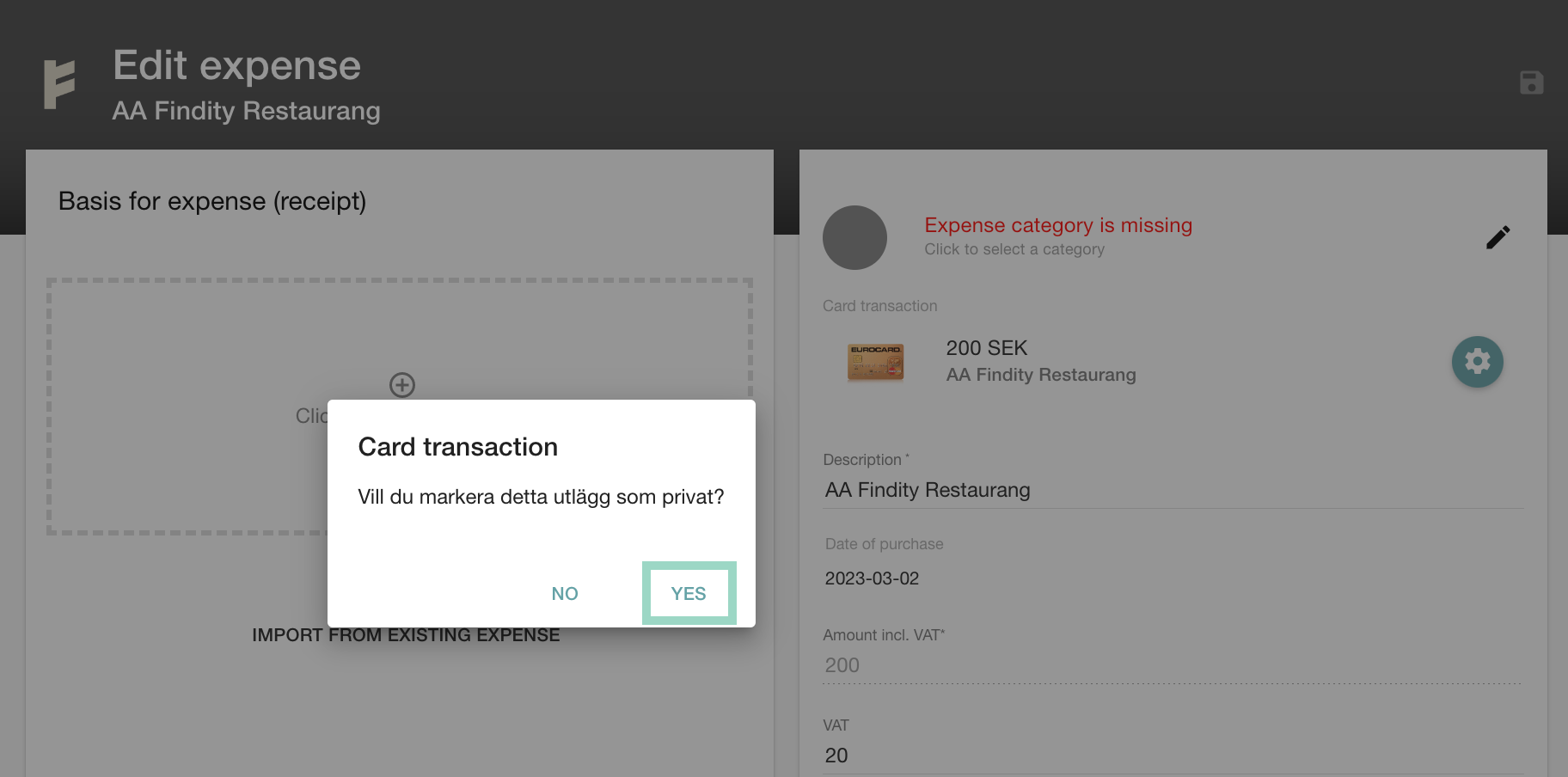
You will now see that the transaction is marked with "(personal)" and this will also be shown for your administrators.
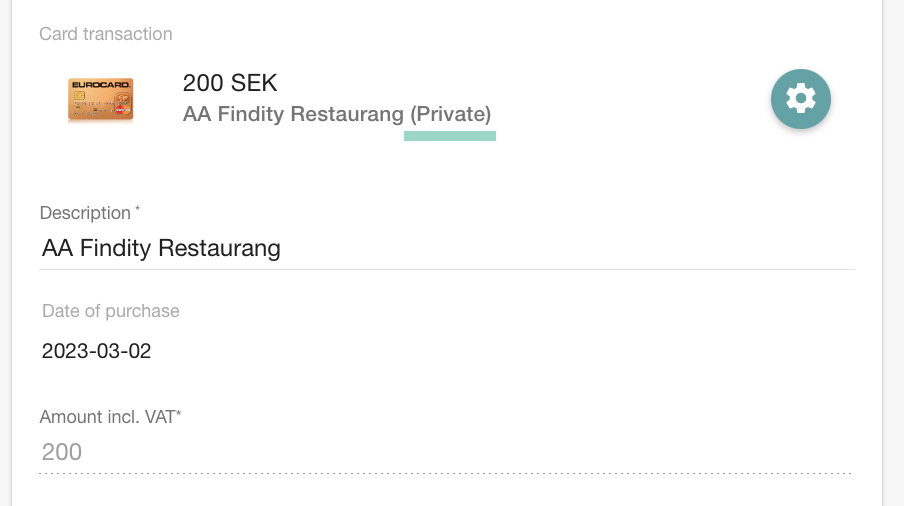
If you want to make your personal transaction business-related again, click on the same cogwheel-button to remove the marking you made before.
Remember to save when you are done.
App
Log in to your Findity app and open the transaction that you want to mark as a personal purchase. Scroll down in the view, and you will find the option "Mark as personal purchase". Click the button to move it to the right and your transaction will be marked as a personal purchase. Then click Save to report.
If you then preview your corporate card report by clicking on the three dots in the top right corner of the report, you will be able to see in the overview that your transaction is marked as a personal transaction.
Please note that in order to generate this overview as shown in the image below, your transaction must be included in a corporate card report.

If you want to remove the personal marking, click on the same button as when you marked it as personal, so that the button moves to the left.
Remember to click Save to report when you're done.