I have submitted a report with a manually created expense but now I have received bank transactions on my user for the same expense/receipt. What should I do? (New app)
Table of Contents
This article applies to the following countries
- All countries
This article refers to you who have accidentally submitted a report with a manually created expense for a receipt that should actually be linked to your corporate card report.
The first thing you need to do is contact an administrator at your organisation and ask to have your report sent back to you.
If the report's has already have processed by your administrator or if the report already have been paid, please contact your administrator for instructions on how to proceed in this case.
In the tabs below, we go through step by step on how to connect your returned expense to your corporate card report.
Web
Once the report has been sent back to you by the administrator, you will be able to find it here, in your Unsubmitted reports.
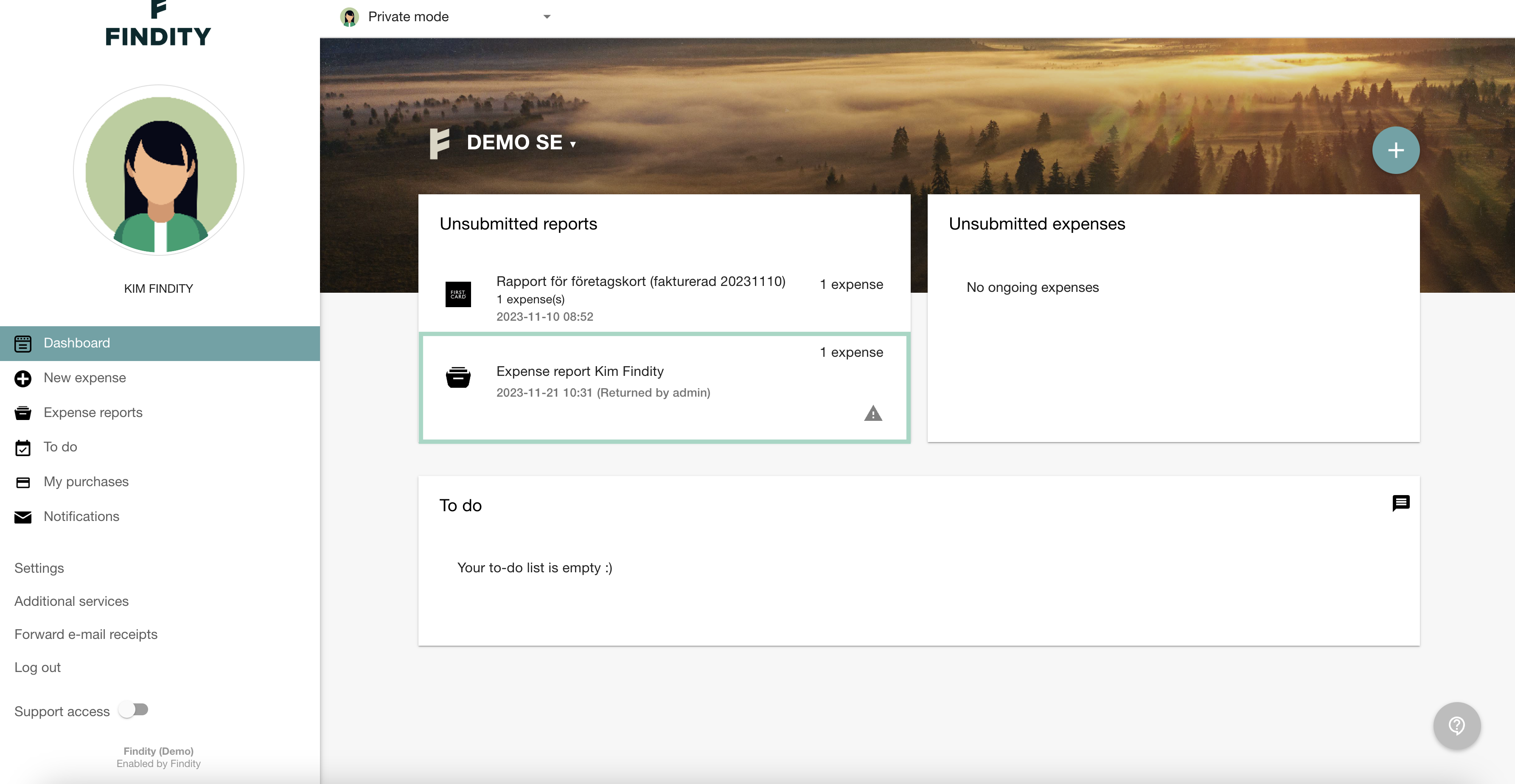
The next step will be to extract the expense from your rejected report, this needs to be done for it to be possible to link the expense to the corporate card report. Click on the report, uncheck the box in front of your expense and then press save.
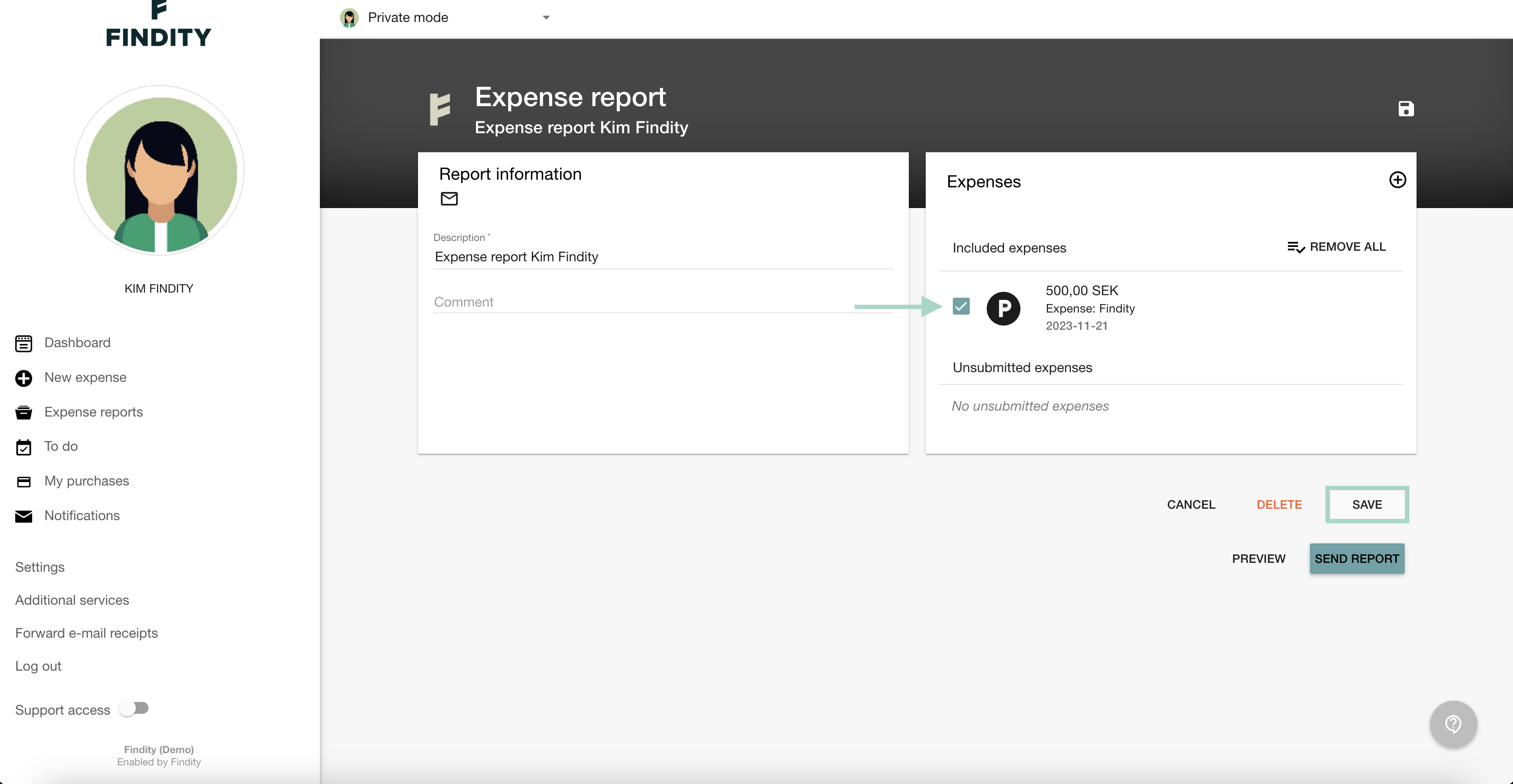
The expense will end up in your Unsubmitted expenses.
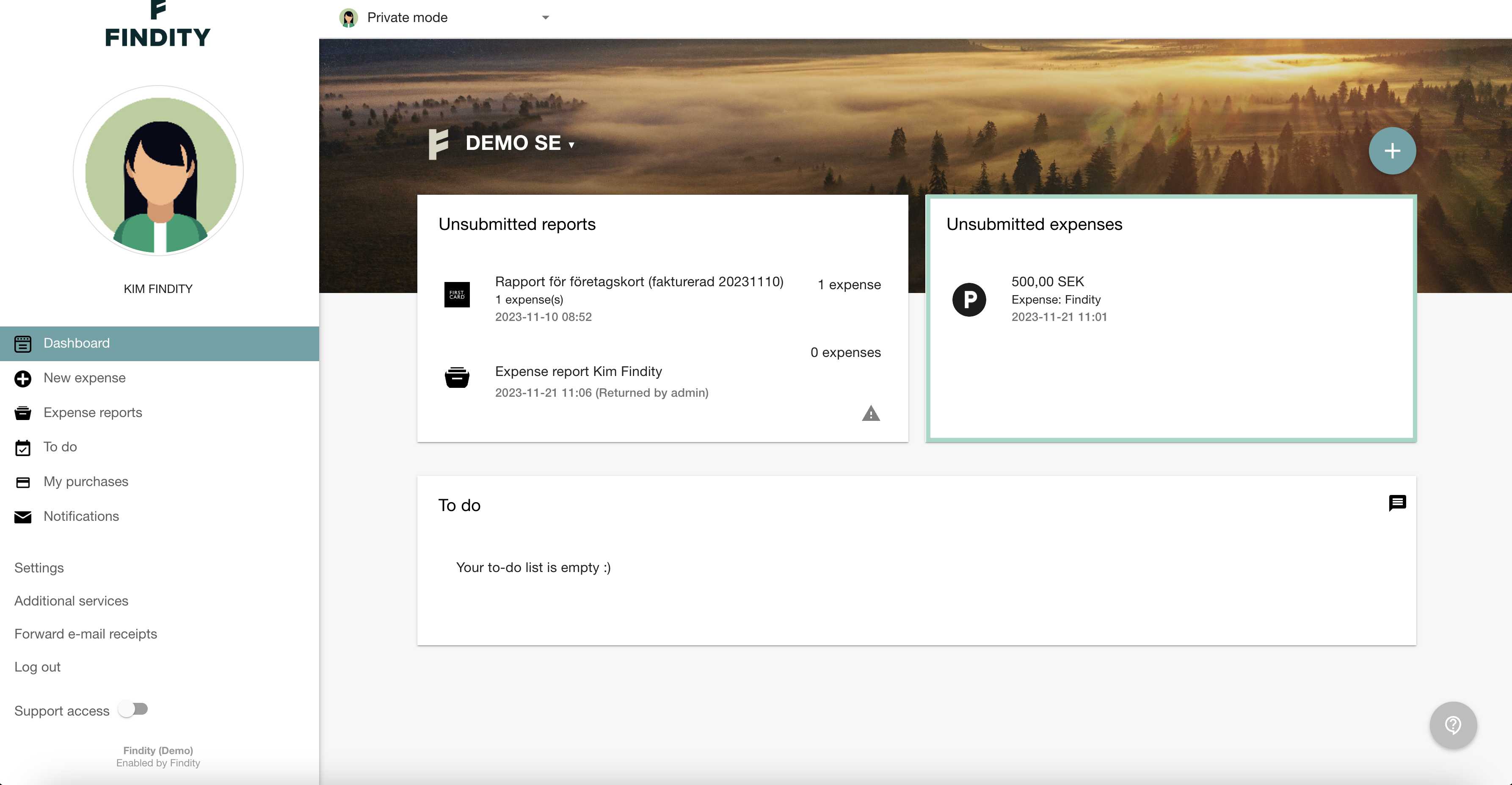
Now it's time to link the expense to the transaction in your corporate card report.
Click below to access our article that describes how to do this step by step.
App
In the app, you will find your rejected report under Expenses > To do > Rejected.

Just like on the web, the expense needs to be removed from the rejected report for it to be possible to link the expense to your corporate card report. Open the report, click the cross icon to the right of your expense, and then click Save.

The expense will then be moved to Drafts.

Now it's time to link the expense to the transaction in your corporate card report.
Click below to access our article that describes how to do this step by step.