Can I add a maximum amount for a specific expense category?
Table of Contents
This article applies to following countries
All countries
This article will show you how to add a max amount for a specific expense category.
Go to Settings > Expense management > Expense categories on organisation level and click on the button Manage input fields.

Go to Receipt and click Add exception to the right in the field for Amount incl. VAT.
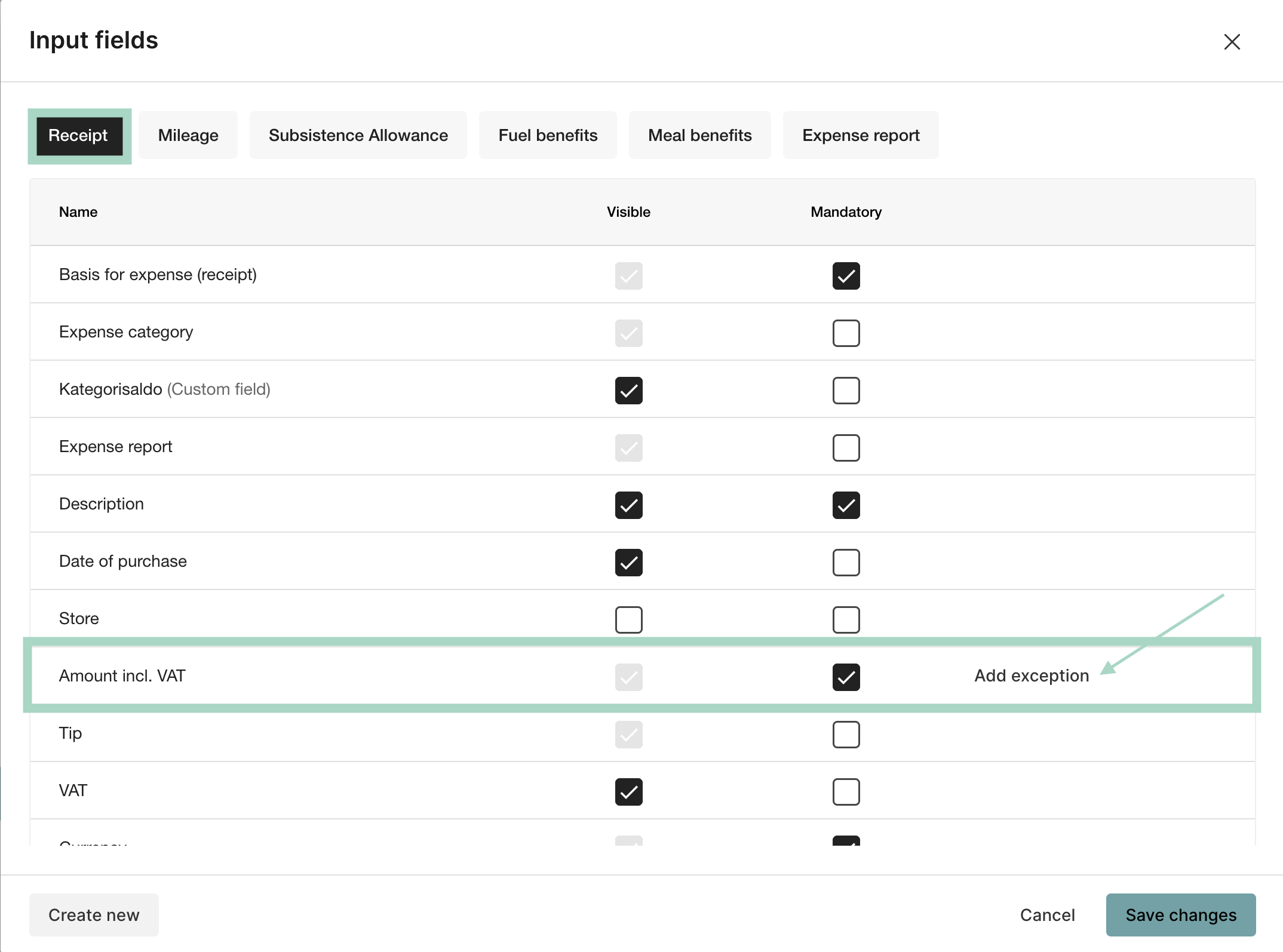
This box will pop up. Here you have to choose for which expense category you want to add a max amount. Just click on the category.
In our example we will use the category Demo.
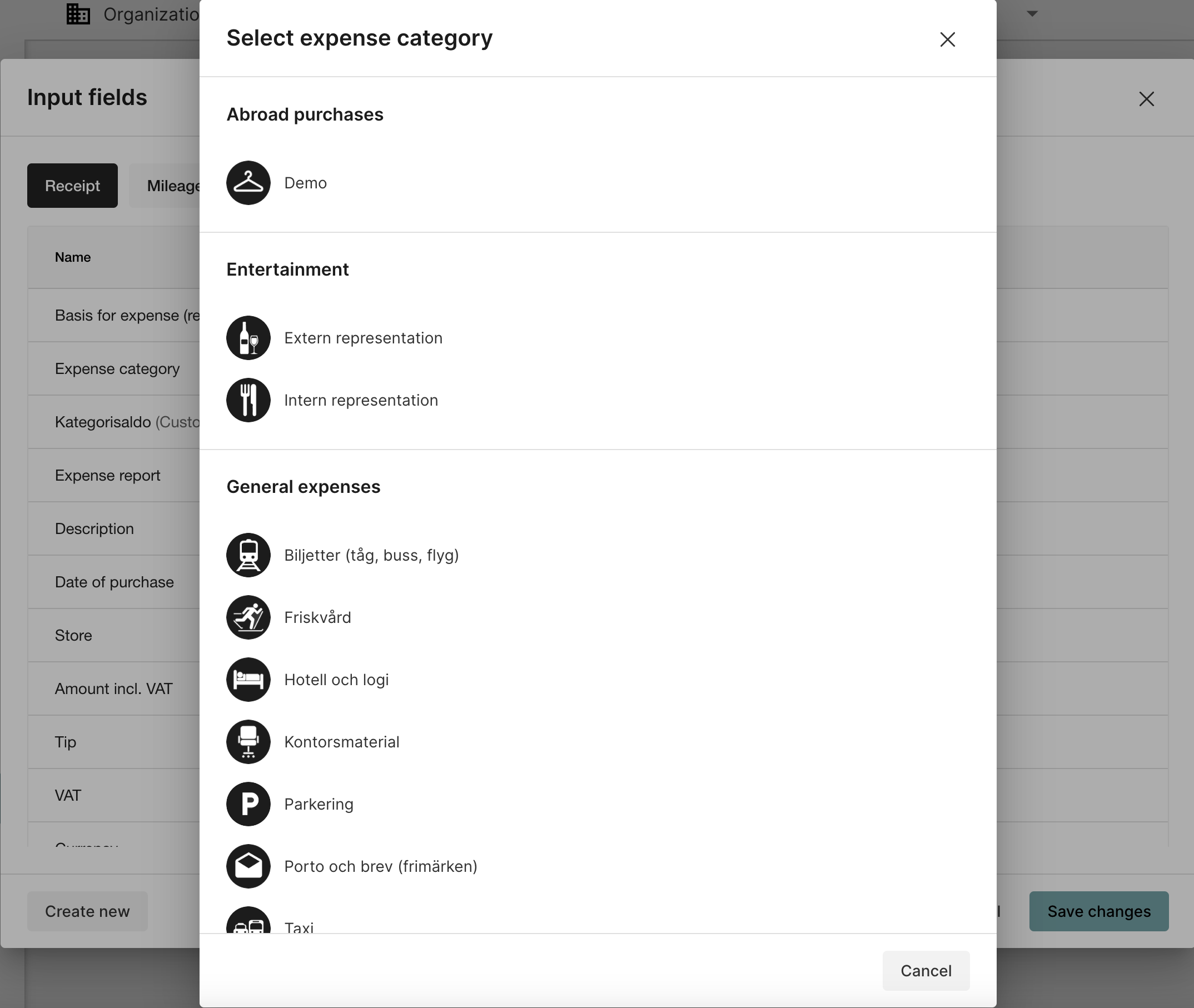
After clicking the category the exception will be shown here.
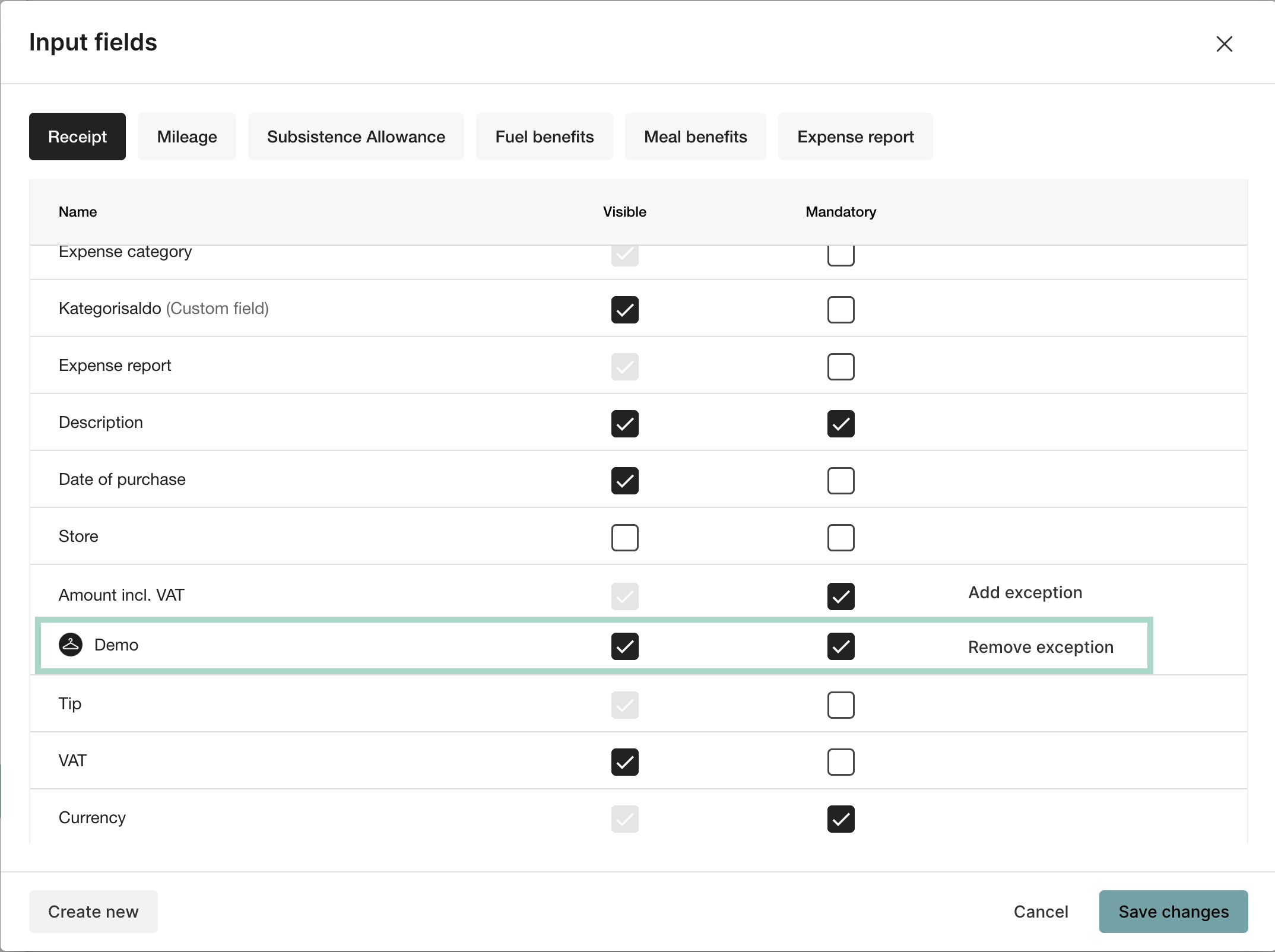
When clicking the exception, this window will be shown.
Here you choose Amount validation in Field validation and the field for Maximum allowed value will be visible for editing.
In our example we've set the Maximun allowed value to 3000.
Also remember to set Blocker (Not possible to send) in the field for Blocker type.
You can also choose a message to be displayed to the user who tries to submit a report with an amount that is not valid.
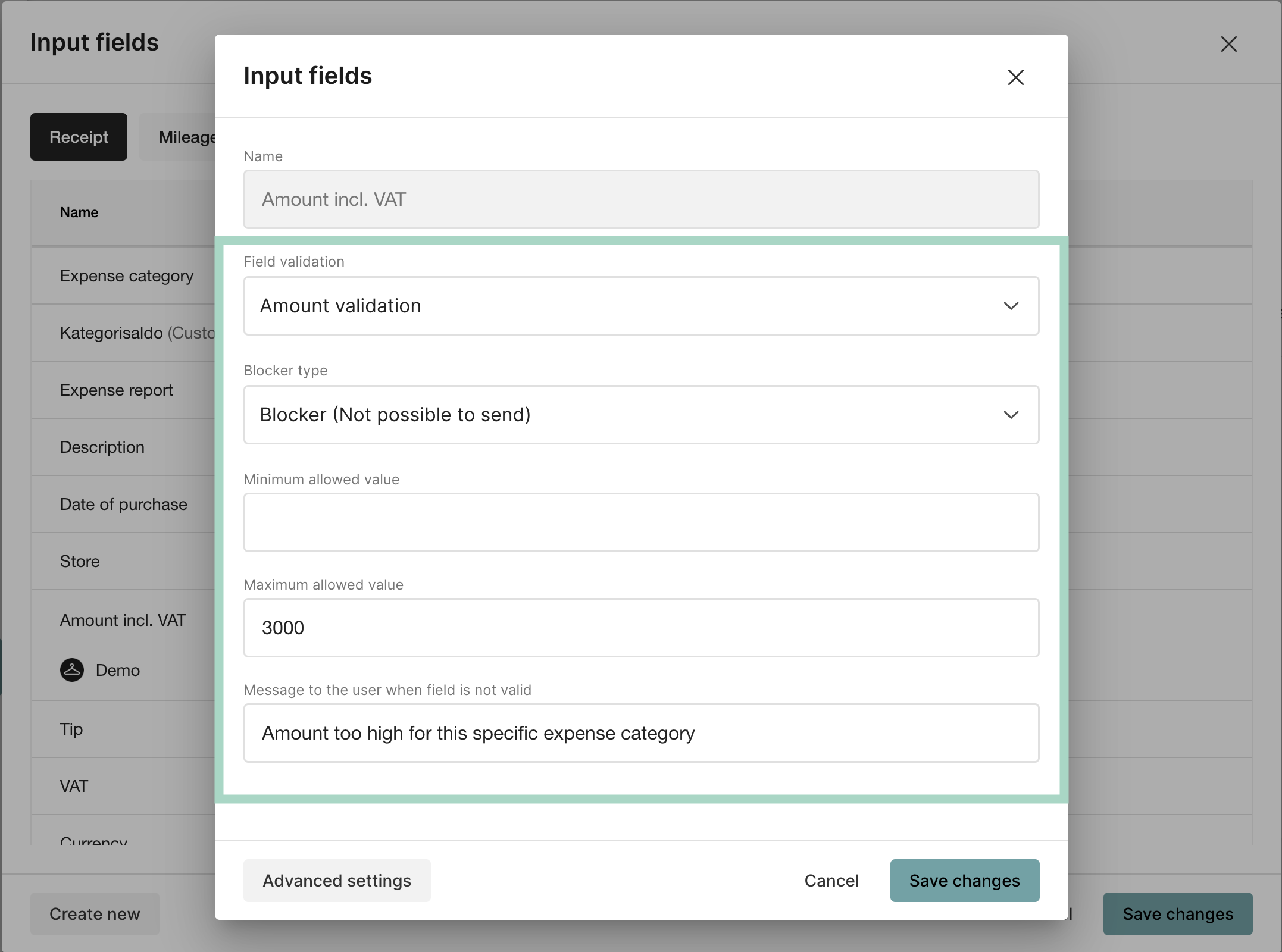
When a user then tries to submit a report with an amount higher than allowed, this message will pop up.
In the background you can also see the message that was entered in the settings, that message will be shown in the report.
