Jag har skickat in en rapport med mina kvitton men nu har jag mottagit banktransaktioner på min användare för samma utlägg/kvitto. Vad ska jag göra? (Nya appen)
Table of Contents
Den här artikeln avser följande länder
- Alla länder
Den här artikeln riktar sig till dig som råkat skicka in ett manuellt utlägg på ett kvitto som egentligen skulle kopplas till din rapport för företagskort.
Det första du behöver göra är att kontakta en administratör på din organisation och be om att få din rapport tillbakaskickad till dig.
Om rapporten redan har behandlats av din administratör eller om rapporten redan har betalats ut, kontakta din administratör för instruktioner om hur du går tillväga i detta fall.
På flikarna nedan går vi igenom steg för steg hur du kopplar ditt tillbakaskickade utlägg till din företagskortsrapport på webben och i appen.
Webb
När rapporten har skickats tillbaka av administratören kommer du att kunna hitta den här, under dina Ej inskickade utläggsrapporter.
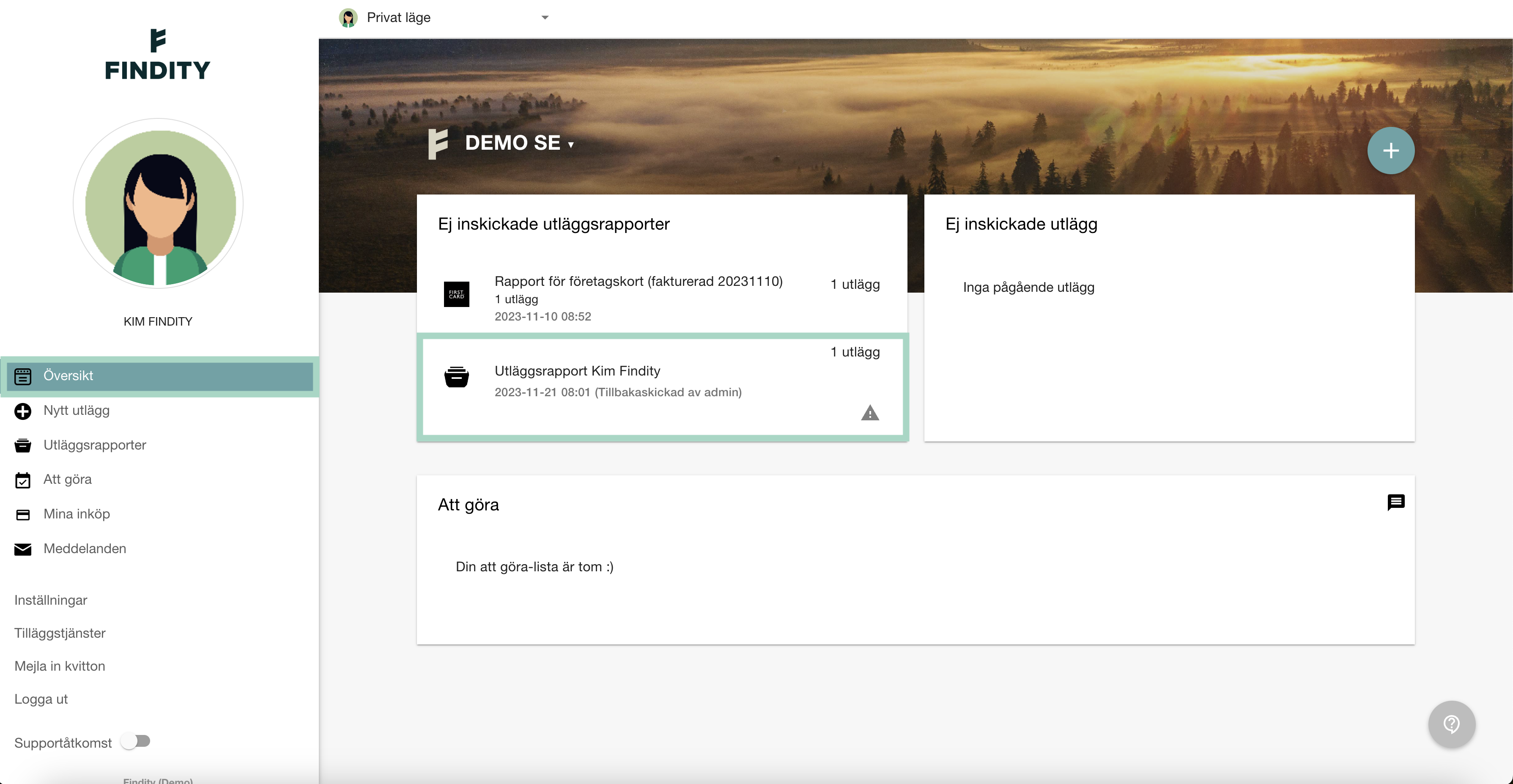
Nästa steg blir att plocka ur utlägget från din tillbakaskickade rapport, detta för att det skall vara möjligt att koppla utlägget till företagskortsrapporten. Klicka på rapporten, bocka ur rutan framför ditt utlägg och tryck sedan spara.
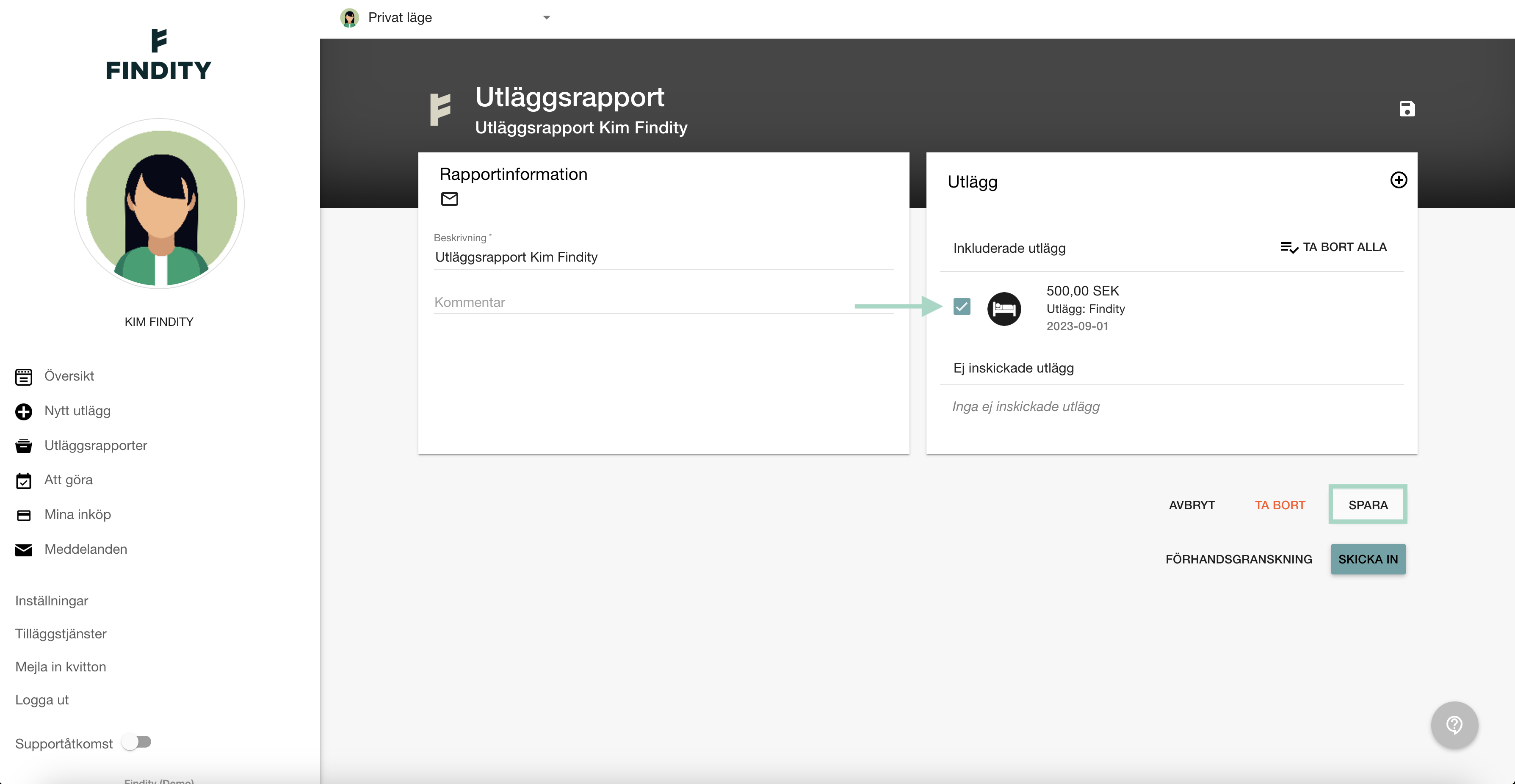
Utlägget kommer då att hamna under dina Ej inskickade utlägg.
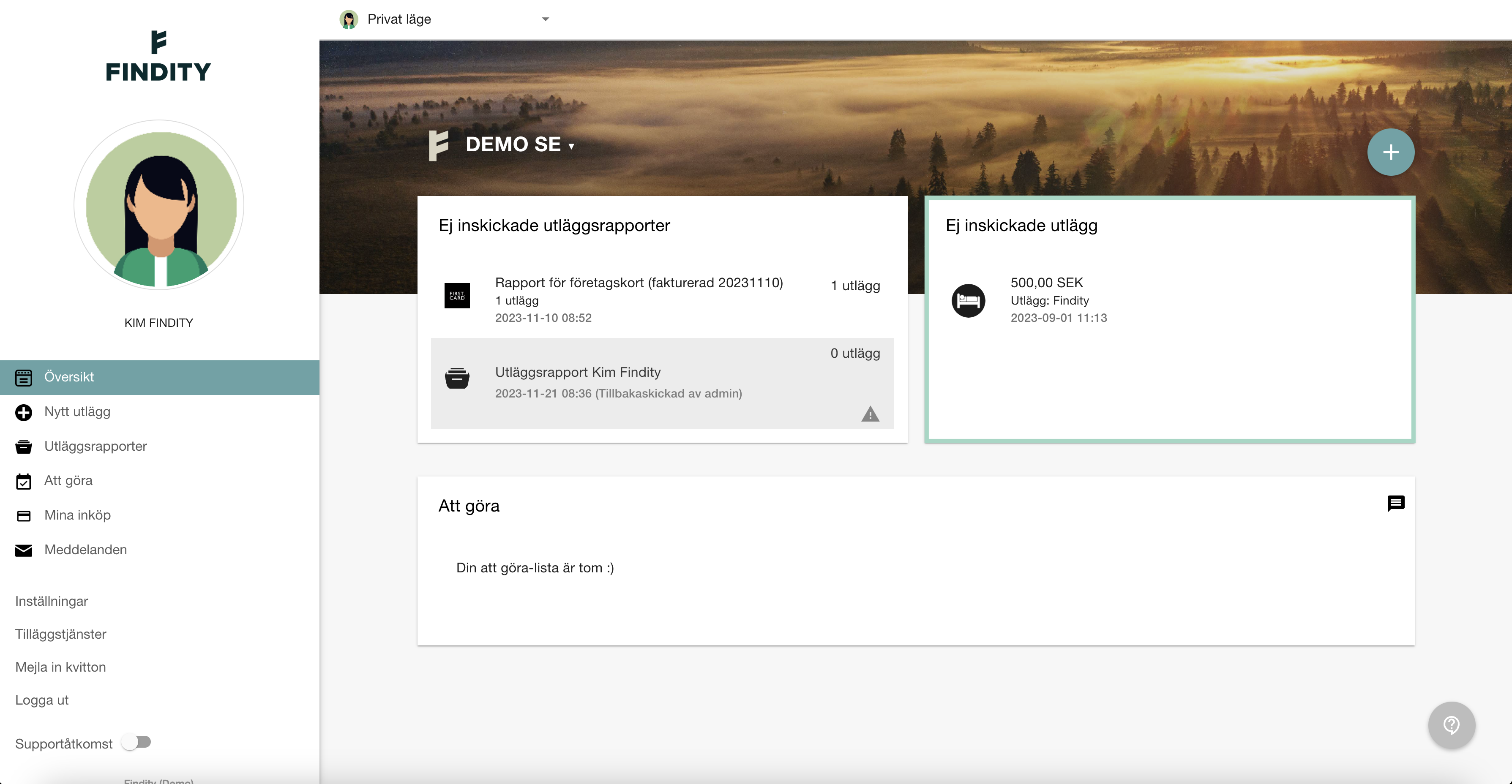
Nu är det dags att koppla utlägget till transaktionen i din rapport för företagskort.
Klicka nedan för att komma till vår artikel som beskriver hur du gör detta steg för steg.
App
I appen hittar du din tillbakaskickade rapport under Utlägg > Att göra > Avvisat.

Precis som på webben behöver utlägget plockas ur den tillbakaskickade rapporten för att det skall vara möjligt att koppla utlägget till din rapport för företagskort. Klicka in dig i rapporten och klicka på kryss-tecknet till höger om ditt utlägg och klicka sedan på Spara.

Utlägget kommer då att hamna under Utkast.

Nu är det dags att koppla utlägget till transaktionen i din rapport för företagskort.
Klicka nedan för att komma till vår artikel som beskriver hur du gör detta steg för steg.