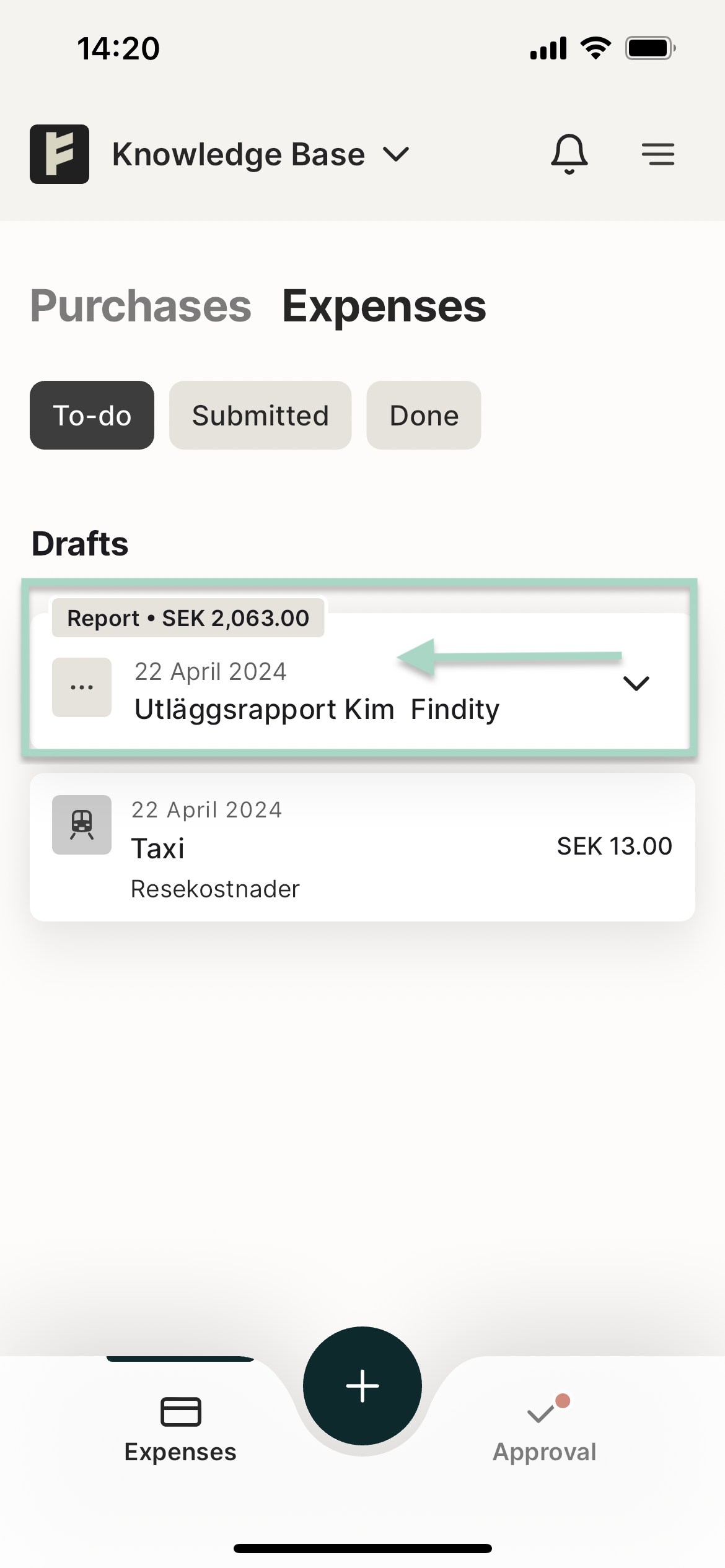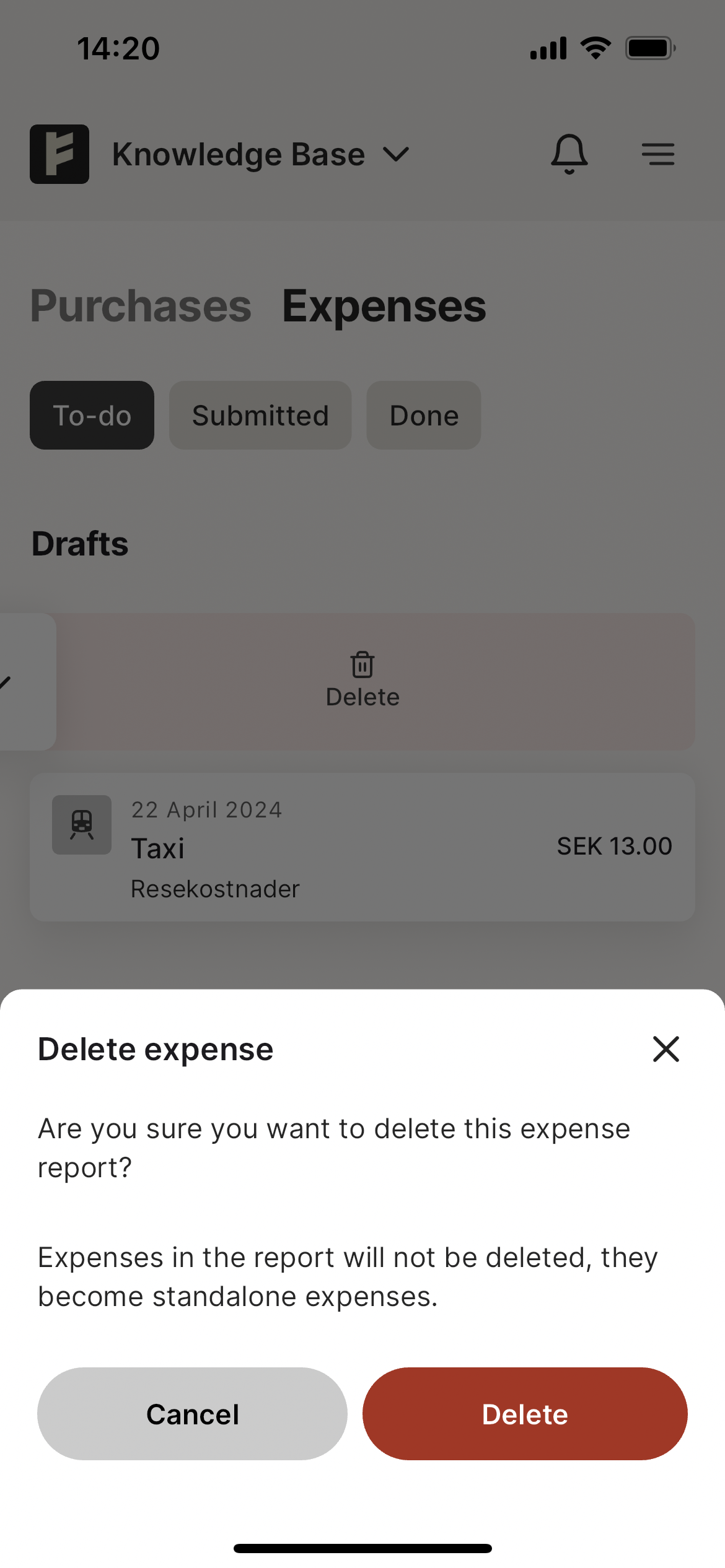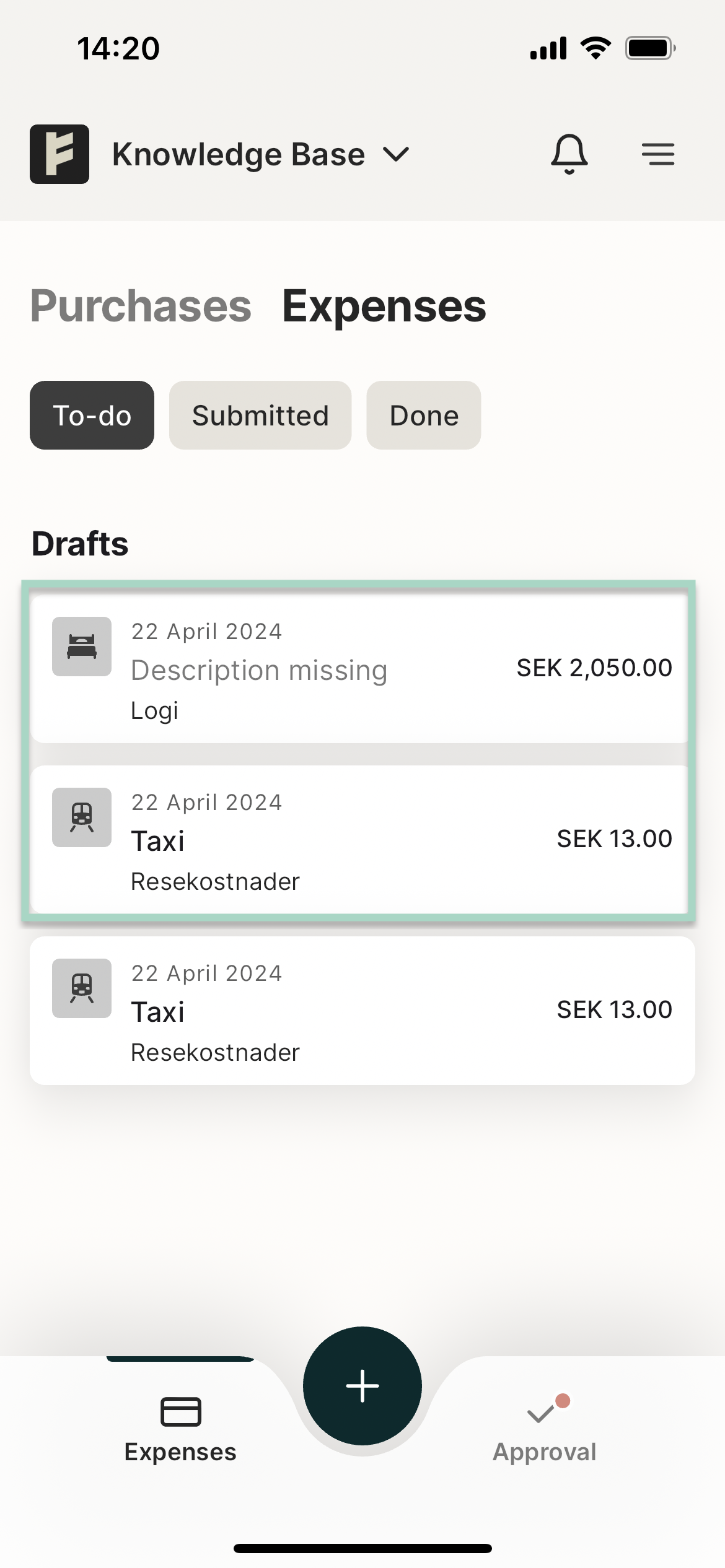How do I delete an expense report? (New App)
Table of Contents
This article applies to the following countries
- All countries
This article describes how you can delete your expense report in the app and on the web. This is only possible when the report has not been submitted. If you have expenses included in the report you delete, the expenses will be moved out of the report and saved as unsubmitted expenses on your user.
If you want to delete a submitted report, we advise you to contact the administrators on your organization.
Click the tabs below to learn how to delete a report in the app and on the web.
App
You can view your Unsubmitted Expense Reports under the To-Do tab in the app.
To delete a report, swipe left in the report field over the report you want to delete.
A red Delete button will now appear. Click on it to delete the report.
The report has now been deleted and the expense is saved as an unsubmitted expense under the To-Do tab.
Web
You can view your Unsubmitted reports in Overview on the web. Click to open the report you want to delete.
To delete the report, just click the red Delete button in the lower right corner of the window.

Click Yes in the new pop-up box to delete the report.