Import dimensions on users
Table of Contents
This article applies to the following countries
- All countries
If your organisation uses dimensions with preset values on user level, you can set the dimension values when you add/import users. Let’s take a look at a few possible scenarios.
Scenario 1: New organisation without users
Here’s a newly created organisation that has no users yet. Perhaps not a common scenario, but let’s start with it anyway.
Our organisation, dimensions and users.
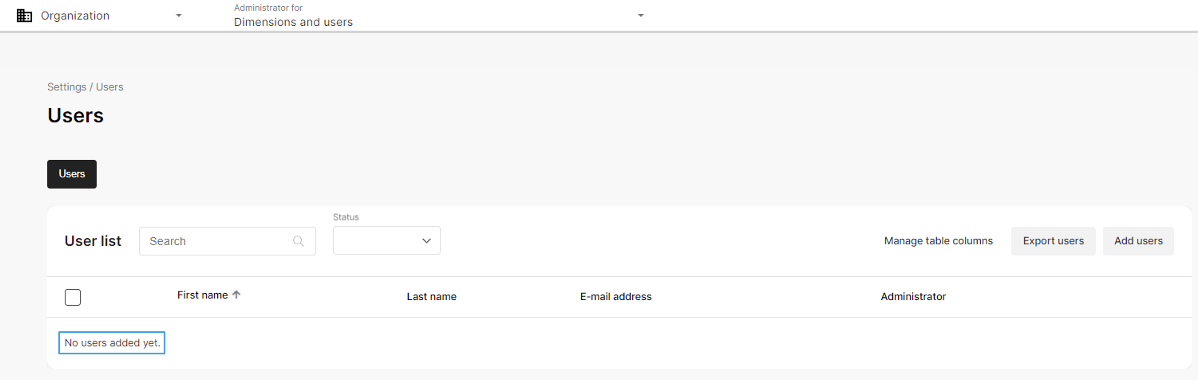
Prepare the dimensions:
You can import dimension values, but only to existing dimensions. So:
-
The organisation has to have dimensions in order for dimension values to be imported.
-
The dimension must use preset values on user level.
-
For list and searchable dimensions, all valid values must be defined in the organisation.
Let’s start! In this example, we use three dimensions.
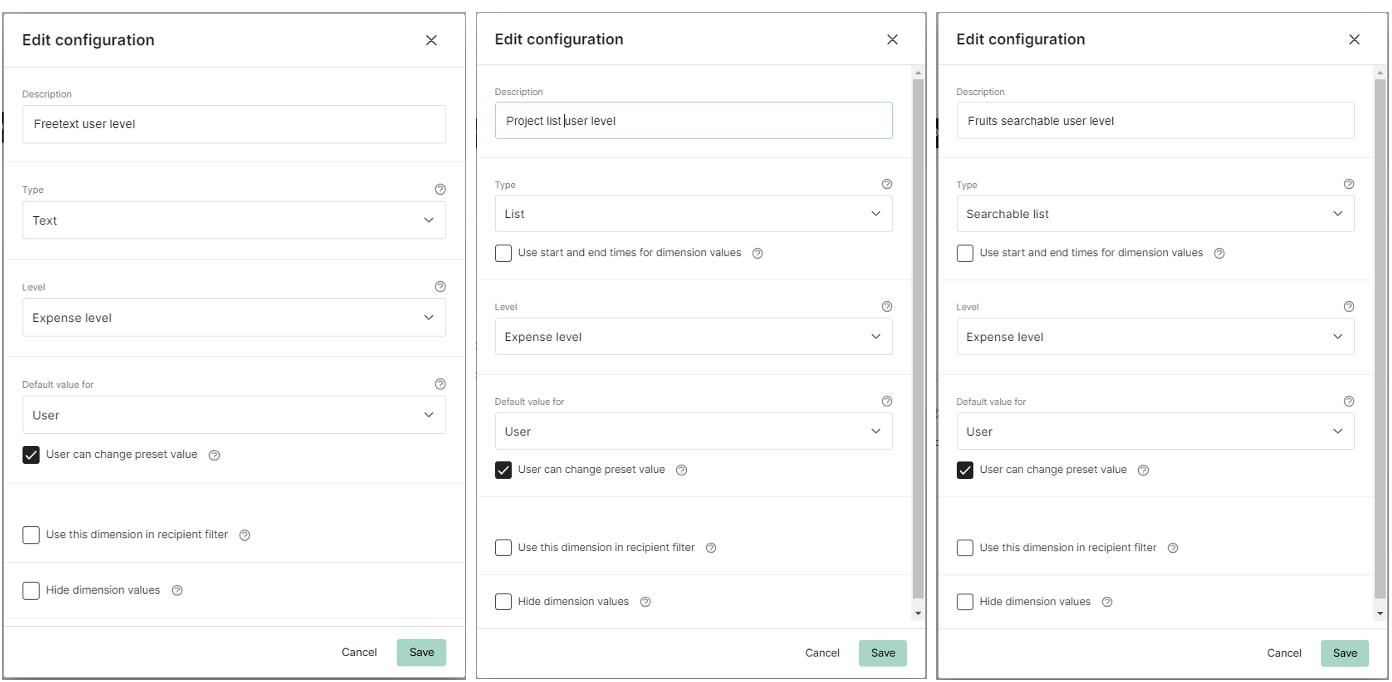
Add all allowed values for the list and searchable-list dimensions.
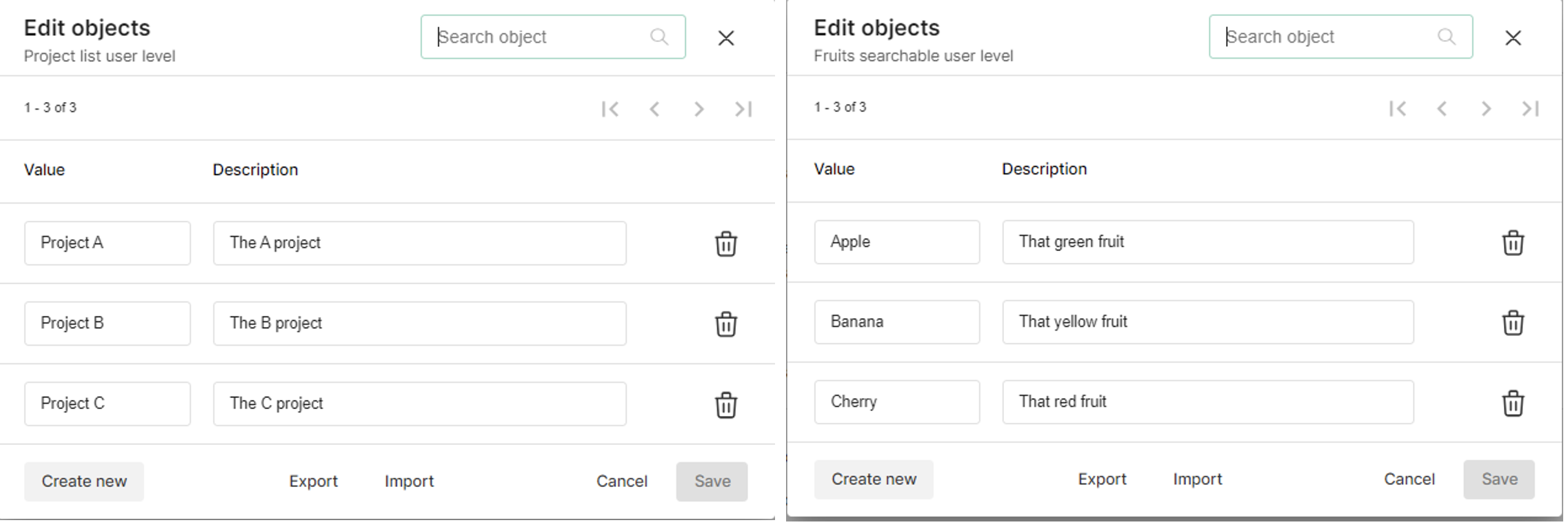 Only existing dimension values can be imported for list dimensions.
Only existing dimension values can be imported for list dimensions.
The freetext dimensions do ot need to have predefined values.
Export the user list:
To get a template file that you can fill with users, you should first export the organisation’s user list (even if there are no users yet.
Go to Users.
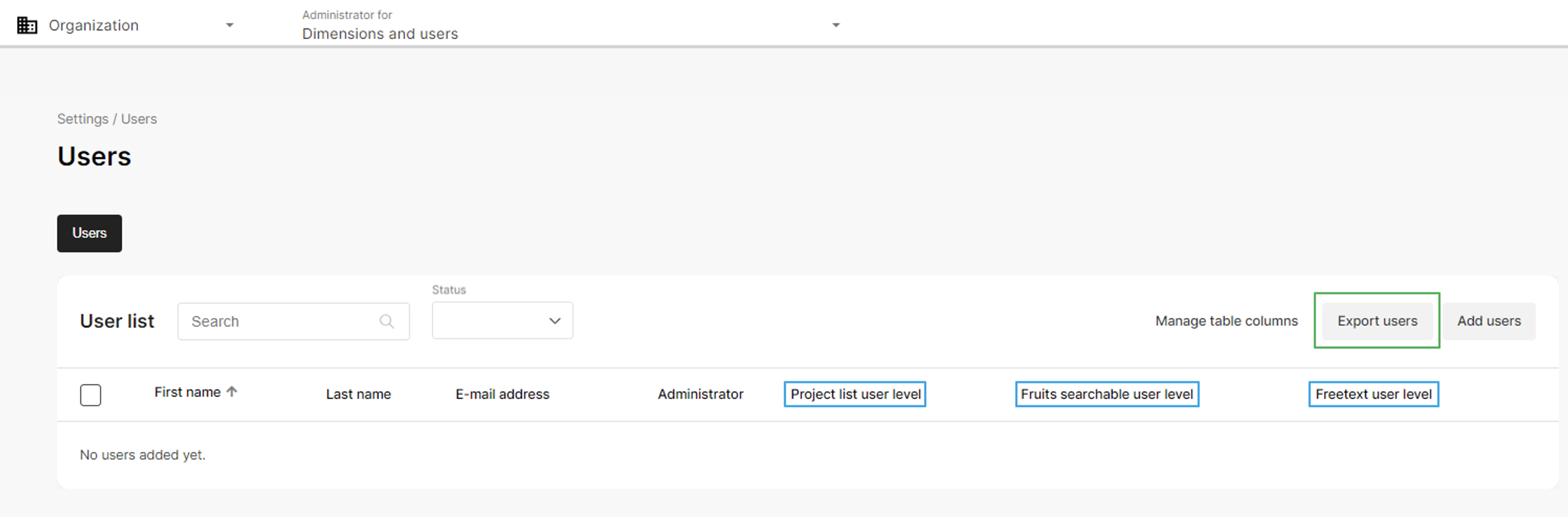
Ready for user list export. Note that the dimension columns have been added to the view
Click Export Users.
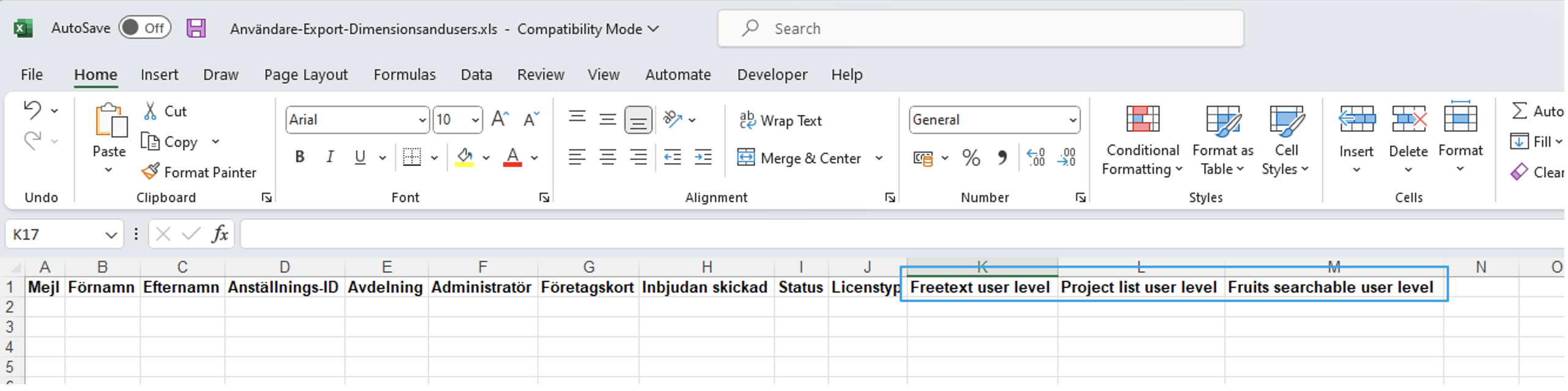
An export file is generated, with placeholders for the dimensions (Swedish columns since the organisation is Swedish).
Prepare the import file
Fill the exported file with users and their preset dimension values. Some rules:
• Each user must have a valid email address
• The list and searchable-list dimension values should exist in the organisation
• Empty dimension values are allowed
• Remember to save the file before importing it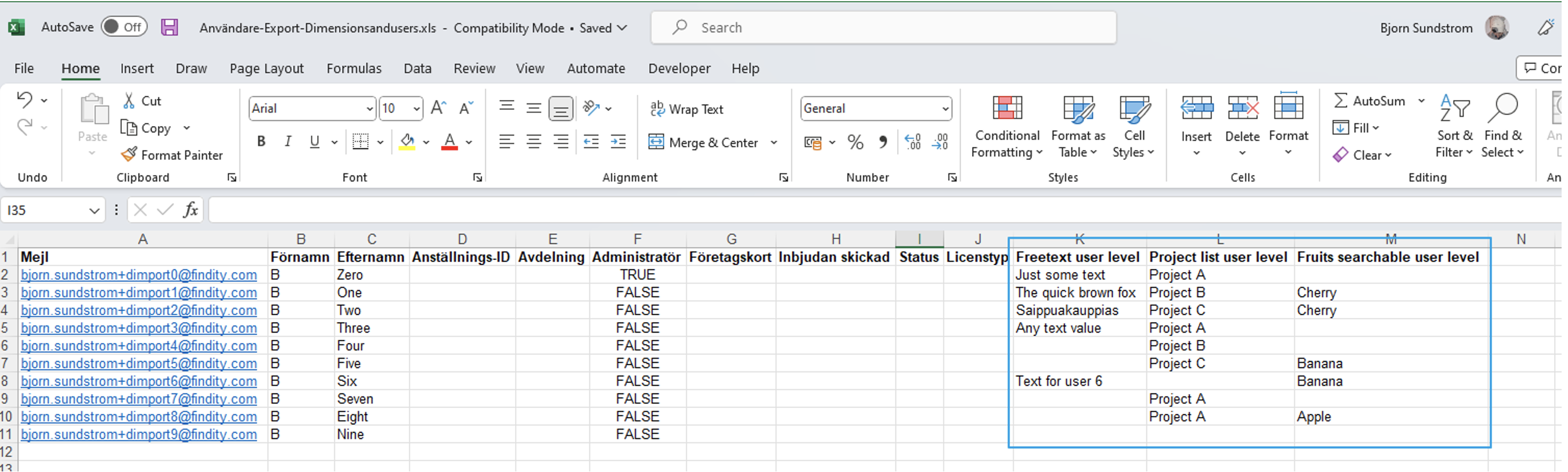
Import users and dimensions
Click Add users in the user view. Then click Import from Excel.
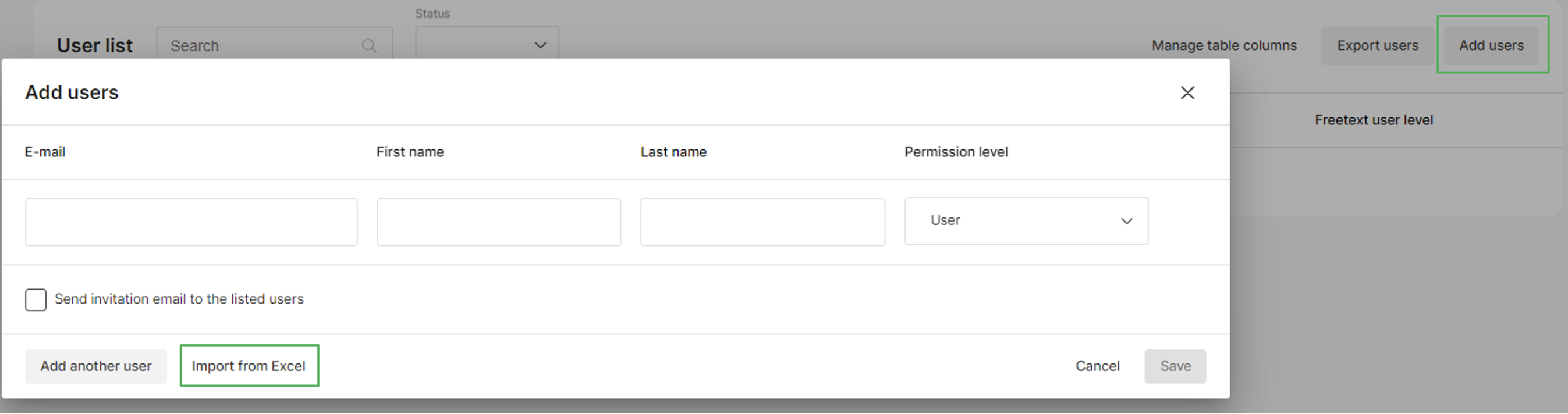
Click Import. A file selection dialog opens. Select the file you prepared and click Open.
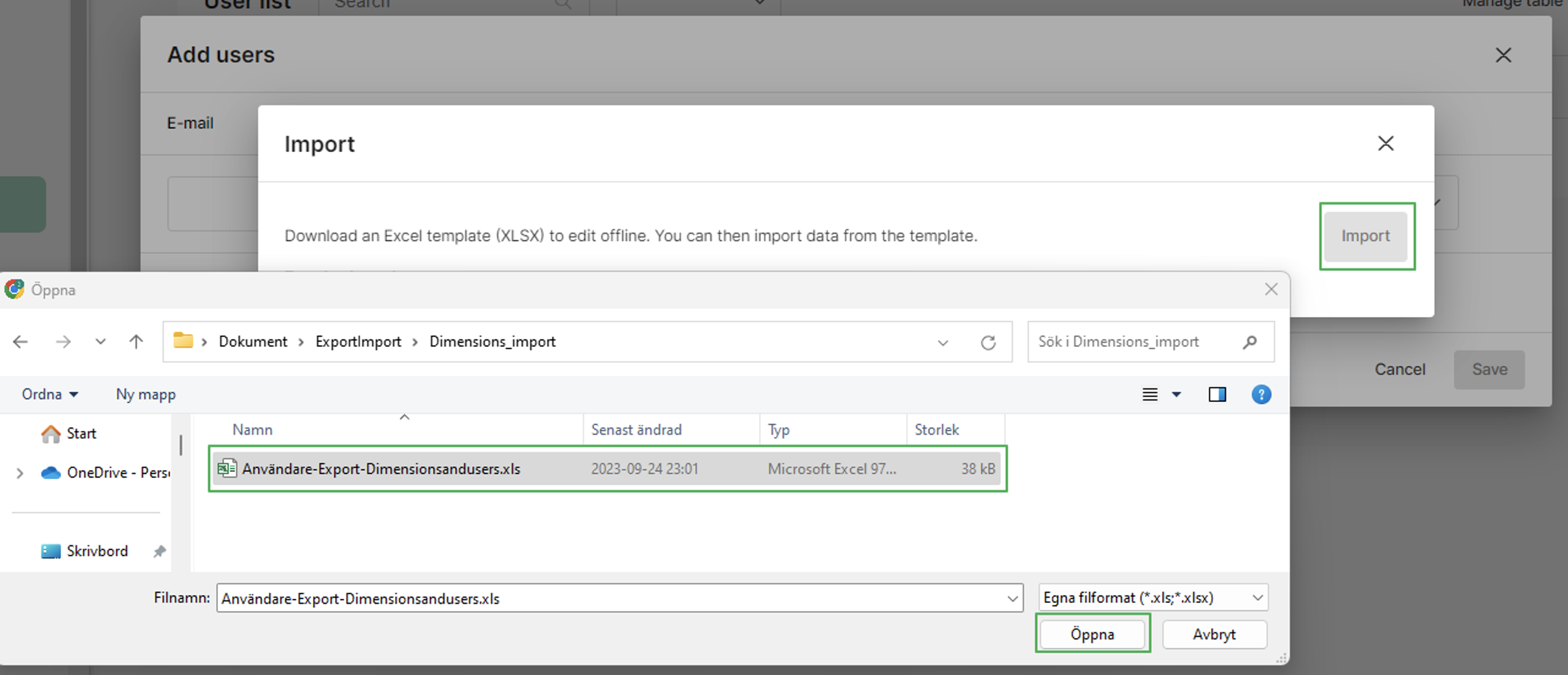
If the import was successful, you will see the list of new users.
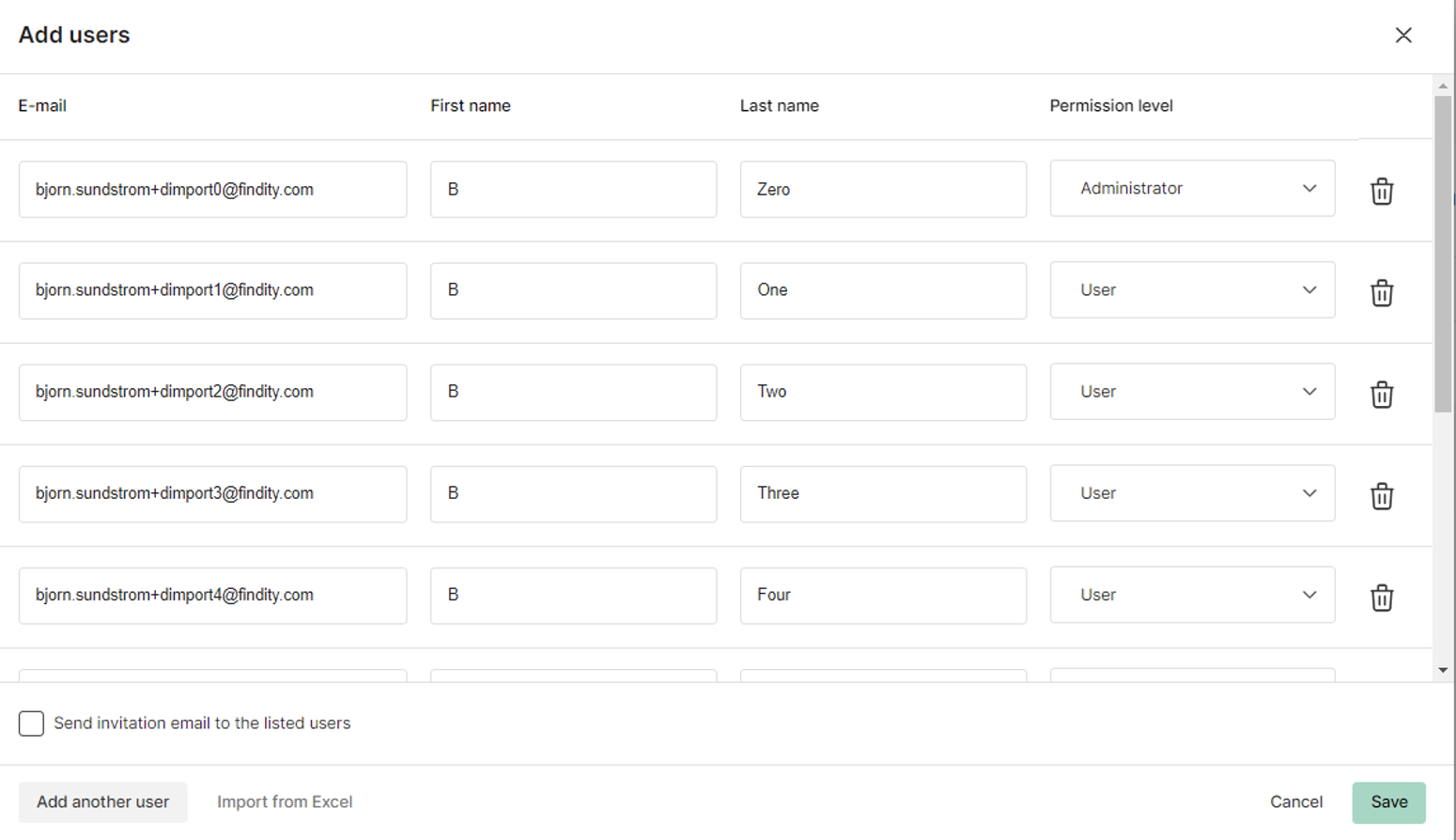
Click Save to add the users to the organisation.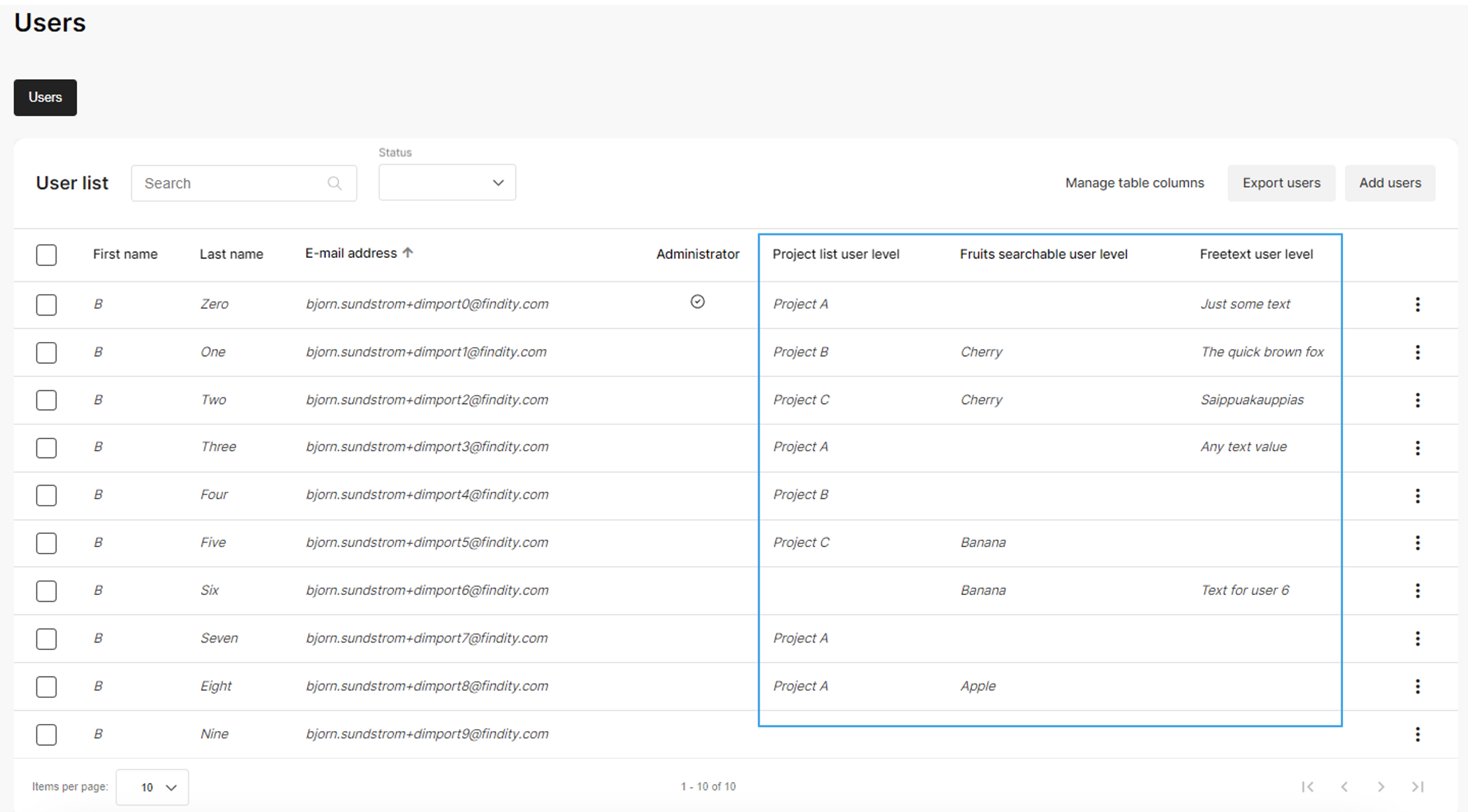
Users and their dimension values imported to the organisation.
Scenario 2: Org with users, missing dimension values
The “new org without users” scenario is probably not usual. Normally, the organisation already has users, but perhaps you want to set the dimension values for them. Not a problem, just follow these steps.
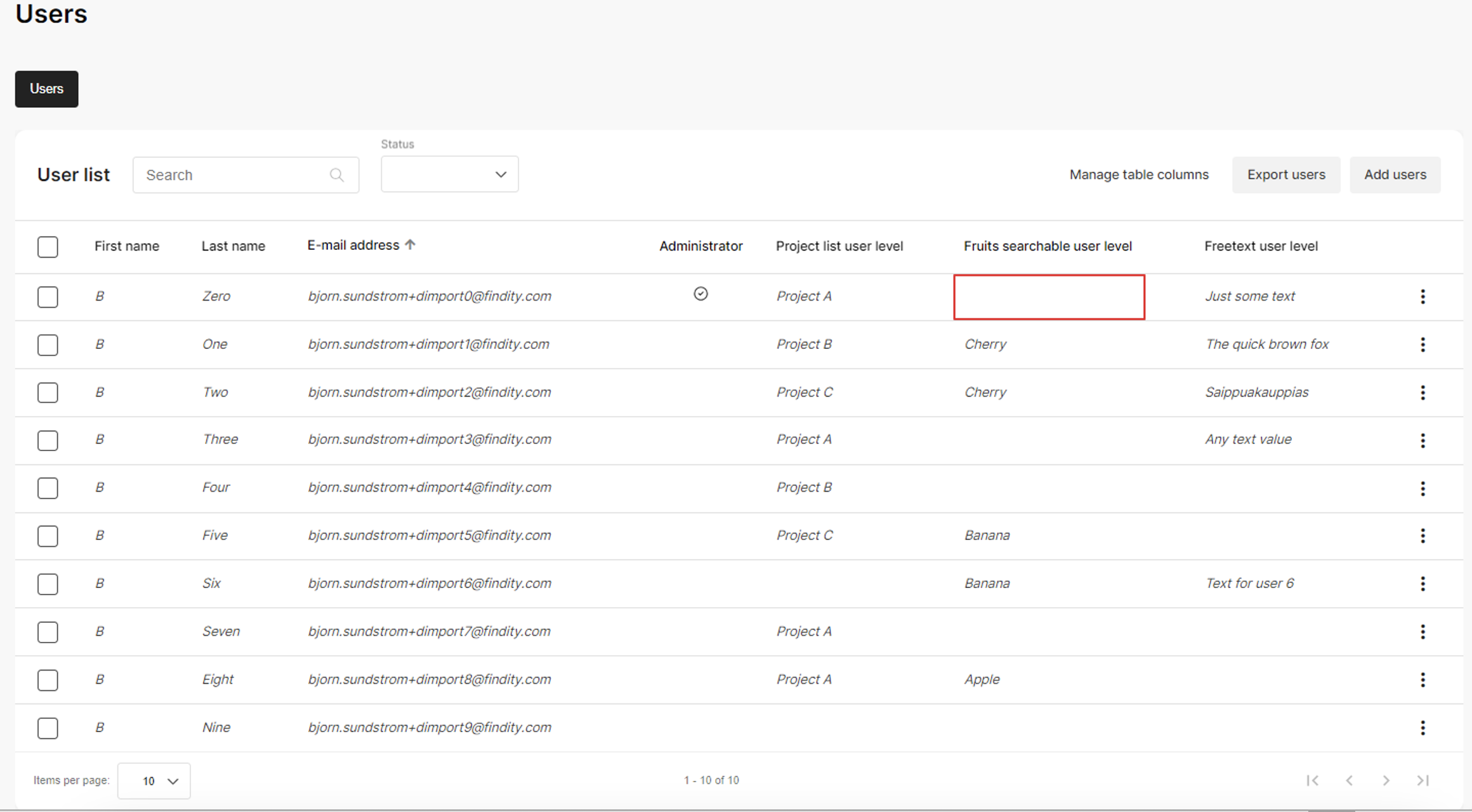
We want to add a dimension value here.
Export the user list:
Always start by exporting the current list of users. See instructions in tab “New organisation without users”.
Add the missing dimension values:
Open the exported file, find the user you want to update, and add the dimension values.

Adding the dimension value.
Save the file.
Import users and dimensions:
Import the user list as described above. Existing data will be preserved; new data will be added.
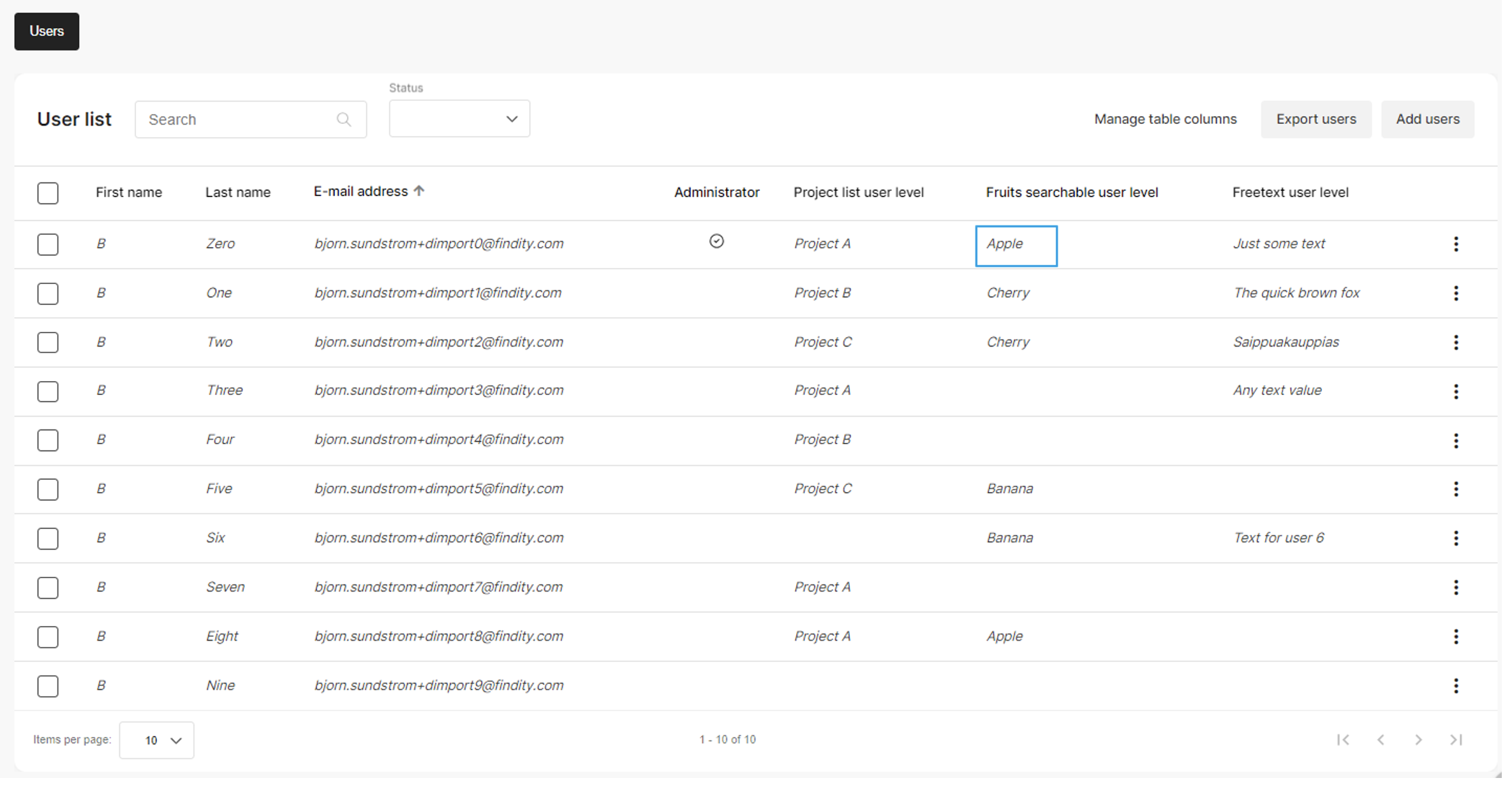
Updated user.
Scenario 3: Replacing dimension values
Let’s say you need to reassign all staff to a new project, Project D. By re-importing the list of users and dimensions, you can quickly assign the correct dimension values.
Prepare the dimension values:
Add or modify the dimension values in the organisation as necessary.
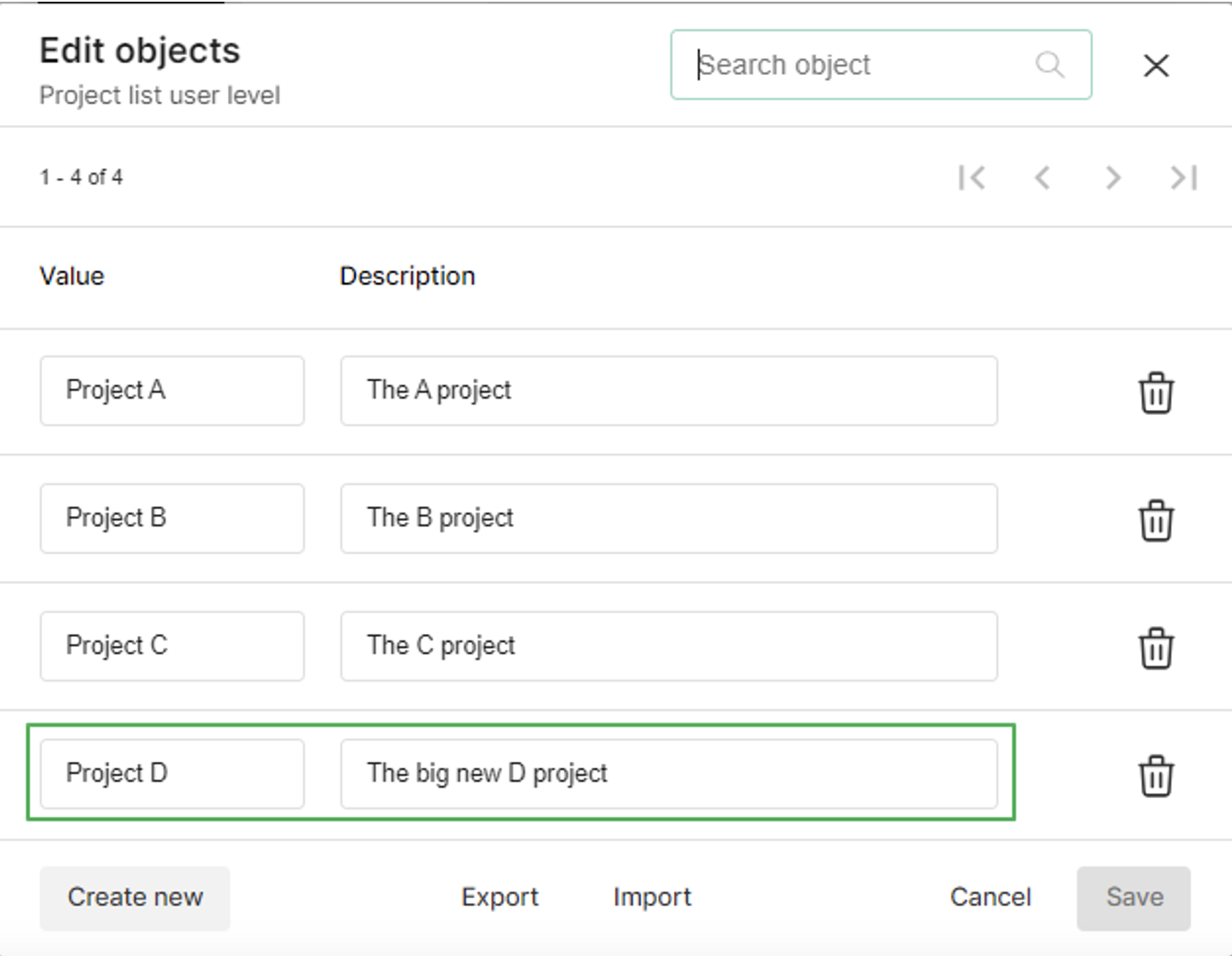
A new dimension value.
Export the user list:
Always export a current list of users before importing.
Modify the dimension values:
Update the exported file to reflect the new dimension values.

Updated file.
Import users and dimensions:
Import the user list as described above. Existing data will be updated; new data will be added.
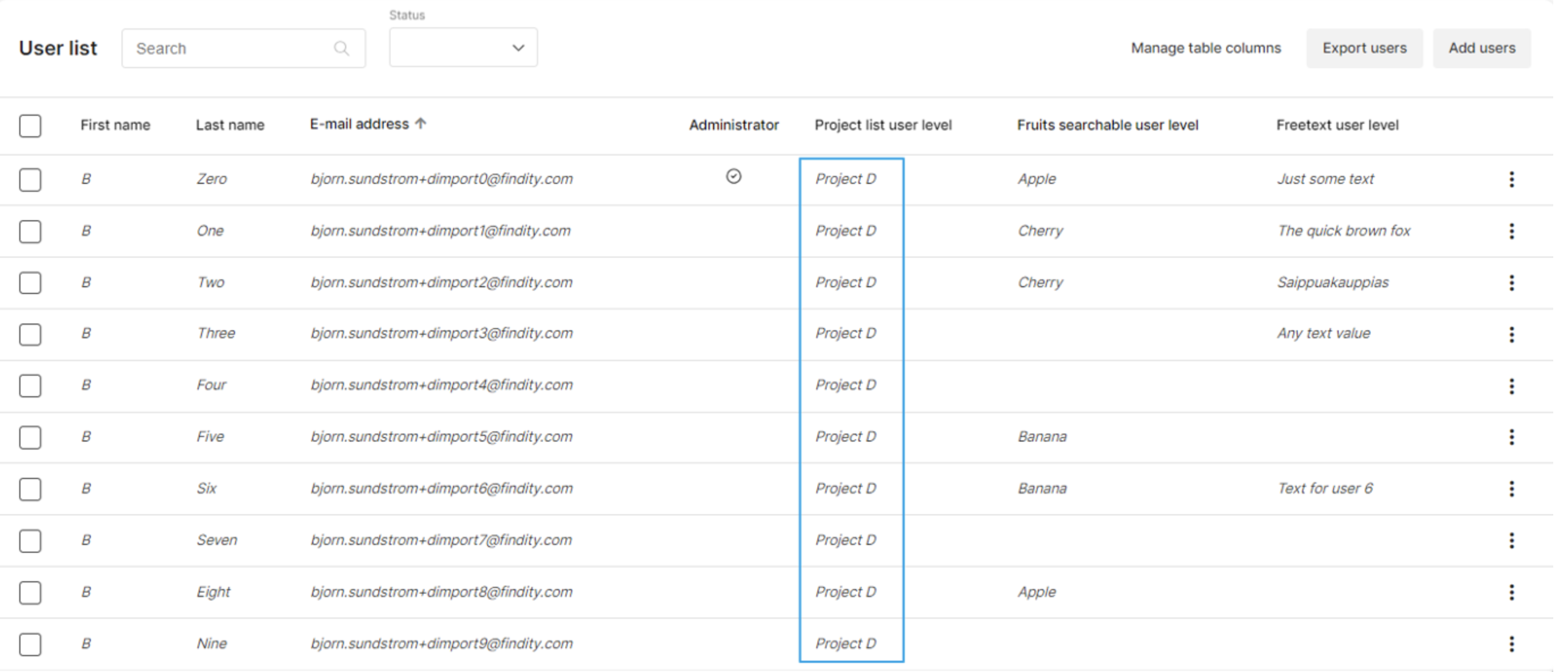
Updated users.
Error handling:
The import process is designed to handle common issues and has error handling to resolve them.
• If two or more dimension names are identical, the import is cancelled. Since we match imported dimension names to the organisation’s dimensions, the names must be unique.
• If unknown dimension names are found during import, the import continues but the unknown dimensions are ignored. In other words, you cannot add dimensions to the organisation by importing them.
• If unknown dimension values are found during import, the import continues but the unknown values are ignored. In other words, you cannot add dimension values to existing dimensions by importing them.
Note: Blank dimension values are ignored. That means you cannot “delete” an existing dimension value for a user by importing a blank value.