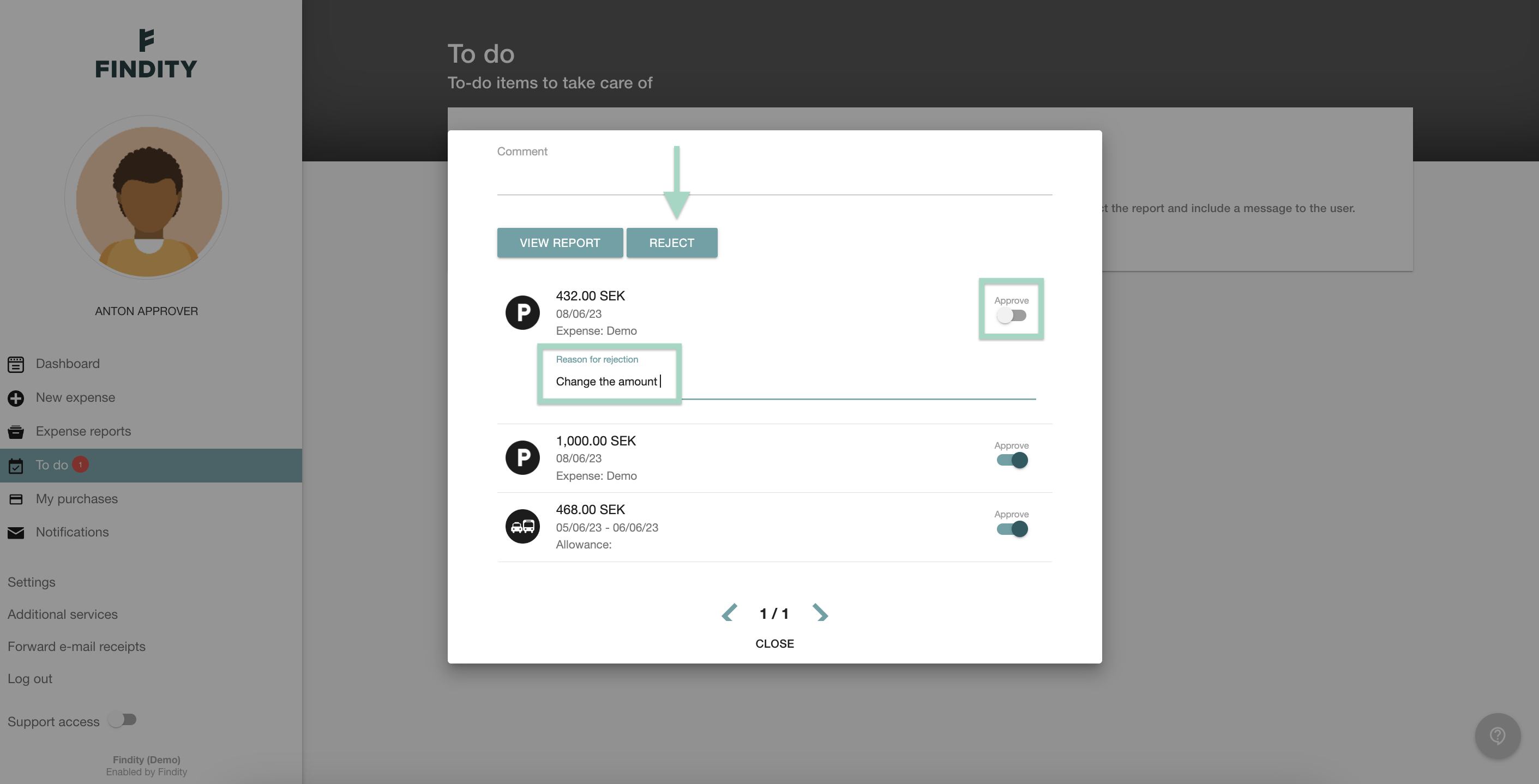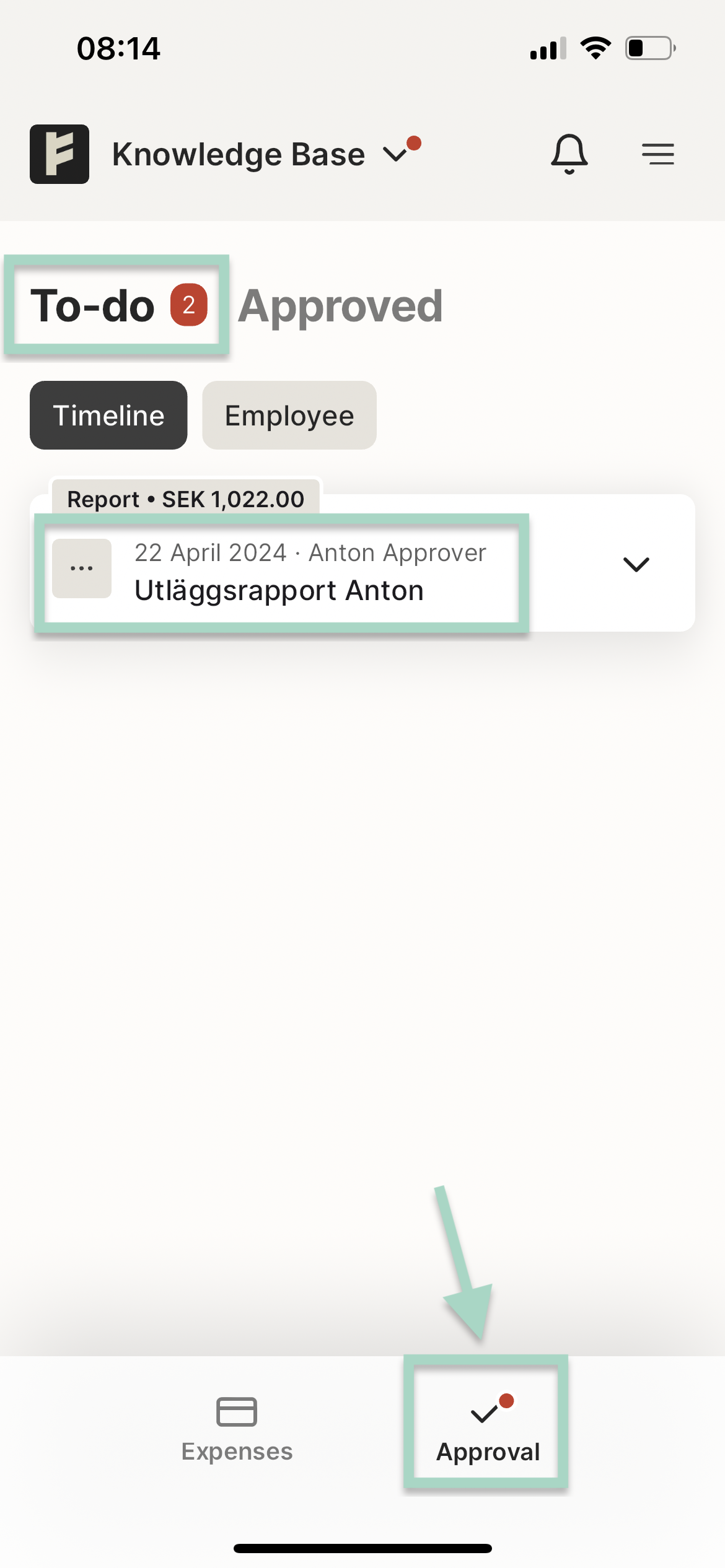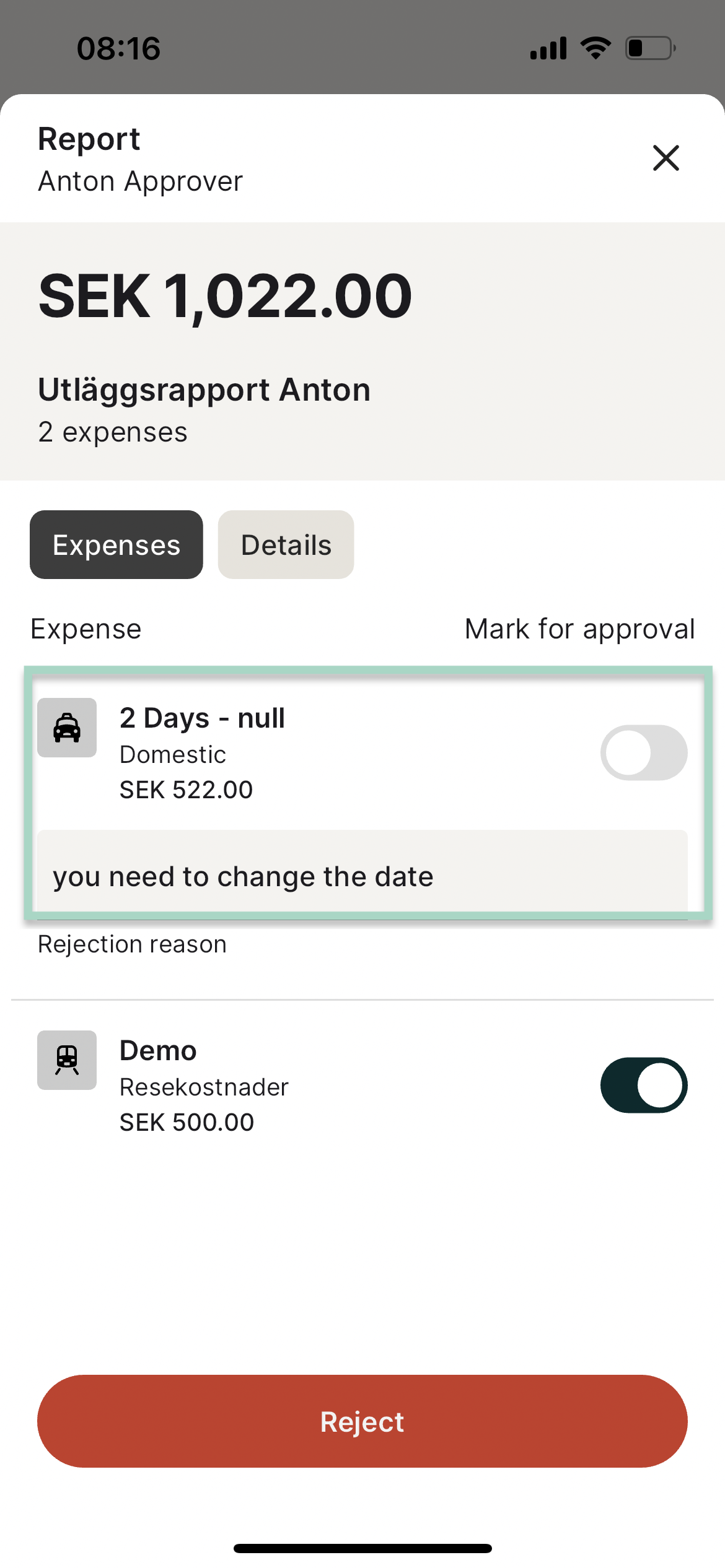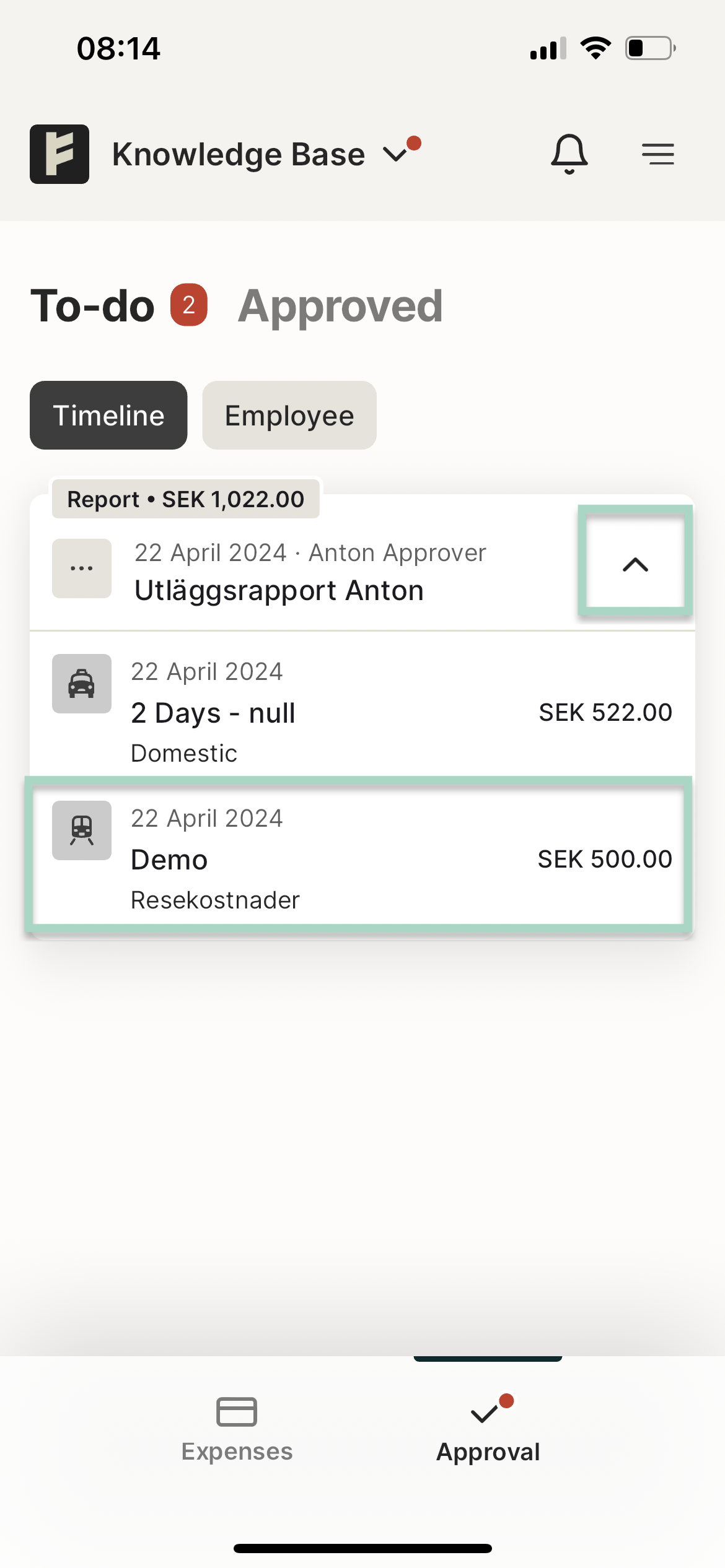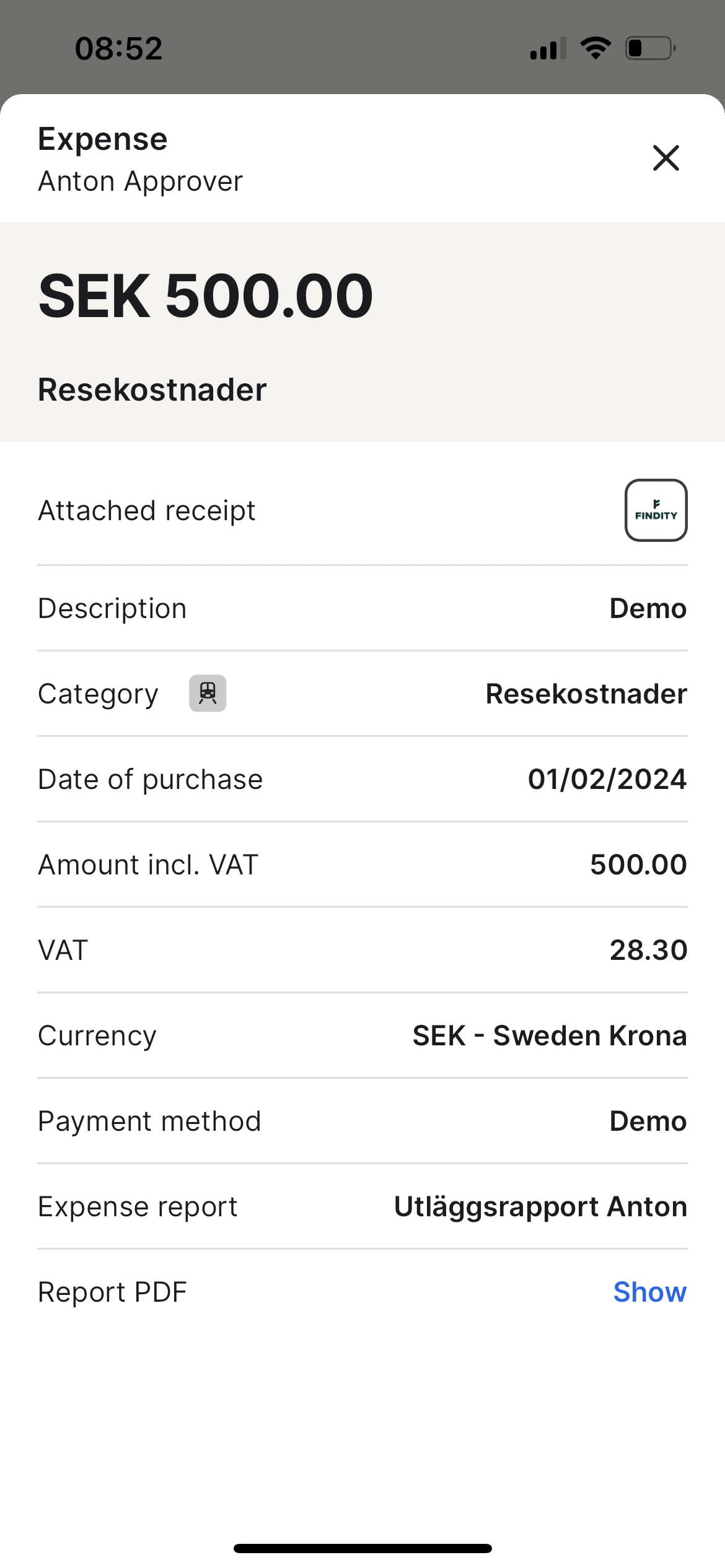How do I approve or reject a submitted report/expense? (New app)
Table of Contents
This article applies to the following countries
- All countries
When a report is send from the user to you (the approver), you will receive an email about the report and a notification in your app with information about the report send to you for approval.
You will have the opportunity to approve or reject the hole report or some expenses. This article describe how you approve or reject in your app and on the web.
App
Click on the Approval icon in the bottom right in your app.
You will now se your To-do timeline. In this example we have a report from Anton waiting for approval. We can see the total amount of the report in this view (1 022 SEK).
To review the report, click on the line of the expense report.
Approve or Reject
You will now see all included expenses in the report. All expenses is Marked for approval from the start. To approve the hole report press the Approve button.
To reject one or more expenses, unmark the box from Mark for approval to Reject. In this example, we want to reject 2 days domestic allowance.
We change the box in this expense to rejected. It's possible to add Rejection reason to the user. Press on the red button Reject when you want to reject the expense to the user.
Preview the expenses
If you want to see an overview of the report and expenses, press the arrow down on the right. Click on the expense to preview the expense. In this example we click on the line for expense SEK 500.
The expenses is now shown on the page and we can click on the attached receipt to see a bigger size of the receipt. It's also possible to show the expense in a PDF file.
Good to know: Users can only change och remove rejected expenses in the report. A rejected report needs to be submitted again by the user.
Web
When a report is send from the user for approval, you will receive an email about the report and a notification on your user account.
Make sure you are logged in in to your Private mode. Go to the To Do tab. Open the report you want to review.
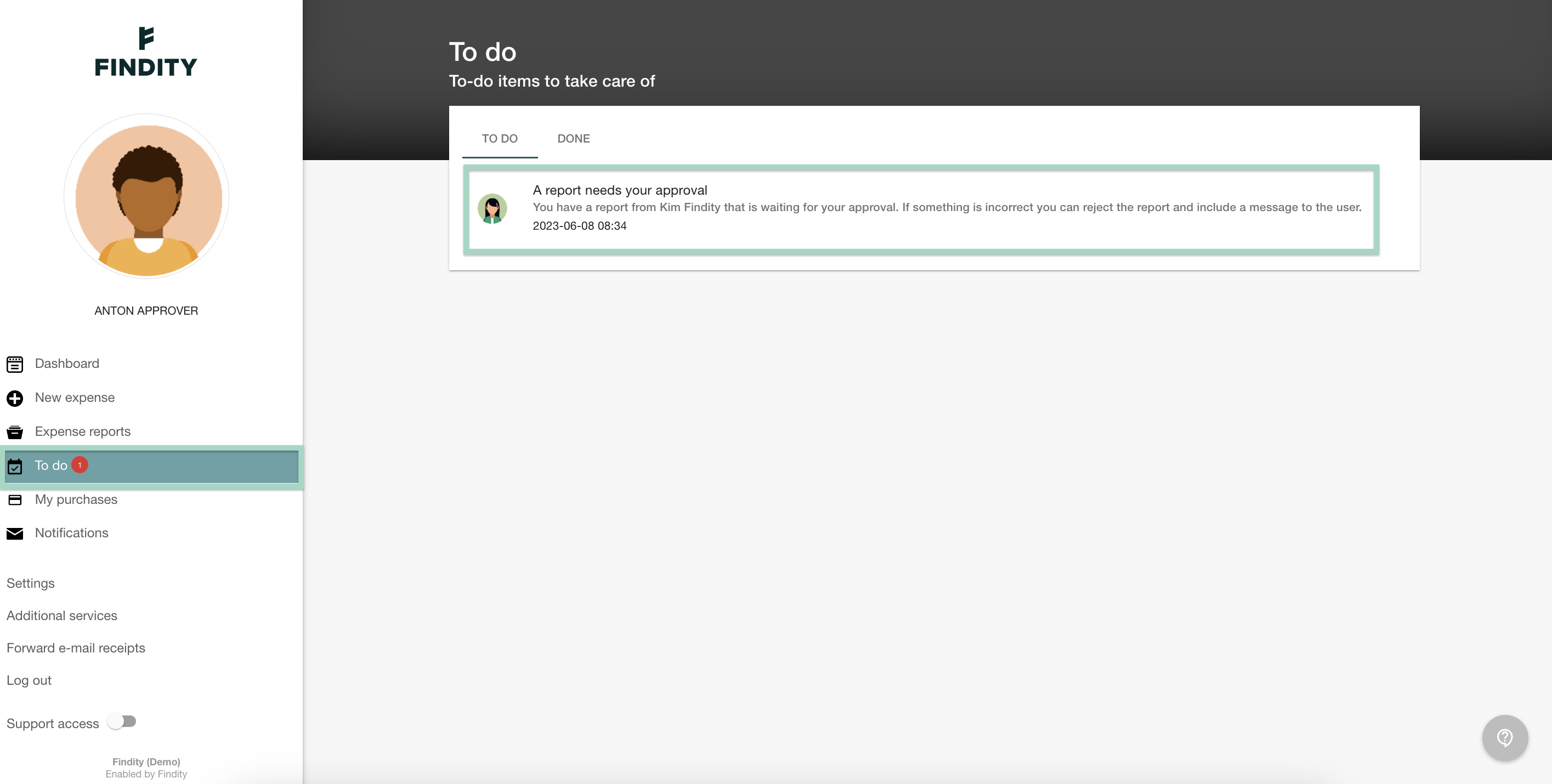
View report
To get the hole view over the report, click on View report.
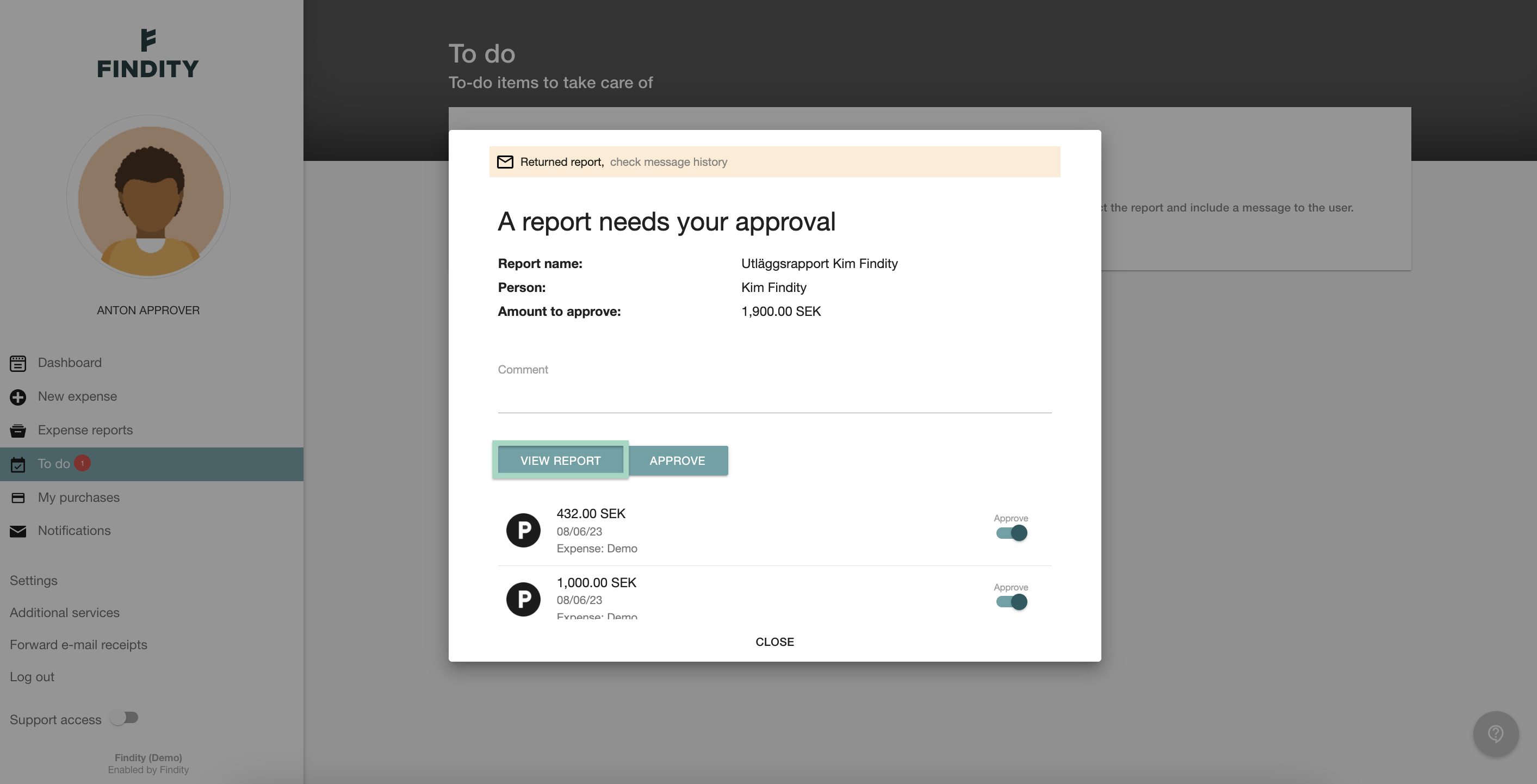
Approve report
If you choose Approve, the hole report approves.
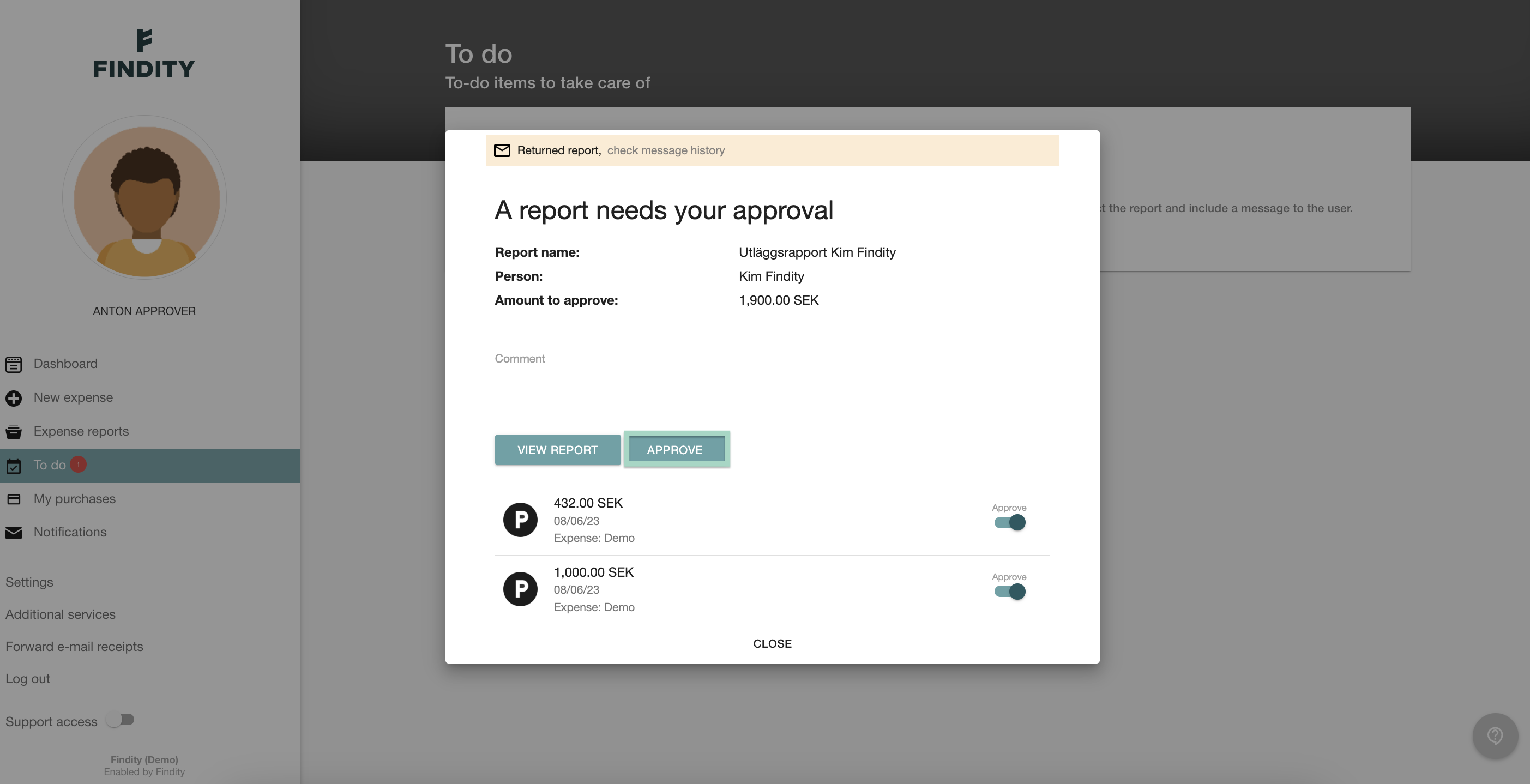
Reject expenses in the report
If you want to reject expenses in the report, choose to change the box from approve to reject. You need to change this on all expenses you want to reject. You can also choose to add a reson for rejection to the user.
Choose Reject when you want to submit the report back to the user. The user can only change or remove rejected expenses in the report. A rejected report needs to be submitted again by the user.