I have submitted a report with a manually created expense but now I have received bank transactions on my user for the same expense/receipt. What should I do?
Table of Contents
This article applies to the following countries
- All countries
This article refers to you who have accidentally submitted a report with a manually created expense for a receipt that should actually be linked to your corporate card report.
The first thing you need to do is contact an administrator at your organization and ask to have your report sent back to you.
If the report's has already have processed by your administrator or if the report already have been paid, please contact your administrator for instructions on how to proceed in this case.
In the tabs below, we go through step by step on how to connect your returned expense to your corporate card report.
Web
Once the report has been sent back to you by the administrator, you will be able to find it here, in your Unsubmitted reports.
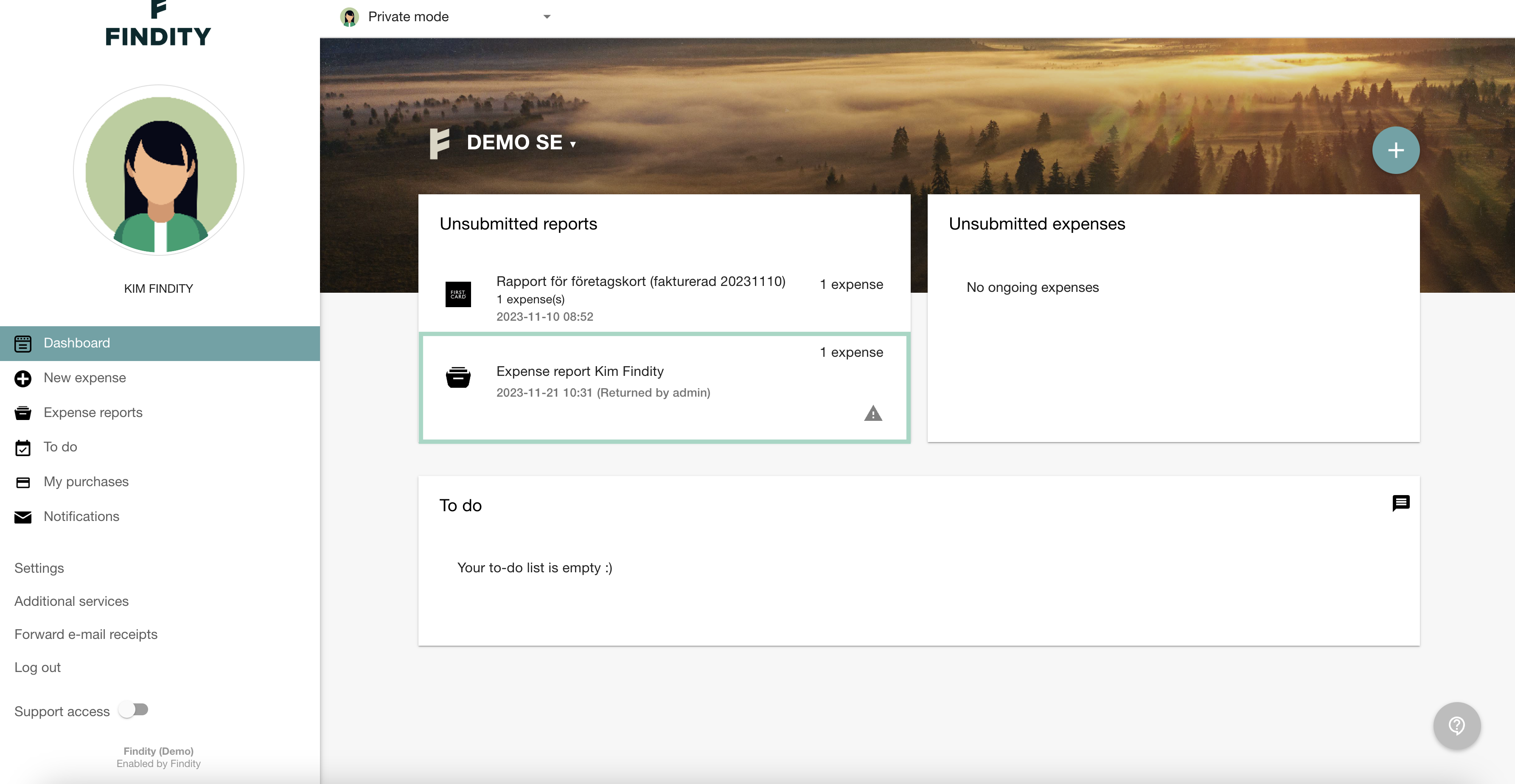
The next step will be to extract the expense from your rejected report, this needs to be done for it to be possible to link the expense to the corporate card report. Click on the report, uncheck the box in front of your expense and then press save.
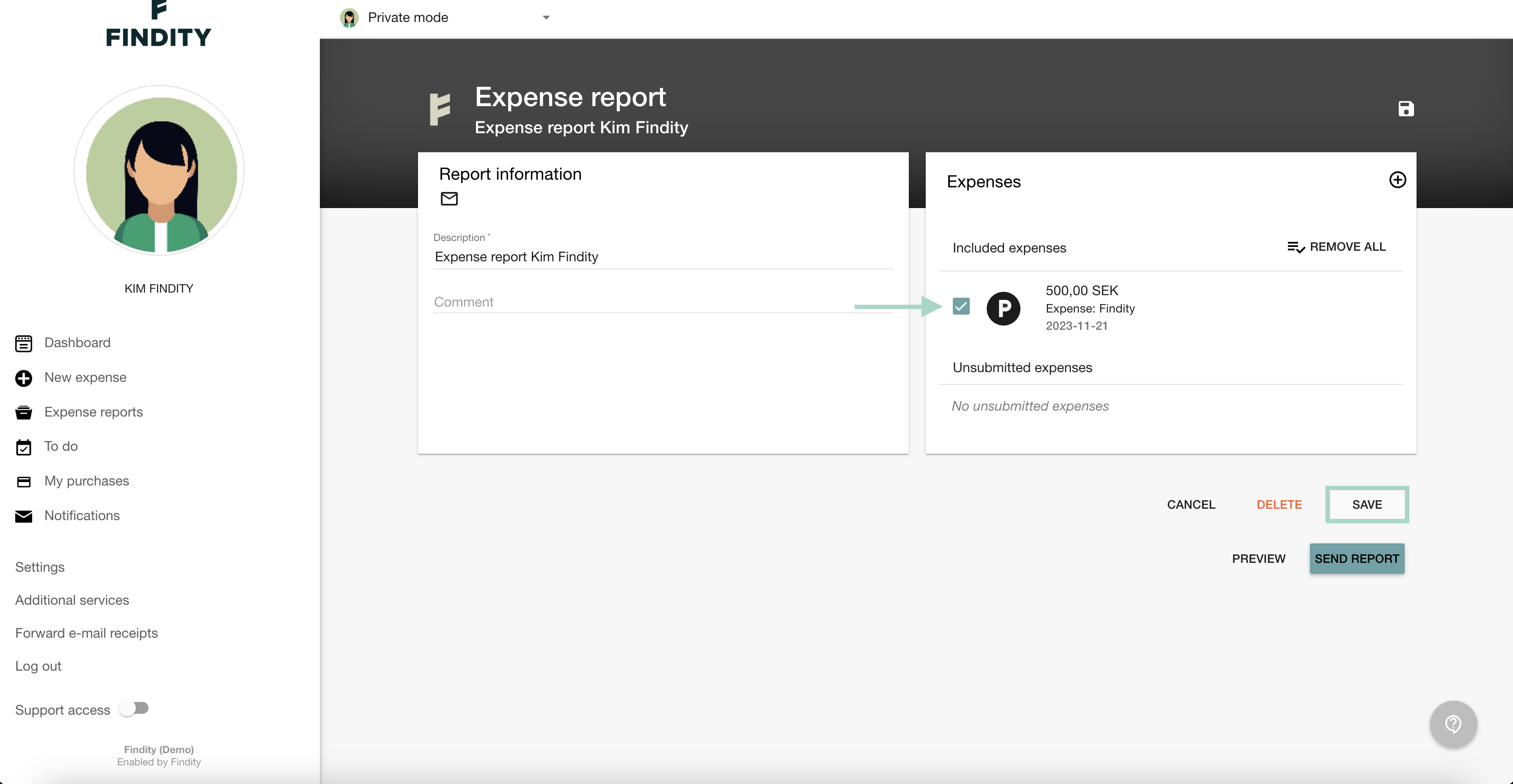
The expense will end up in your Unsubmitted expenses.
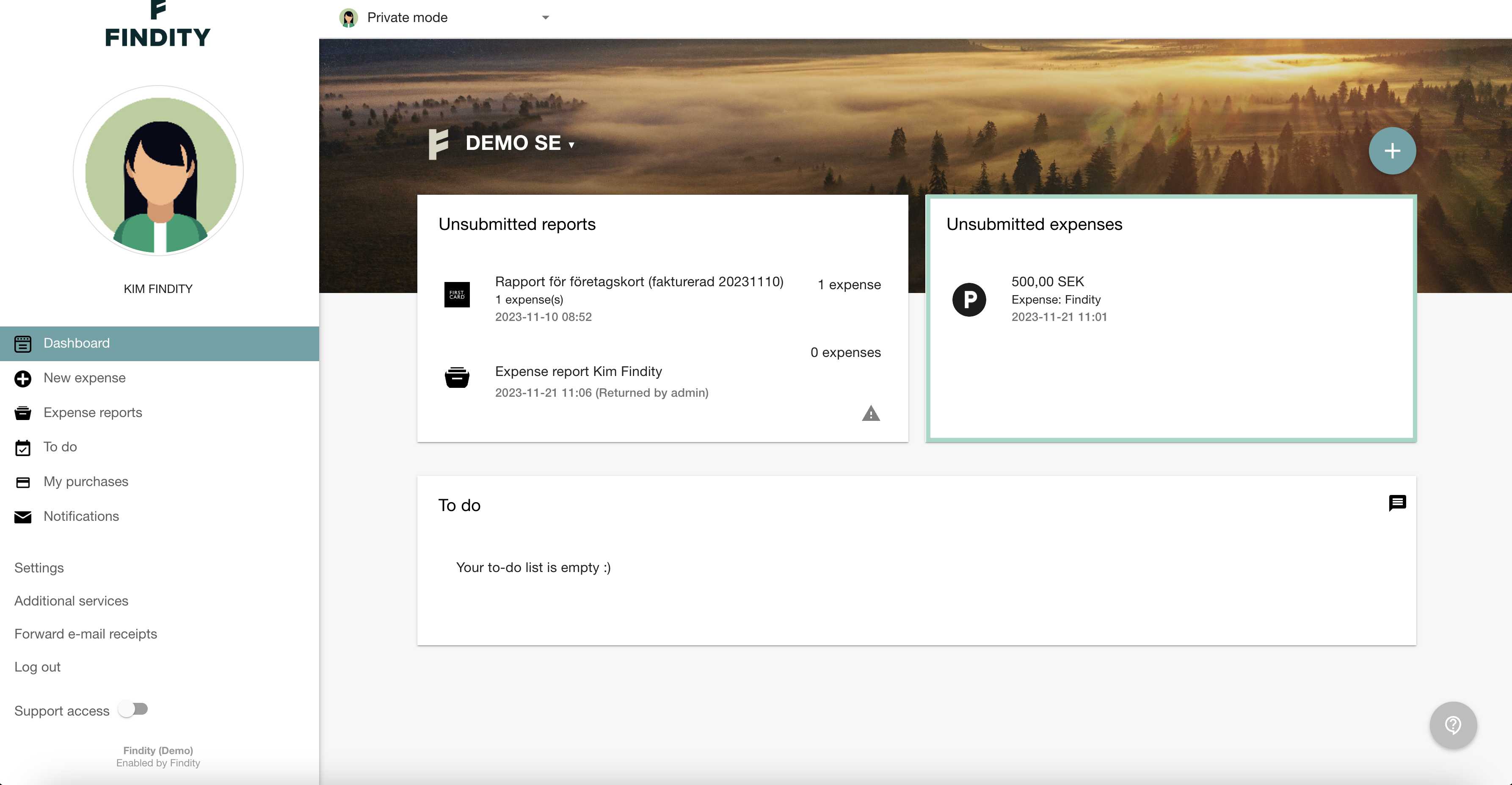
Now it's time to link the expense to the transaction in the corporate card report. Click on the corporate card report and then click the transaction.
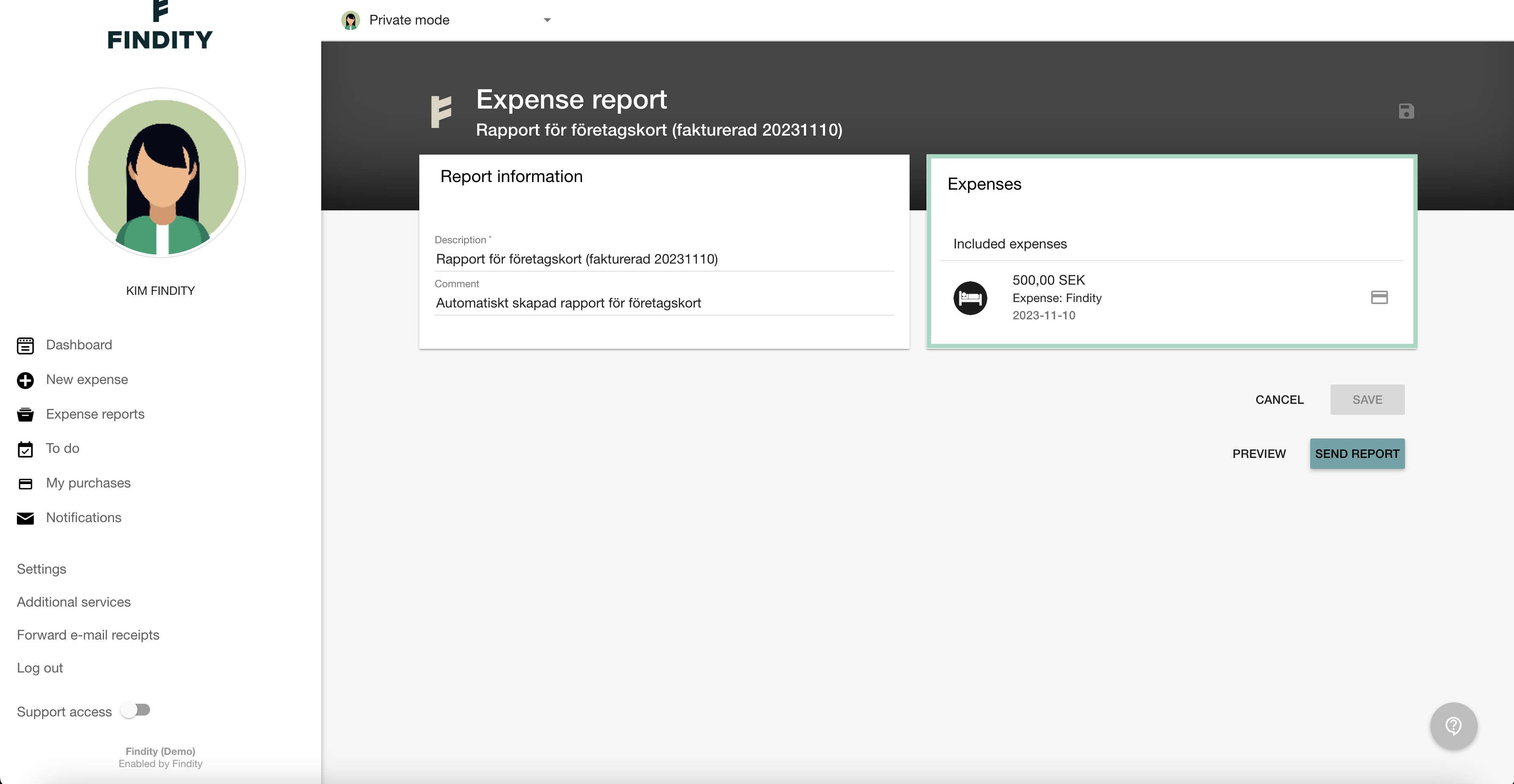
Here you will then find this button, Import from existing expense, click the button.
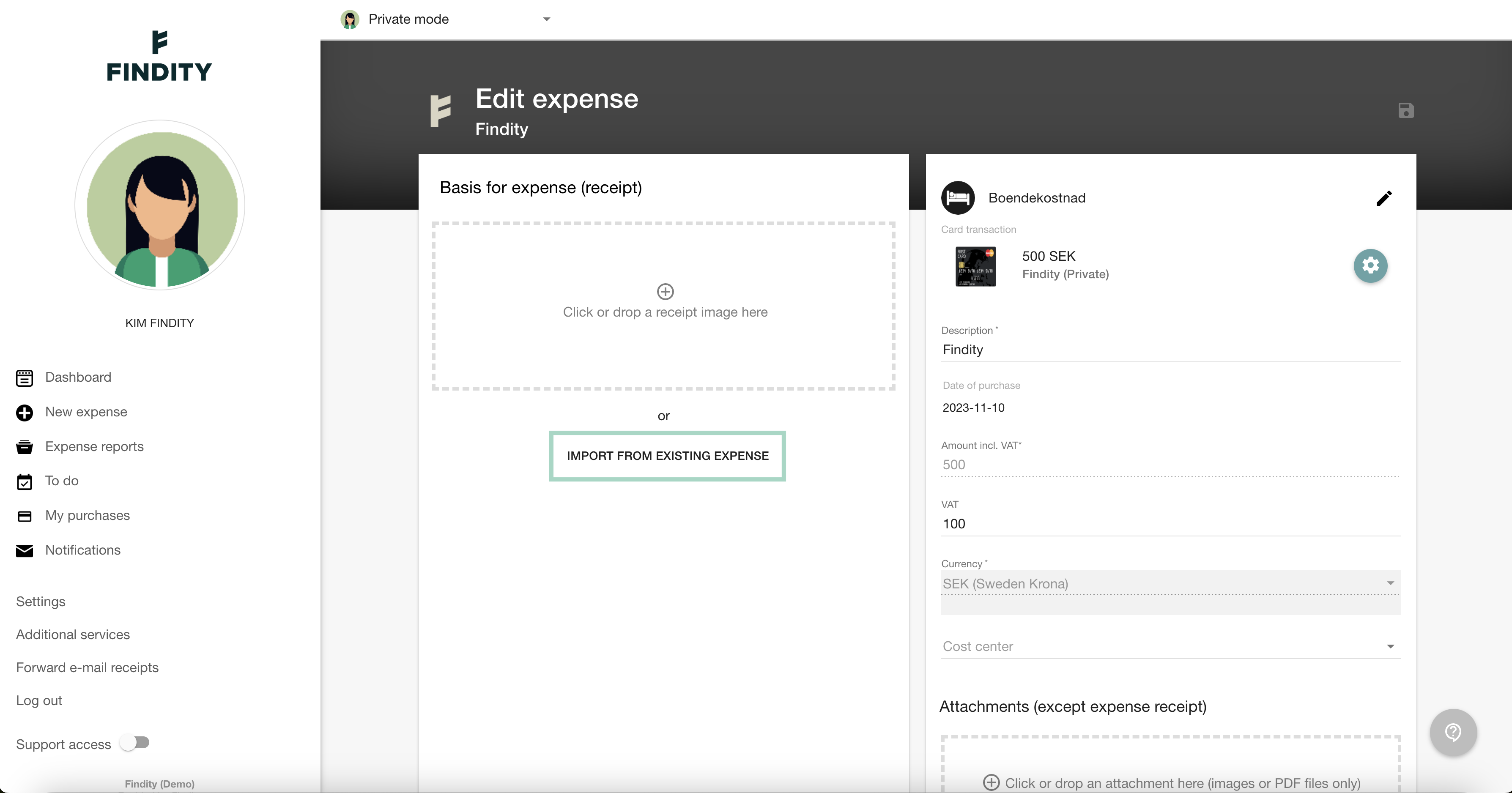
Your expense will appear here, click on the line.
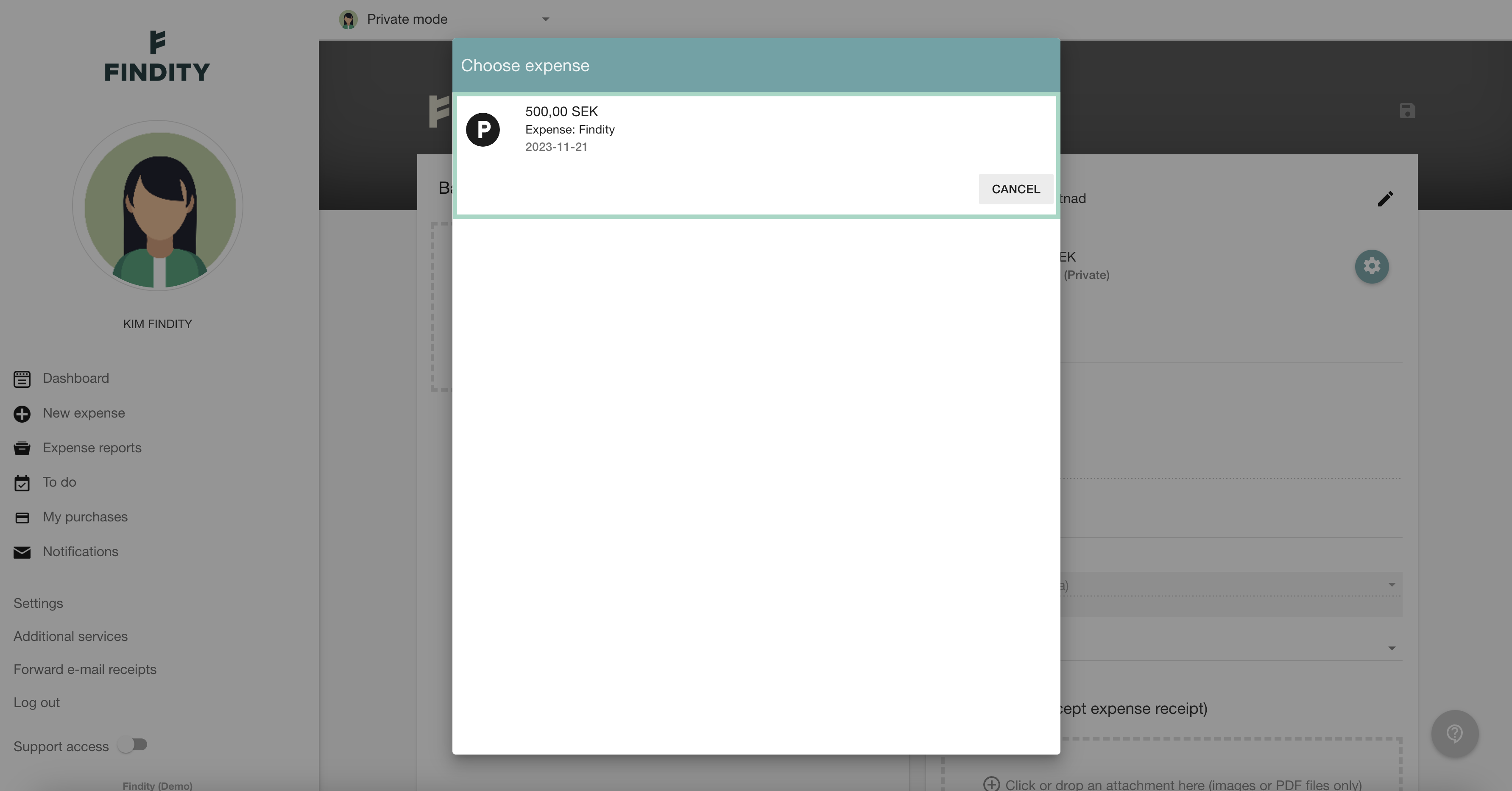
Remember to save when you have linked the expense to the corporate card report.
App
In the app, you will find your rejected report here, in your Unsubmitted Expense Reports.
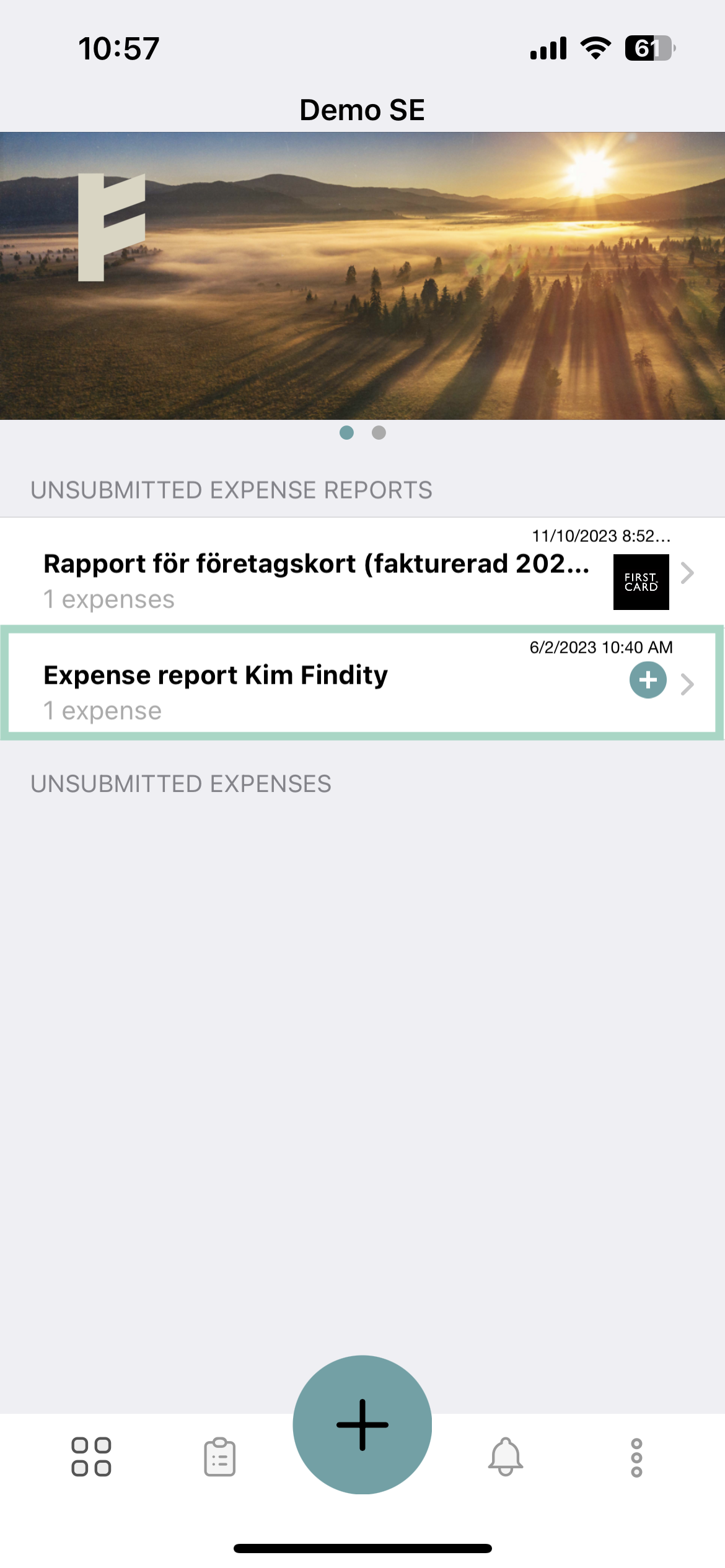
Just like in the web, the expense needs to be taken out of the rejected report in order for it to be possible to link the expense to the corporate card report, uncheck the expense and press the check mark.
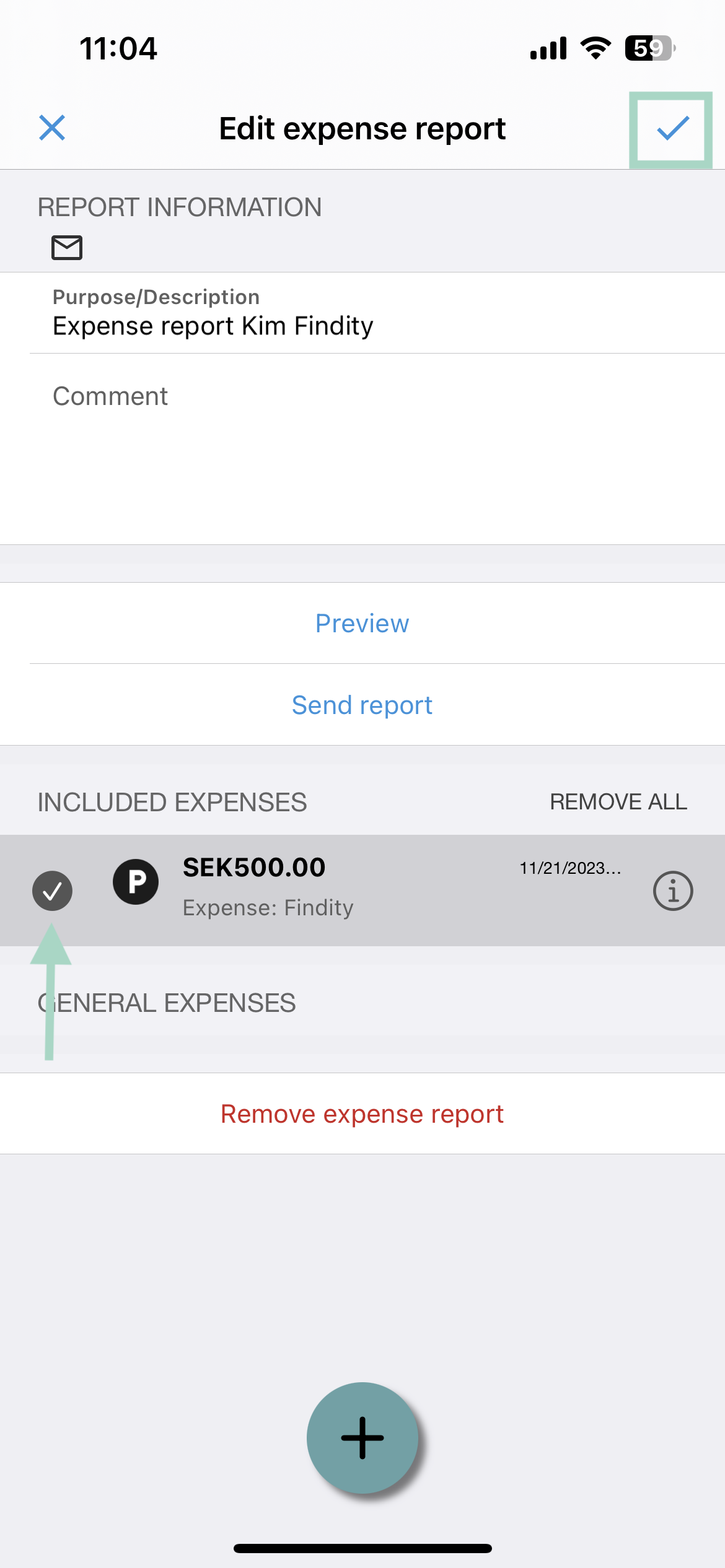
The expense will end up in your Unsubmitted expenses.
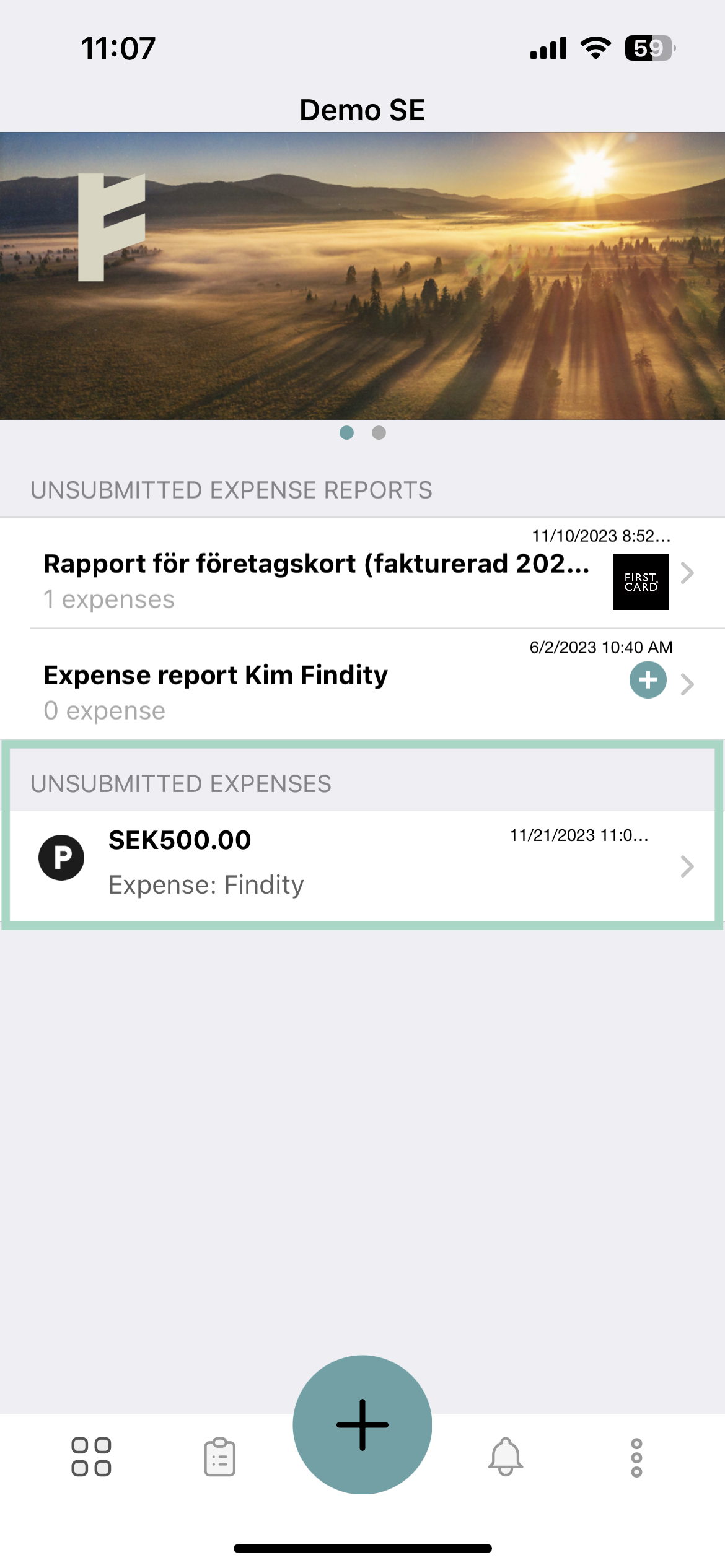
Now it's time to link the expense to the transaction in the corporate card report. Tap the corporate card report, then tap the transaction.
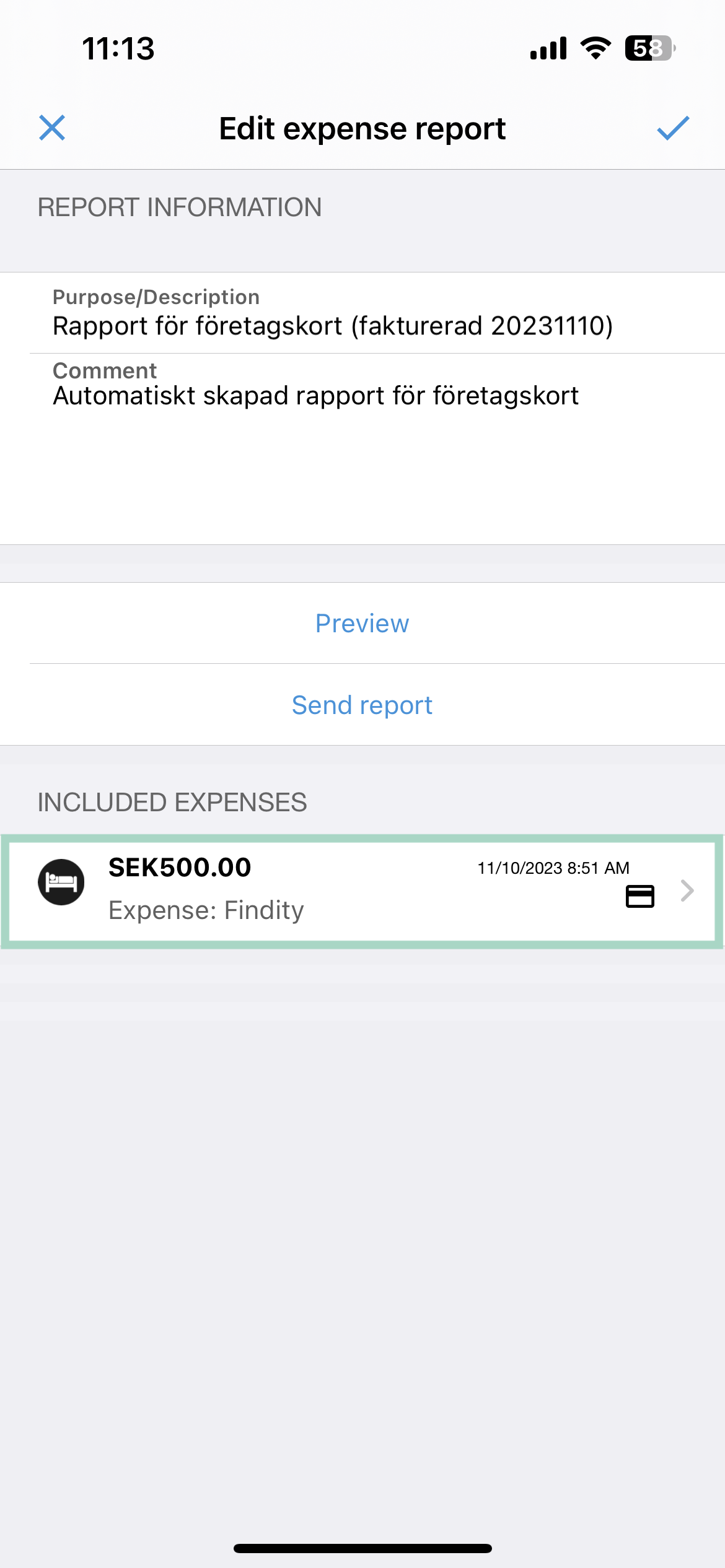
Here you need to tap the camera symbol and then Fetch from ongoing expenses.
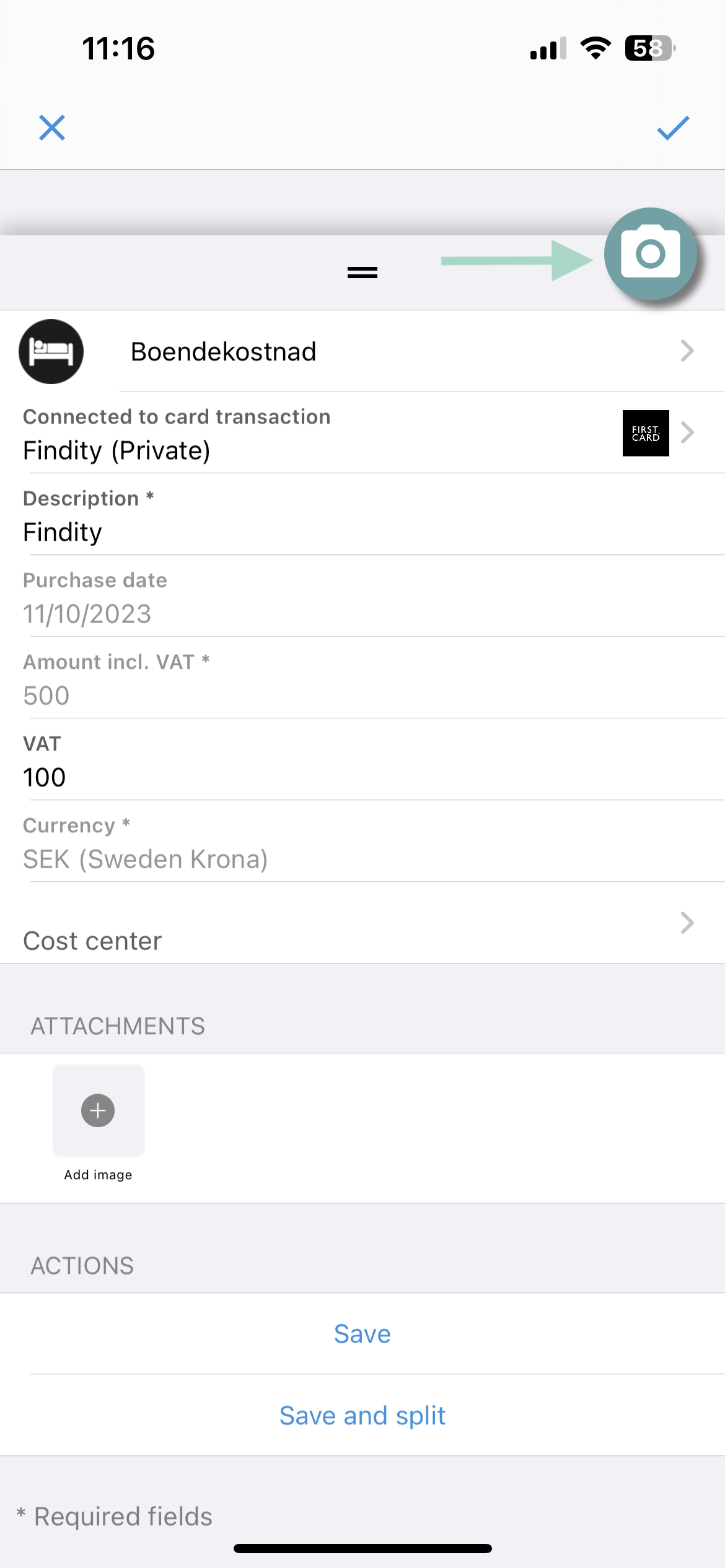
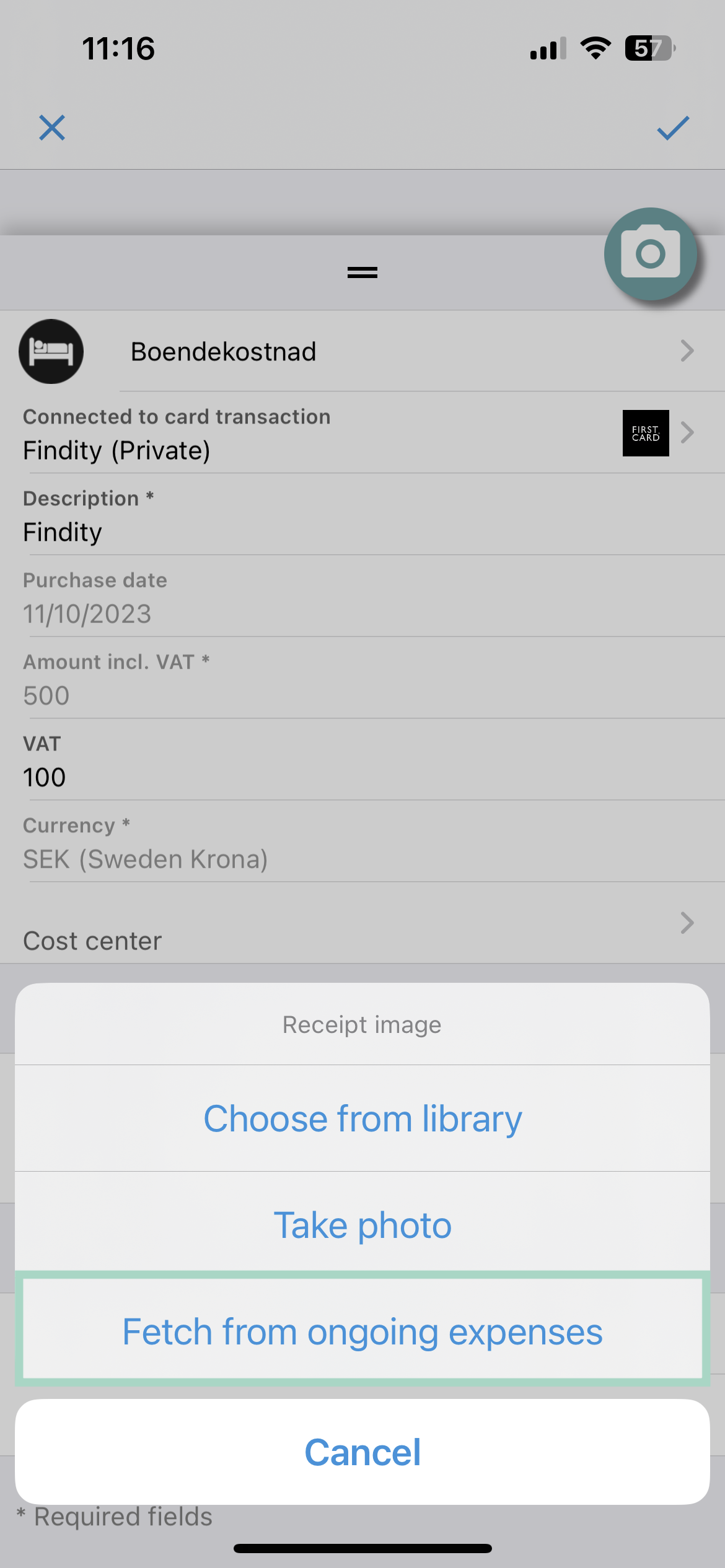
Here you will find your expense, just tap it.
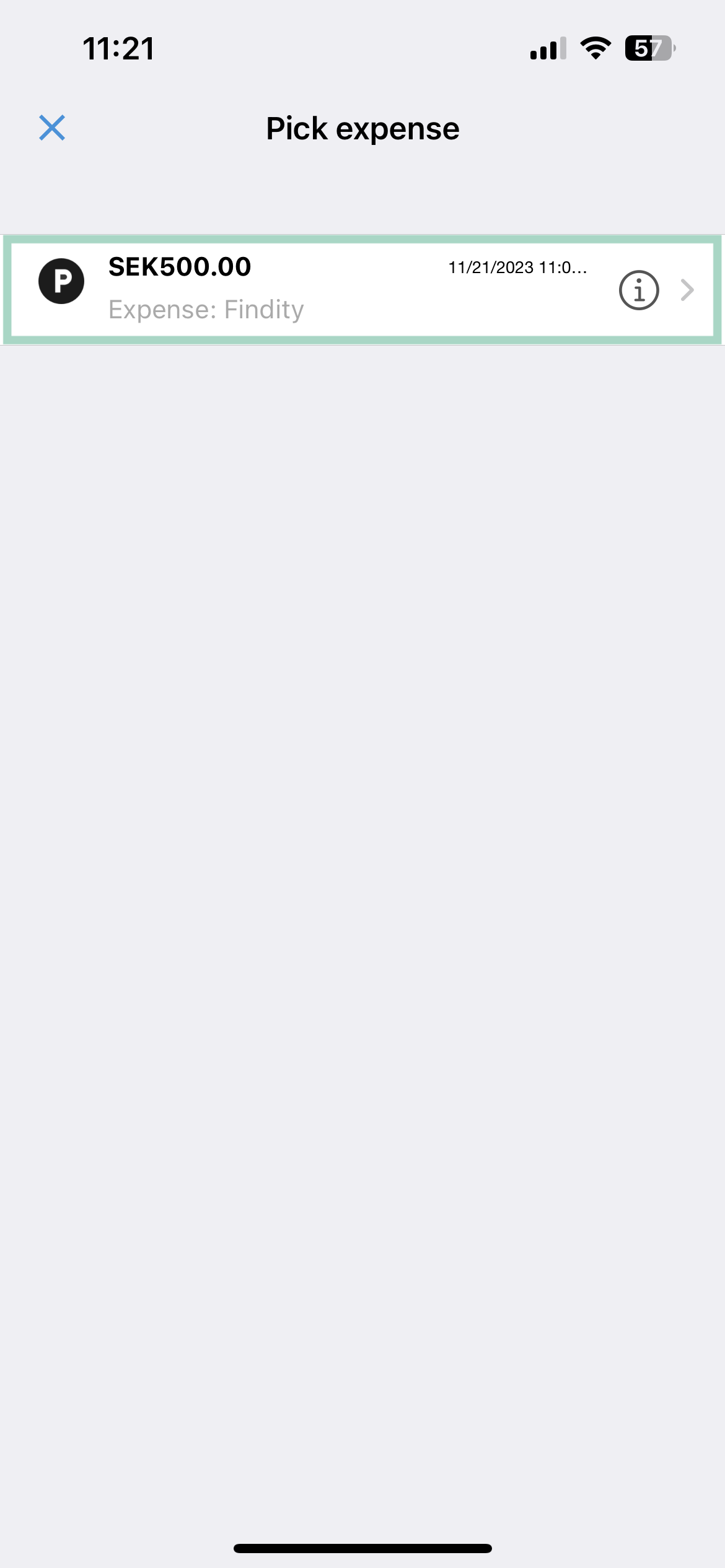
Remember to save when you have linked the expense to the corporate card report.
Now the expense from your rejected report is linked to your corporate card report.
Do you want to learn more about how to manage your corporate card report?