Activating bank integration (Nordea First Card Real Time)
Table of Contents
With Corporate card Nordea First Card Real Time, are the transaction created directly on the user account in Findity when a purchase is made. The user update the transaction with the receipt image, and when the invoice is then sent from the bank it's matched with the transactions and the user can then submit the report.
The benefit of real time transactions is that the user doesn't have to wait until the next day for their transactions, it's created directly in Findity when the purchase is made.
Step 1 - Activate the connection
The first step is to activate the connection on the organization. Feel free to watch the video showing the activation here: Activate Nordea first card
Go to the tab Marketplace and select the category Corporate Card. Click on the box First Card Real Time.

Click on Activate service
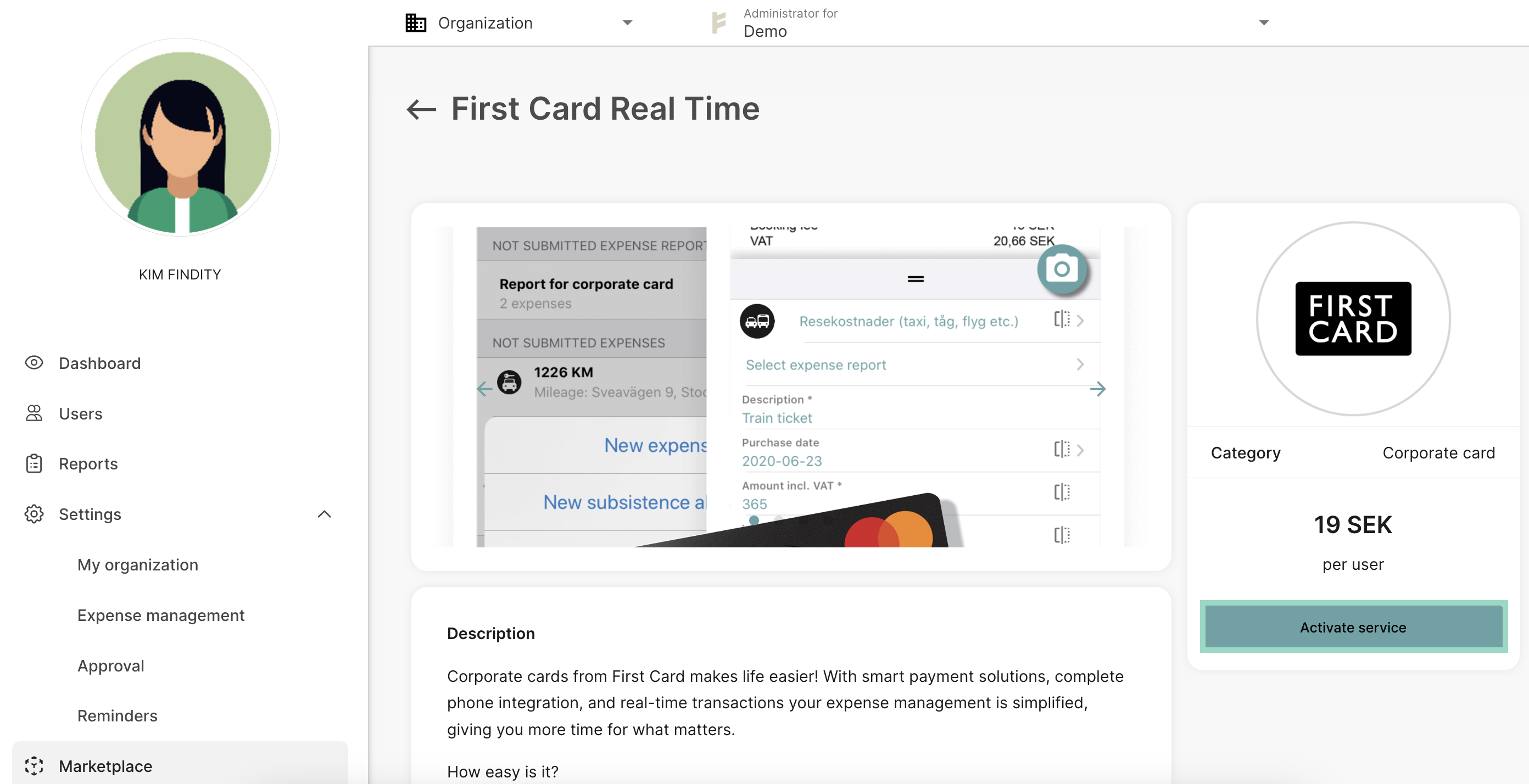
Choose the setting What card types does your company have that should be sent to the service. The choices you have is Card with corporate payment liability or Card with private liability. You can choose one of these or both.
Enter the e-mail of an authorized signatory. If you don't know who that is on your company, click on the box for Signatory lookup.
Mark the box accept that you accept the cost and press OK.
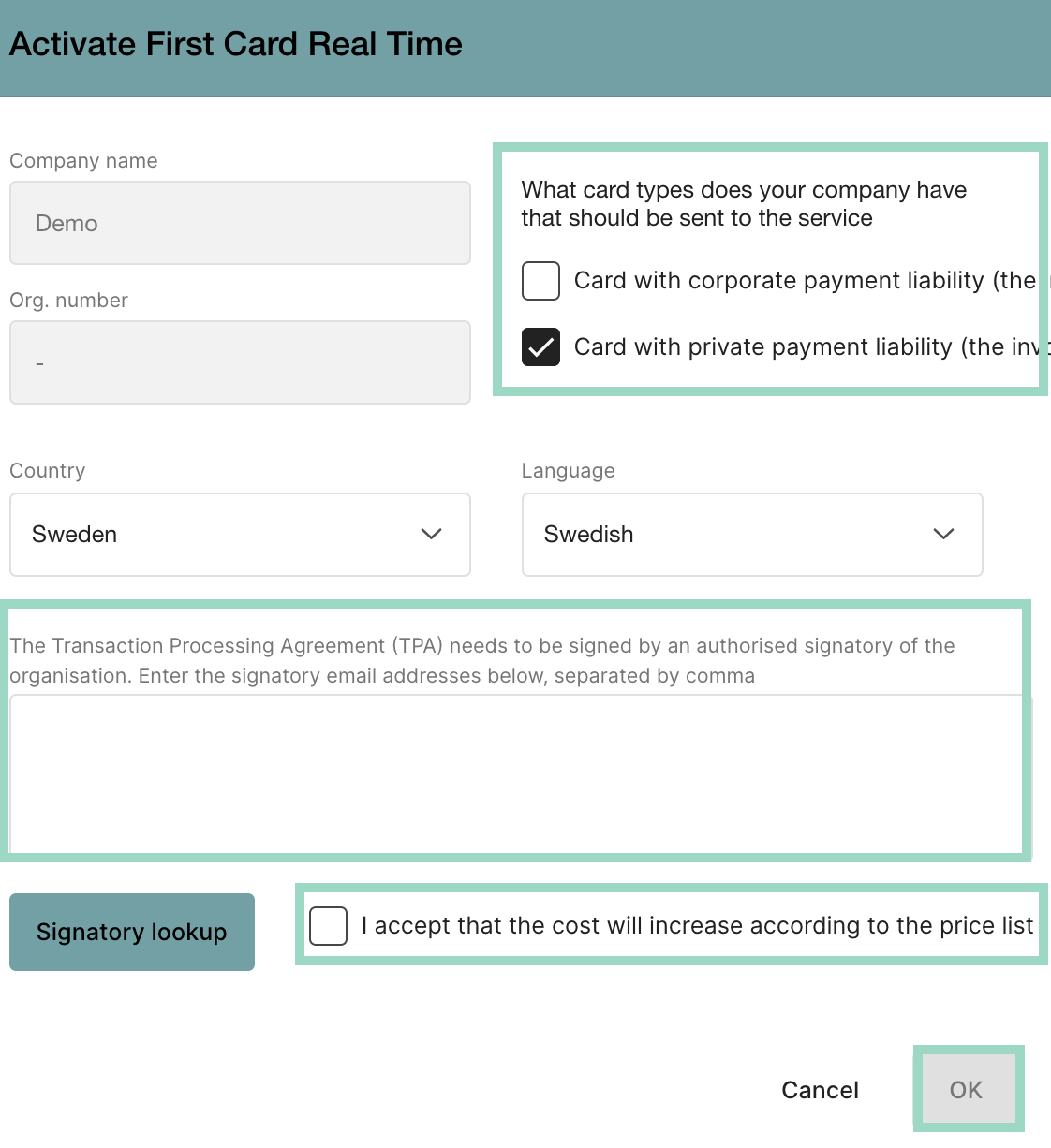 First Card Real Time is now activated and the agreement is send from the bank Nordea First Card to the e-mail address that you entered in the activation.
First Card Real Time is now activated and the agreement is send from the bank Nordea First Card to the e-mail address that you entered in the activation.
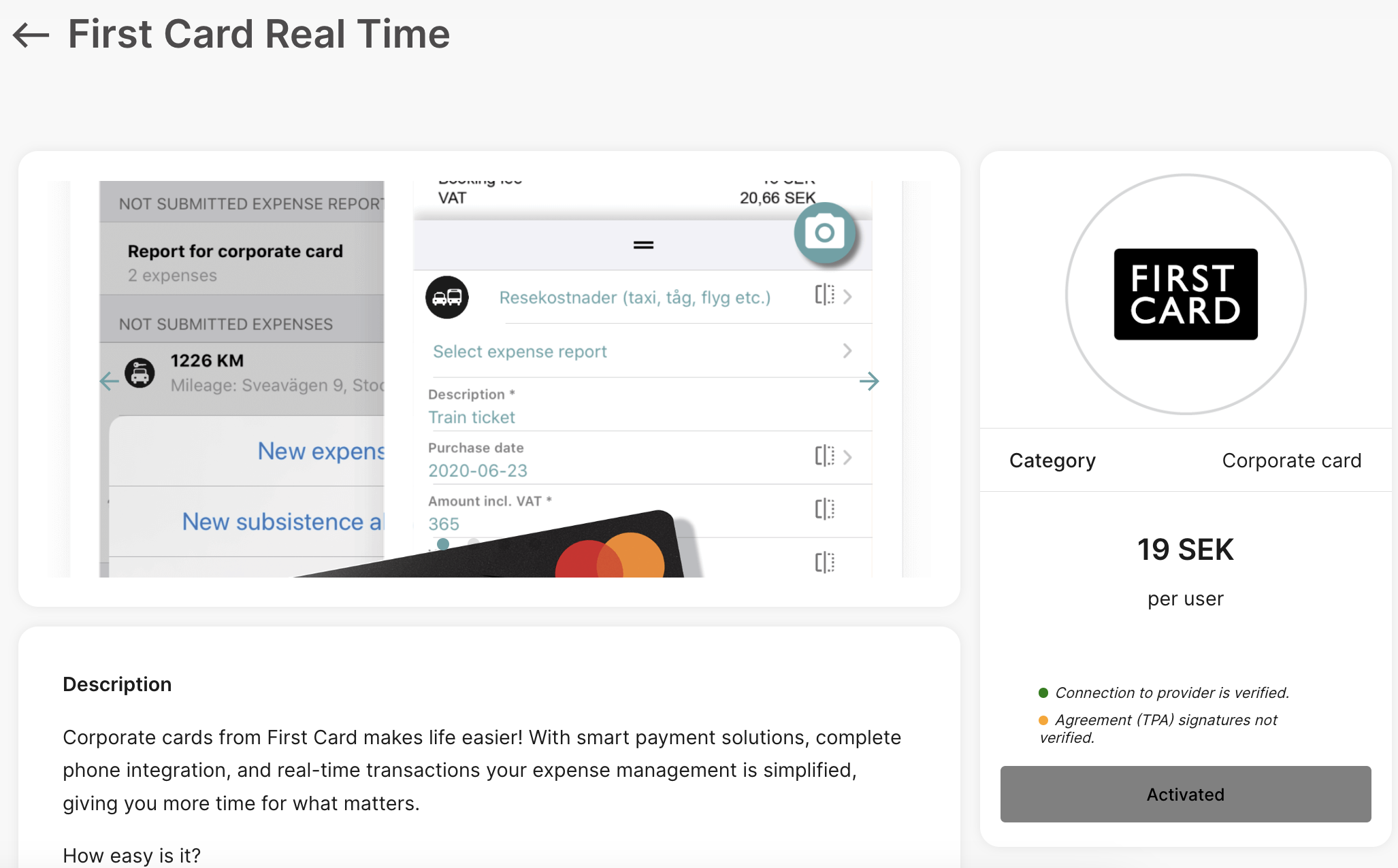
Step 2 - Adding cardholders
Feel free to watch the video showing the steps to adding the cardholders here: Adding cardholders
You will now have a new tab called Corporate card under the organization and settings. Click on the tab Corporate card. And click on the three dots on the right side of the page.
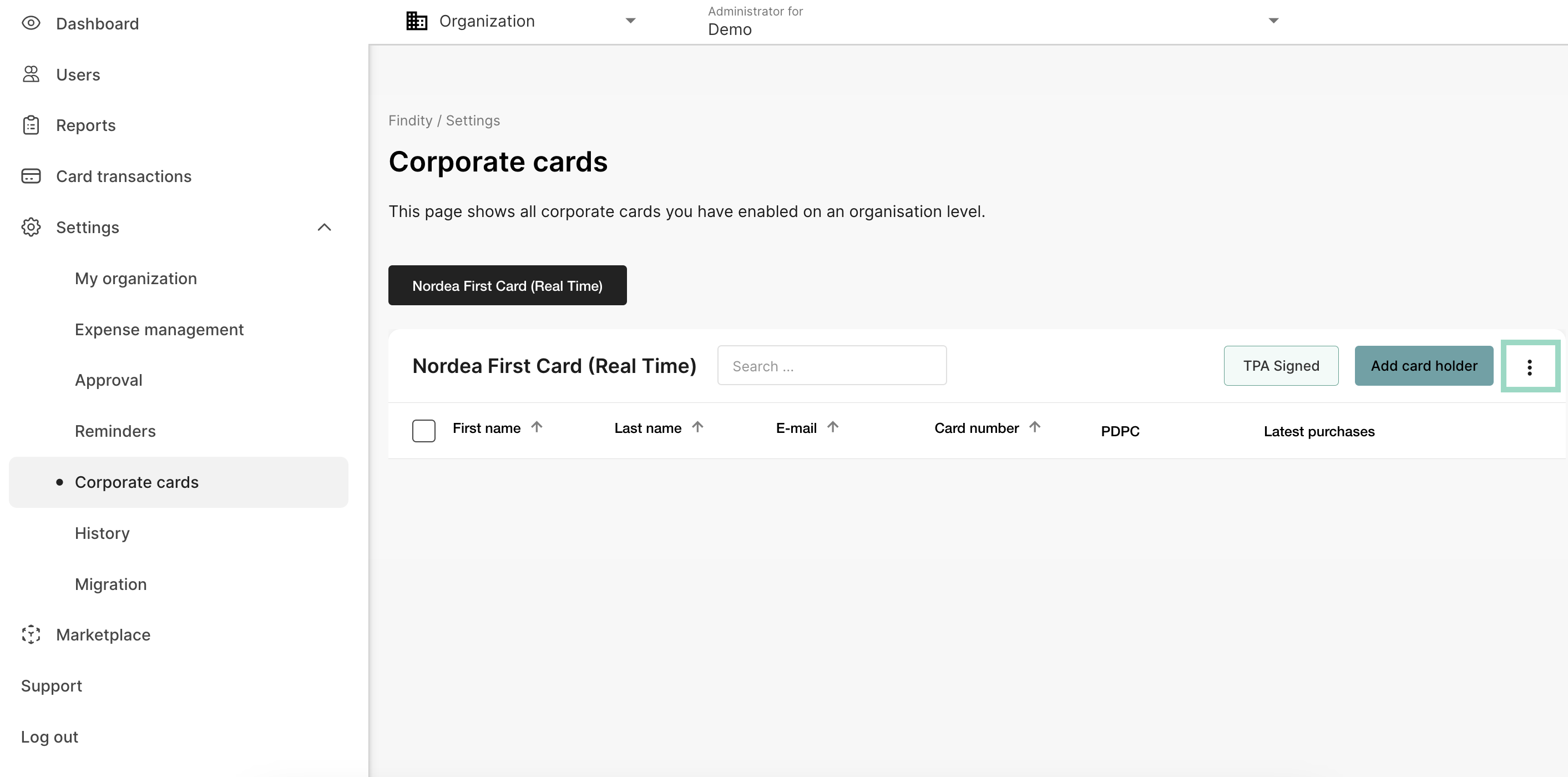
Add the settings for payment liabilities and accounts/salary types. Press Save when you're done.
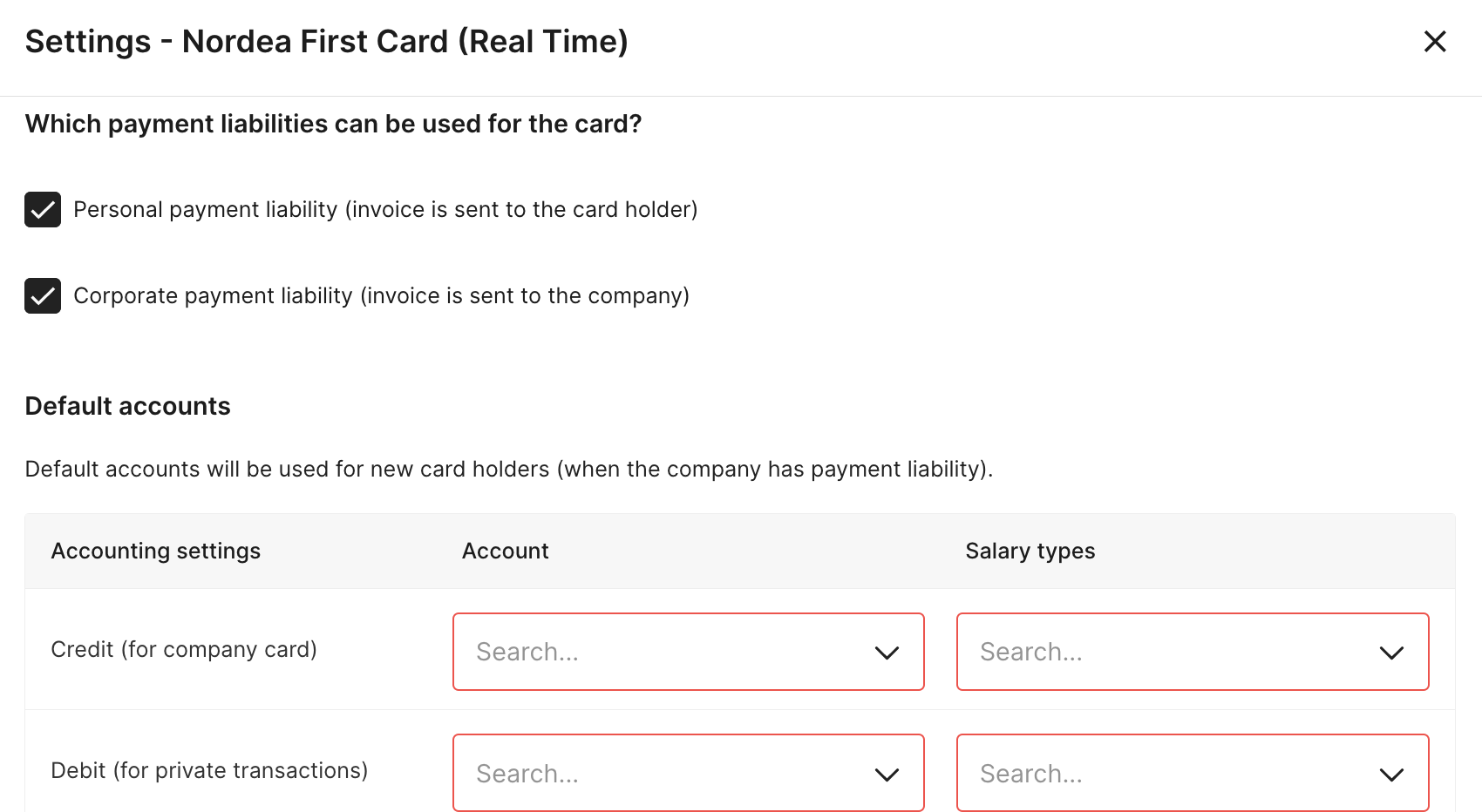
It's now time to add the card holders. Click on the box for Add card holder.
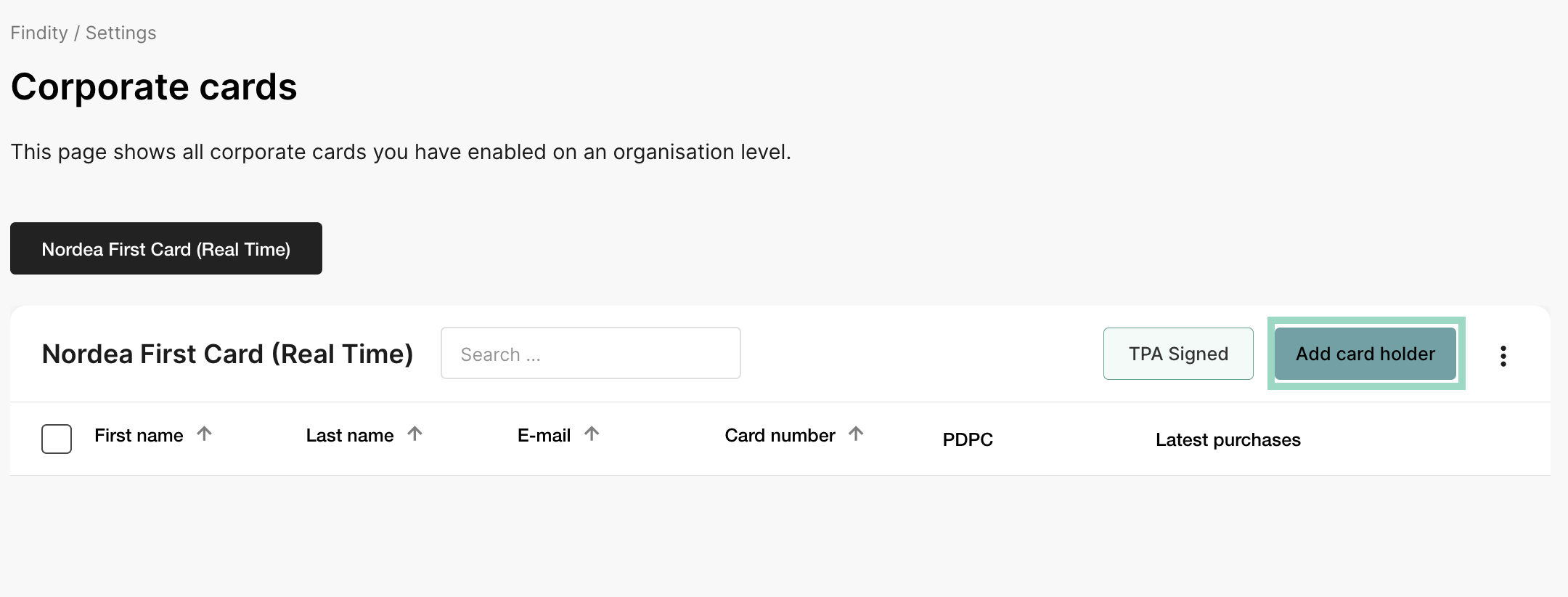
Check the box next to the user you want to add or write the name/e-mail in the box for Search. Choose to Add selected users when you're done.
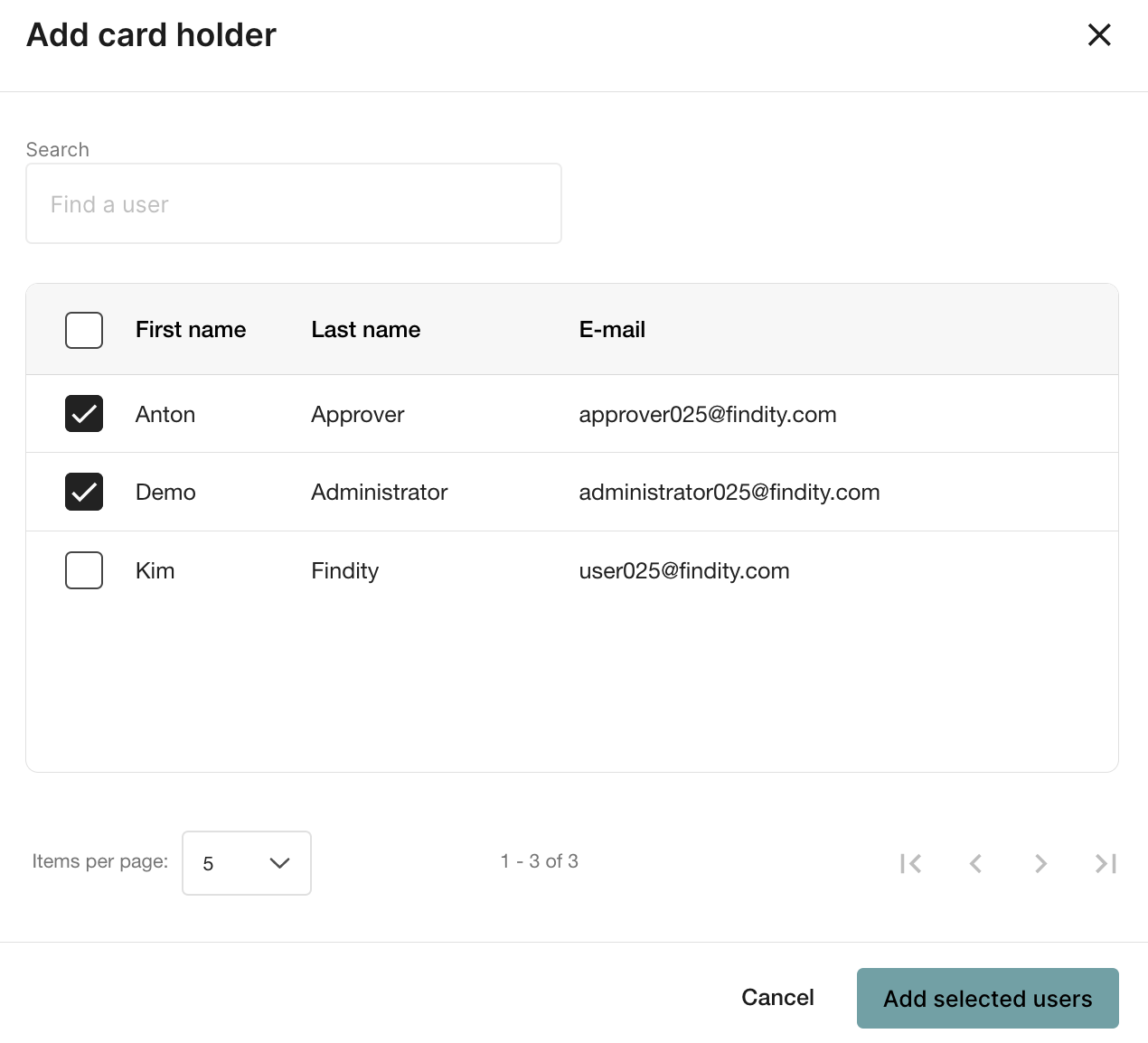
A box for settings will pop-up. Click on Save changes or Override default account settings if you want to change the settings.
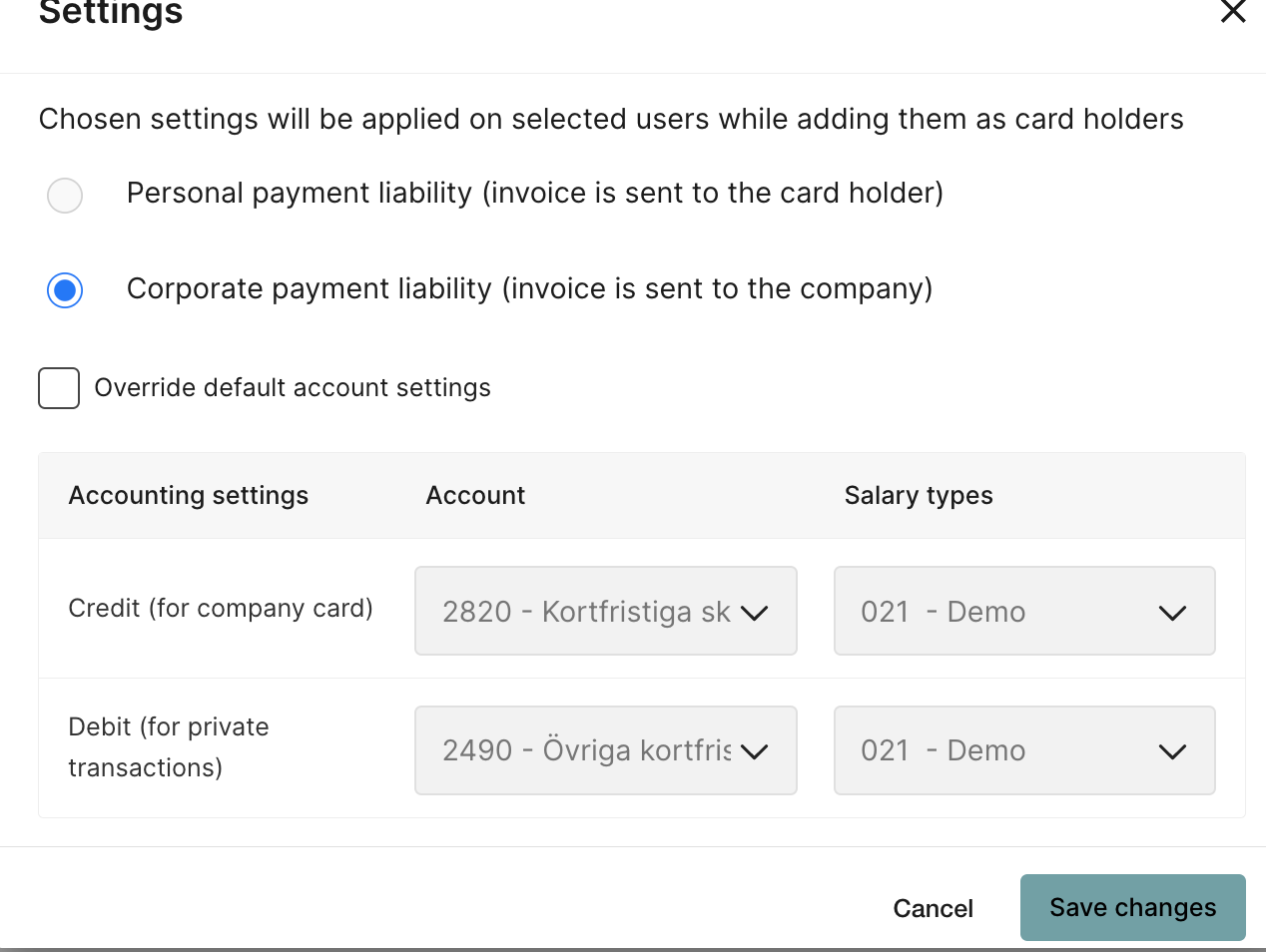
The users are now added to Nordea first card (real time). The added users receives an e-mail with an agreement that the user need's to sign to complete the connection. When a user have sign the agreement a mark under the box PDPC will appear on the user.
The view of Card number, PDPC and Latest Purchases will easily show you as an administrator who has approved their connection and when the last purchase was made. If you want to see more, take a look at this video: View corporate cards
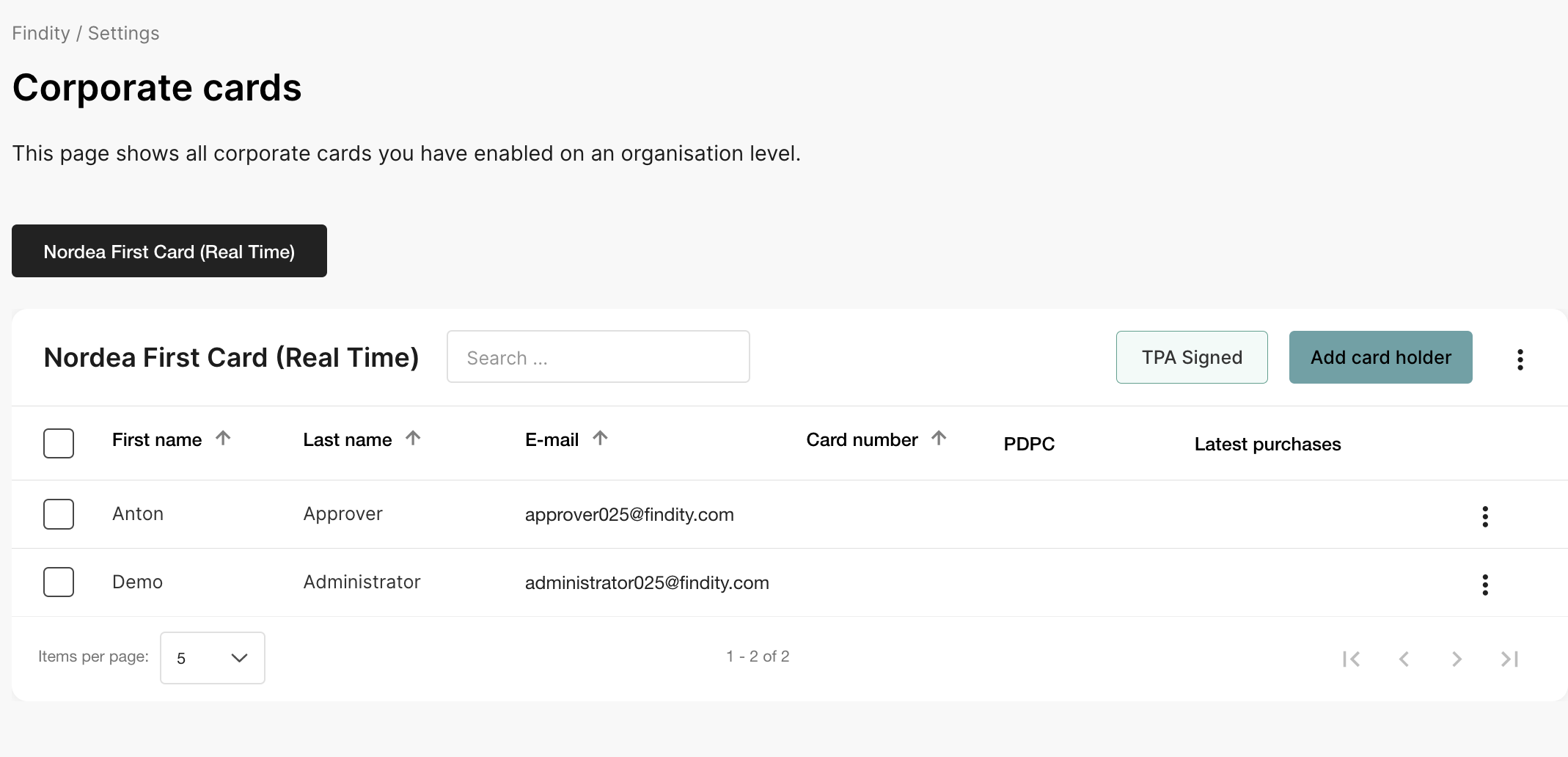
Now the settings are done both on the users and on the organization!